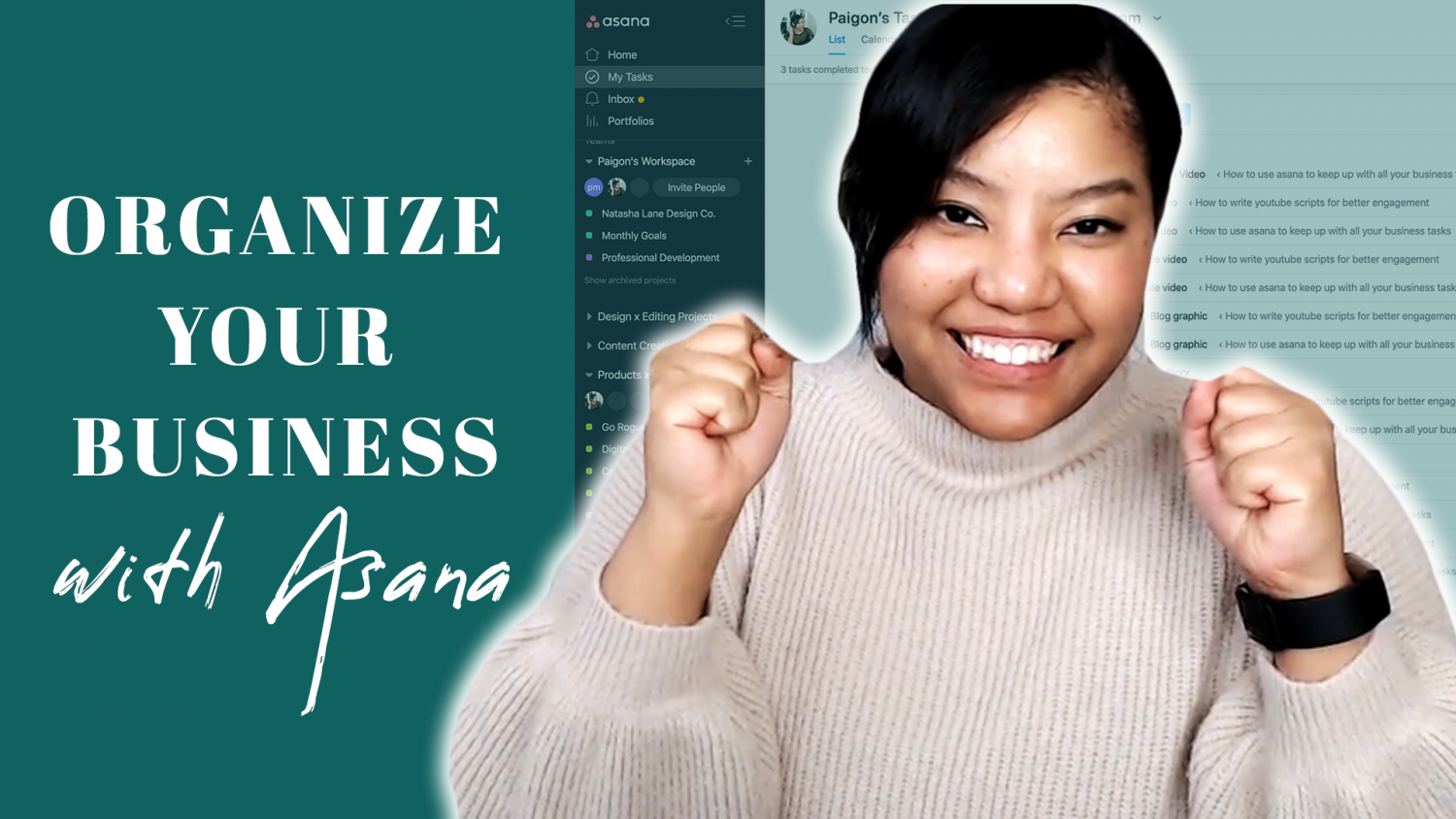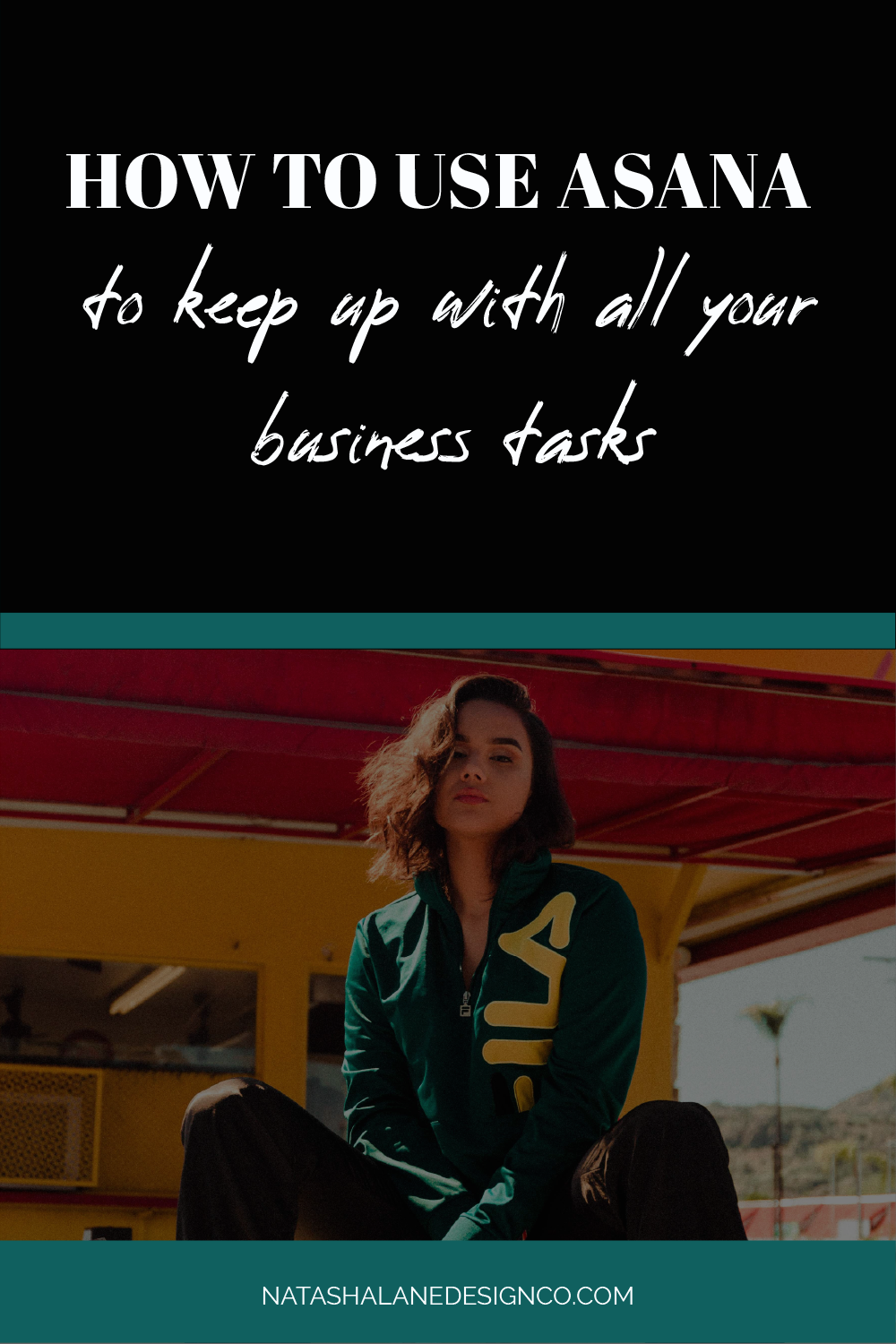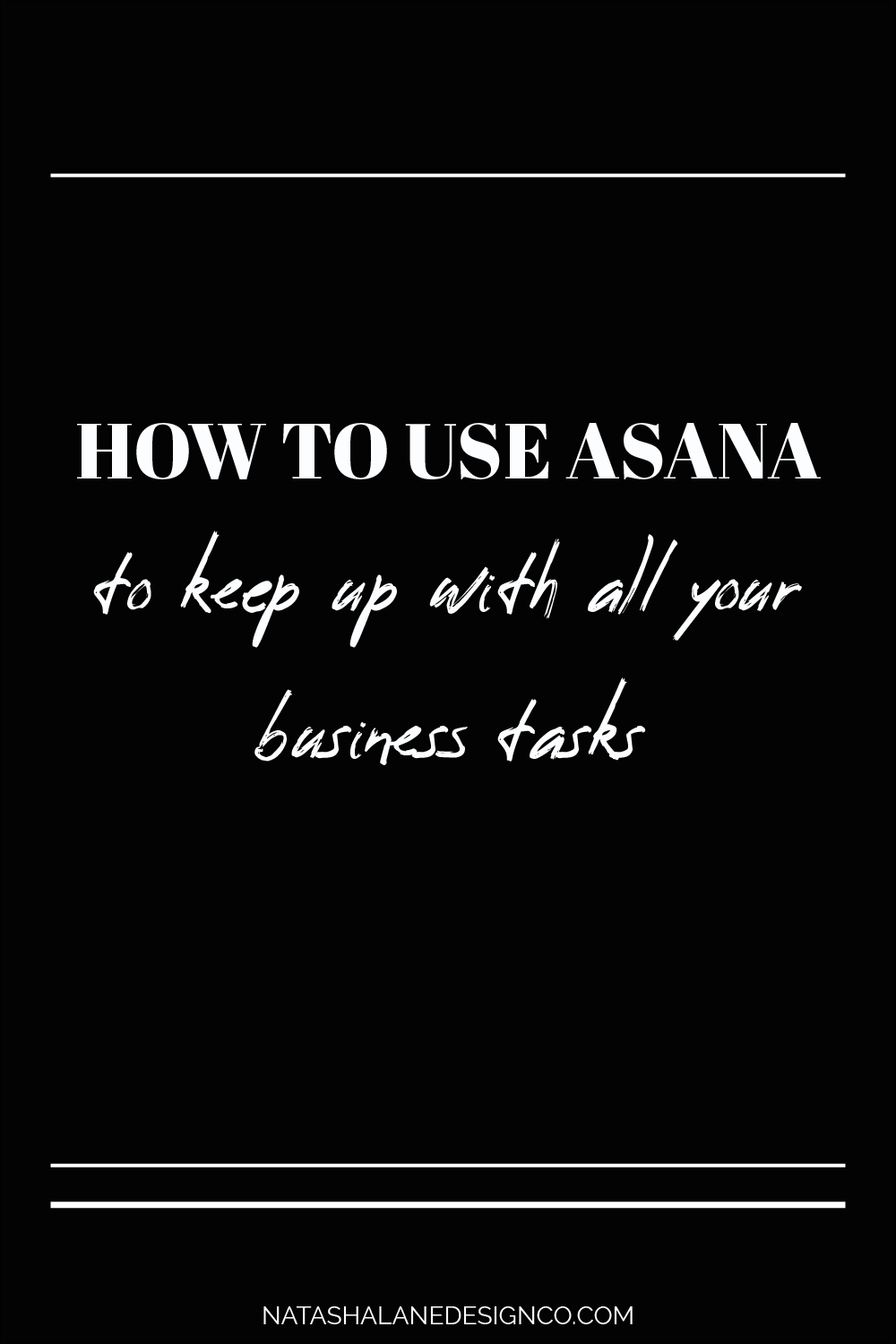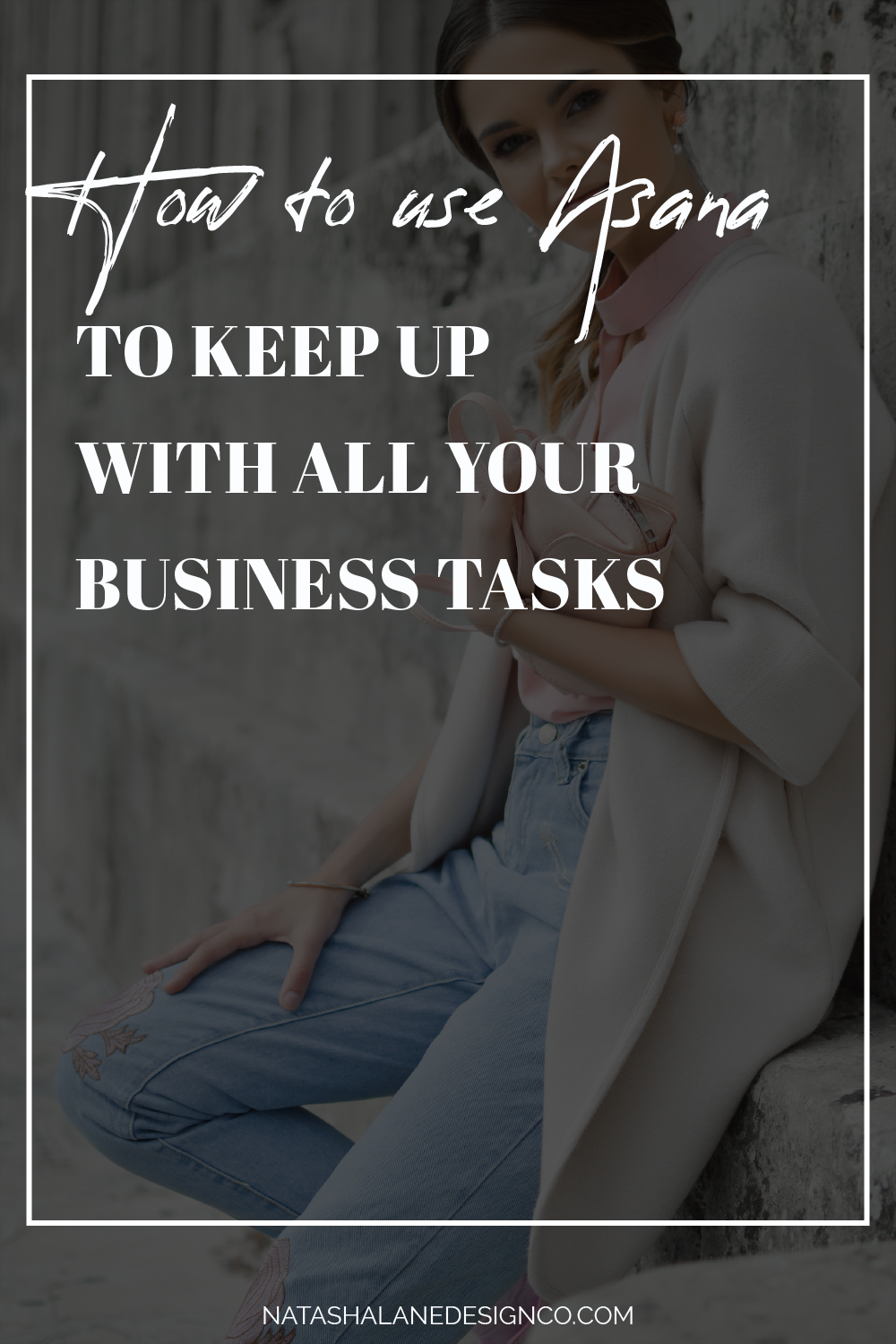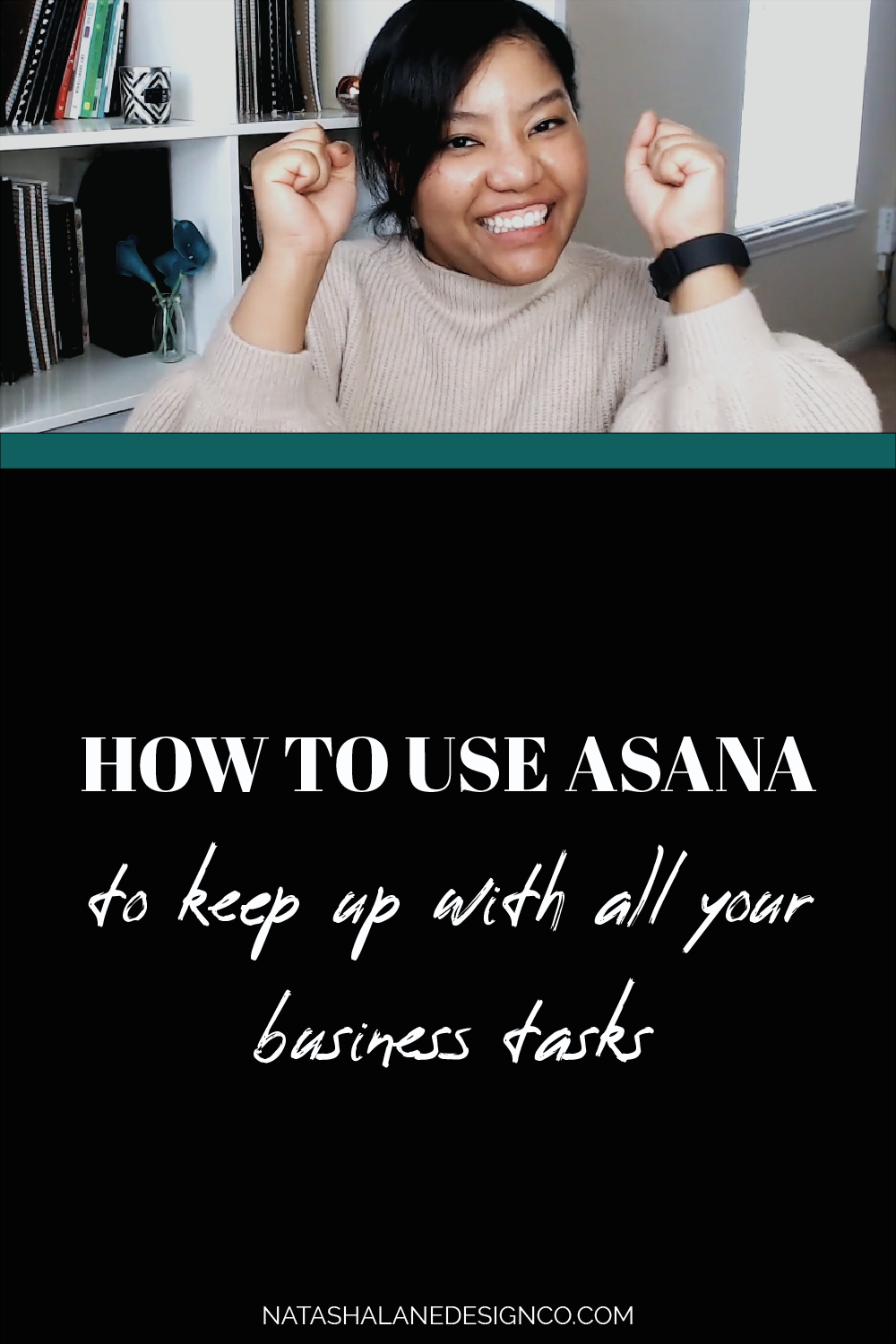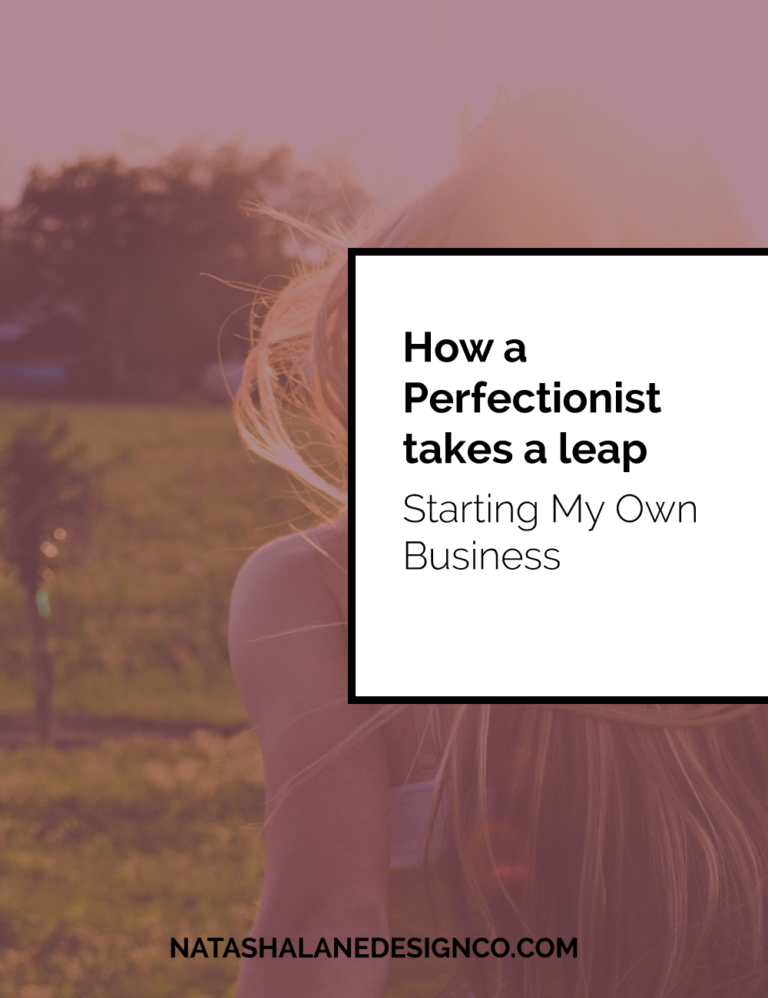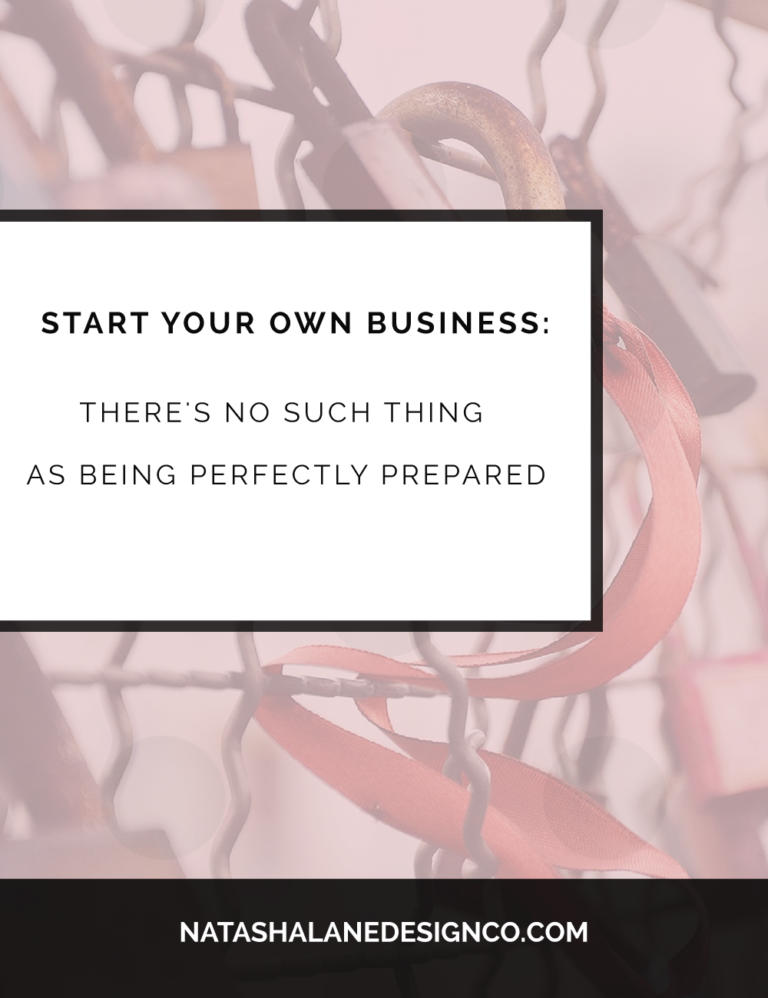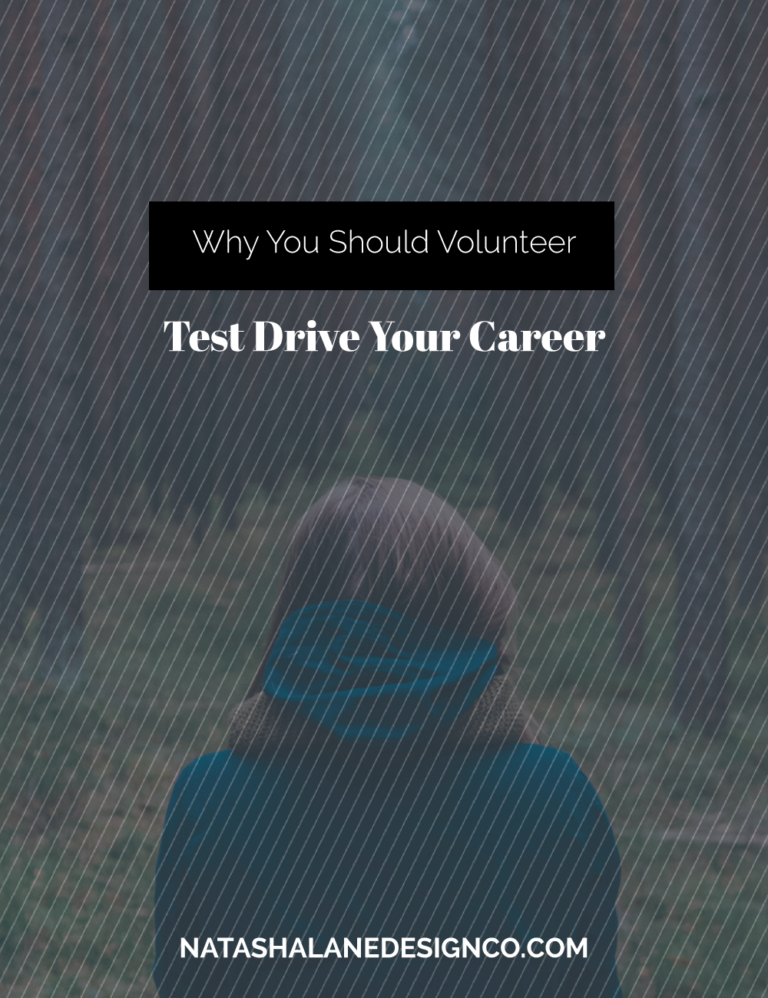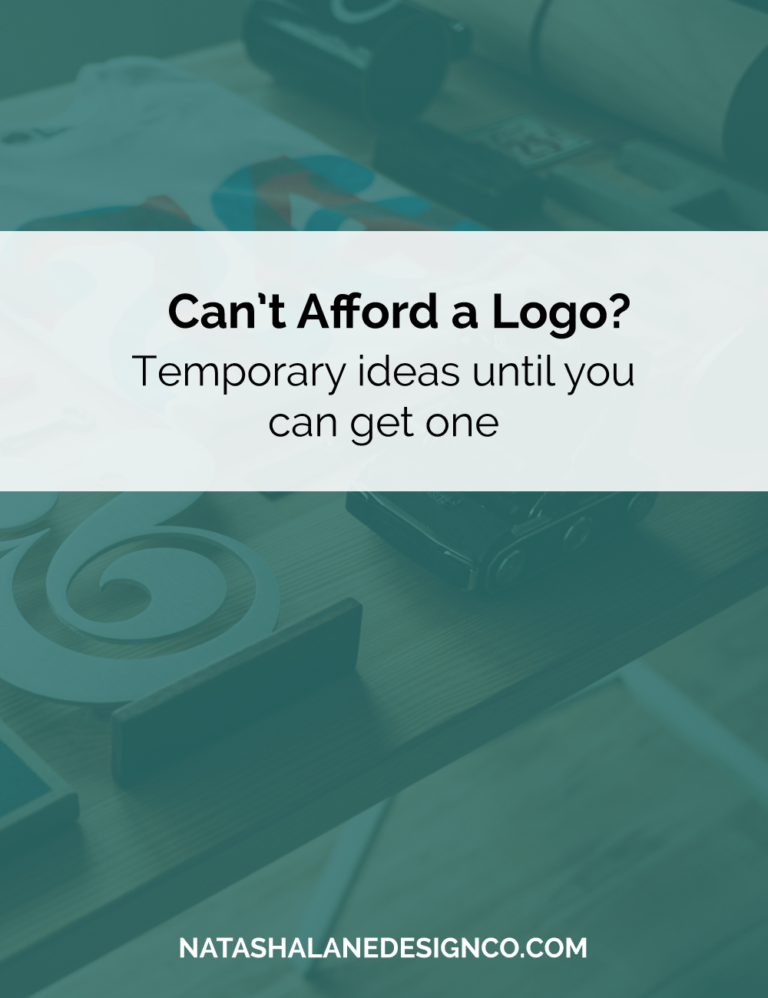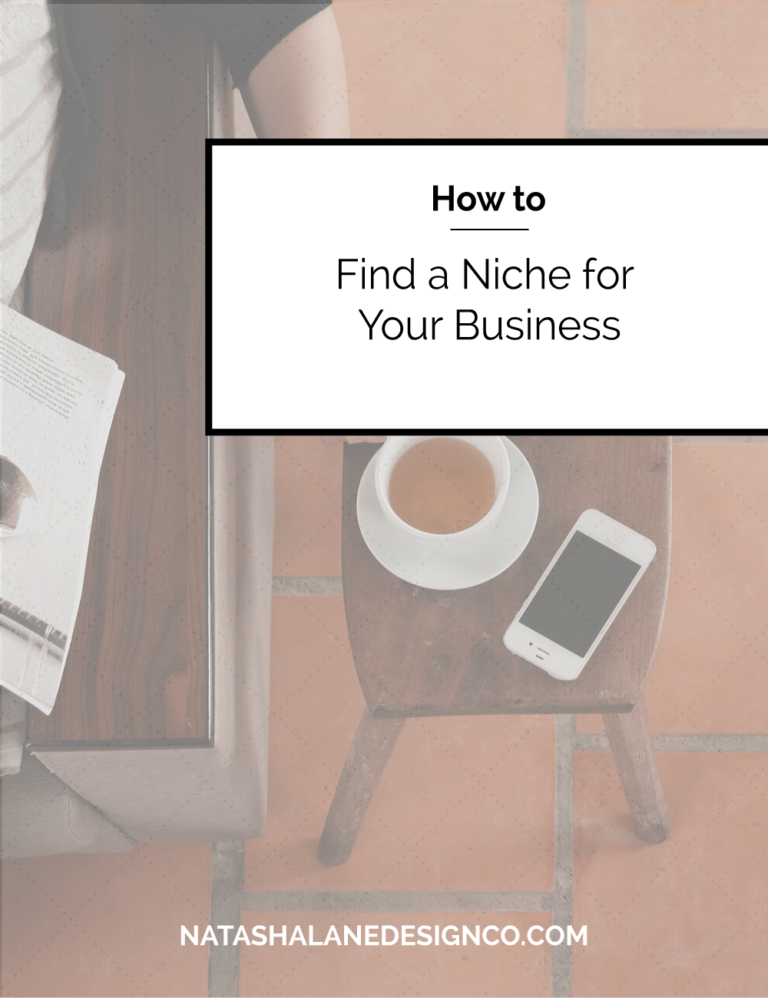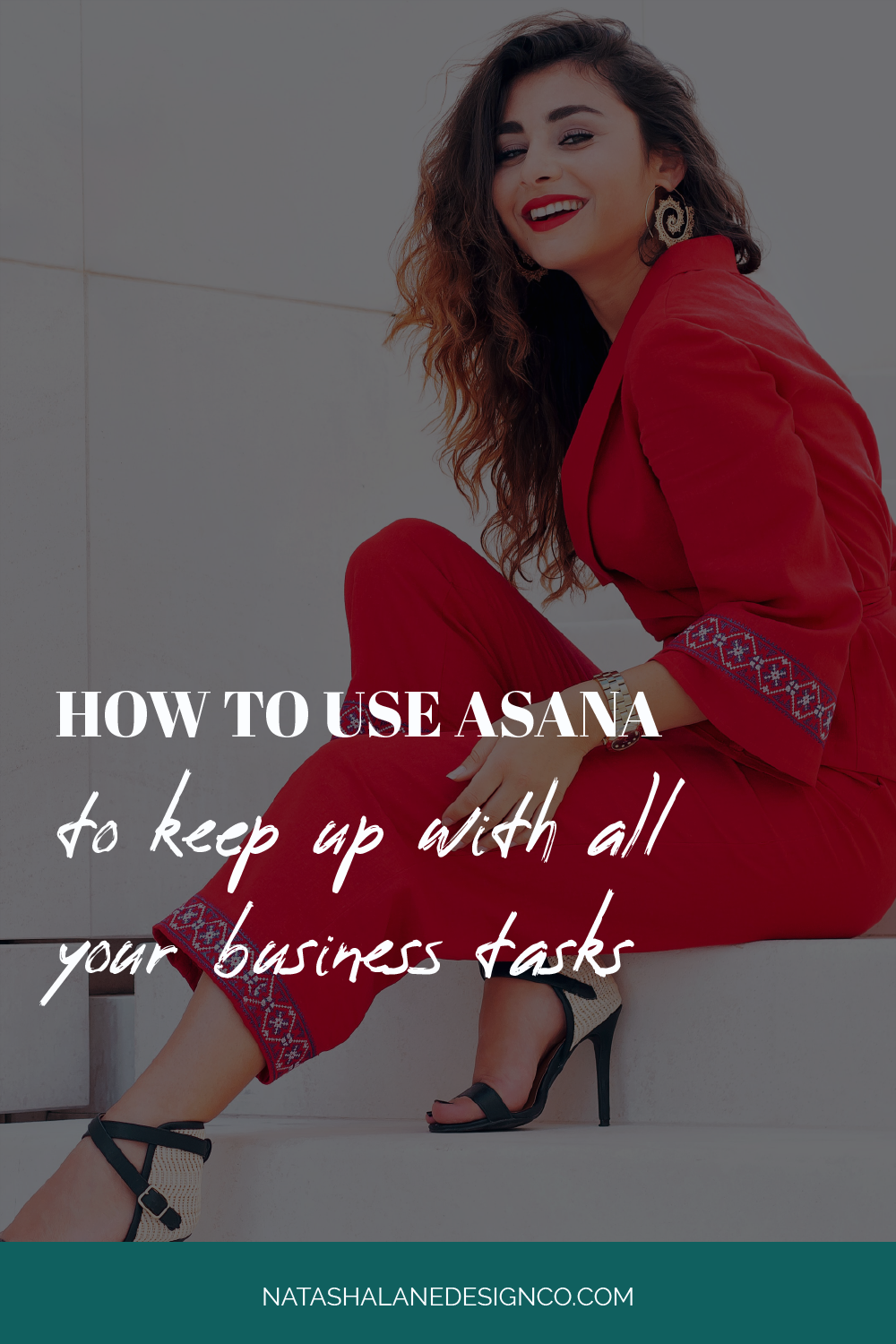
Do you want to know my secret to getting everything done in my business? It’s Asana! I use it for everything in my business. That includes client management, content management, professional development, daily tasks, and keeping up with goals. Keep watching to find out how to use asana to keep up with all your business tasks.
How to use Asana to keep up with all your business tasks
I’ve gone through a lot of checklist tools and project management tools BUT Asana is my favorite. Trello used to be my favorite, but then Asana created boards. I’m more of a checklist type of person anyway.
The #1 reason I stick to Asana is because of the flying unicorn, yeti and other mythical creatures that fly by when I finish my tasks. It’s like a little reward for finishing my work.

What can you use Asana for?
I like to use Asana for both business and personal tasks, but I’m going to focus solely on business tasks. I use it to manage client projects, create videos, write blog posts, write newsletters, keeping up with social media, create products, and other projects. Basically, I use it to organize and manage my business.
How do I create a project?
Let’s start by creating projects. We’re going to go to the left-hand side and click on ‘Add Team’. Then you’re going to name your team.
Some ideas are your name or your company name, your content, your client projects (which can be named client projects, design projects, coaching calls, or anything that has to do with your service), your marketing, your products, and so on. I’m going to go ahead and create all these projects.
Since we’re just beginning, I’m going to focus on tasks that I have to remember to do all the time.
So, under your main project, which should be named after you or your company, I’m going to create another project that will have all my recurring tasks.
For example, I created a project called ‘Paigon’s workspace’. I’m going to go to the ‘+’ next to ‘Paigon’s workspace and add my new project and ‘blank project’. You have the option of using a template or importing it. I’m going to use a blank project.
Then, I’m going to name it after my business, but you can name it anything like ‘All the things’ or ‘Important tasks’. It doesn’t matter as long as you know it has everything you need to do all the time for your business. I’m going to choose ‘list’ and create a project. Just so you know, you can invite people on the project if you have a VA or a team that collaborates on a project.
How do I automate my business?
The goal of this is to start automating your business, so you can make doing things easier for yourself. So, first I’m going to create important sections in this project. To create sections you need to hit the ‘Tab + N’ keys on the keyboard. I’m going to name my sections:
- Daily
- Bi-Weekly
- Weekly
- Monthly
- Quarterly
- Yearly
Then I’m going to create tasks under each section. Like under daily (which is weekdays for me), I know I have to check my emails daily, so I’m going to add ’check emails’. Maybe I want to check Facebook or Instagram daily too.
Under Bi-weekly, I can add something like checking Twitter or YouTube. I like to add pins to Pinterest weekly. I do accounting monthly. I like to plan goals quarterly, and I can’t really think of anything yearly (except for reviewing the year). But I want you to think of all the things you do for each section that are important for your business.
Okay, so I’ve updated everything for each section. Now I’m going to automate it so that each time I finish the task, it’ll be created automatically.
To create a recurring task, you have to go to the task you created, like ‘Facebook’, assign the task to yourself. Create a due date. Then repeat ‘daily’ or if it’s only on weekdays, repeat ‘weekly’ on Monday through Friday. You can even add a due time if you have to do it by a certain time each day.
You repeat the same thing for the other tasks and create the due date and if it repeats weekly or monthly. For monthly, you can choose a date every month or you can choose weekly and schedule it ever 4 or 5 weeks on a certain day of the week.
What if I like Trello boards better?
I used to be a big fan of Trello, but I realized I worked better just looking at a simple checklist. BUT you can create boards in Asana just like Trello. I actually like having both options.
Since it’s a new year, that means new goals. I actually like to create boards for my goals because it’s easier to look at an overview for the year.
To create a board you just have to create a project under your team and then instead of a list, you can choose a board. BUT just so you know, your board is automatically created when you create a list.
You just go to your project and under the project name at the top, you see ‘list’ and ‘board’. I thought it was cool that you don’t have to choose between the 2 anymore. Now if you create a board, you automatically get a list and vice versa.
If you want a ‘done for you video workflow’, then check out the workflow I created here. You just have to import it to Asana and then make it your own. I’ll try to create a video on how to import templates to Asana in the upcoming weeks.
Asana makes it easy to keep up with all your goals and tasks you have for your business. Whether you love looking at lists, boards, or calendars, Asana has you covered. The best part is Asana is free! You can use it when you’re just starting your business and keep using it as you expand and grow a team.
Are you already using Asana for your business? Let me know in the comments below.