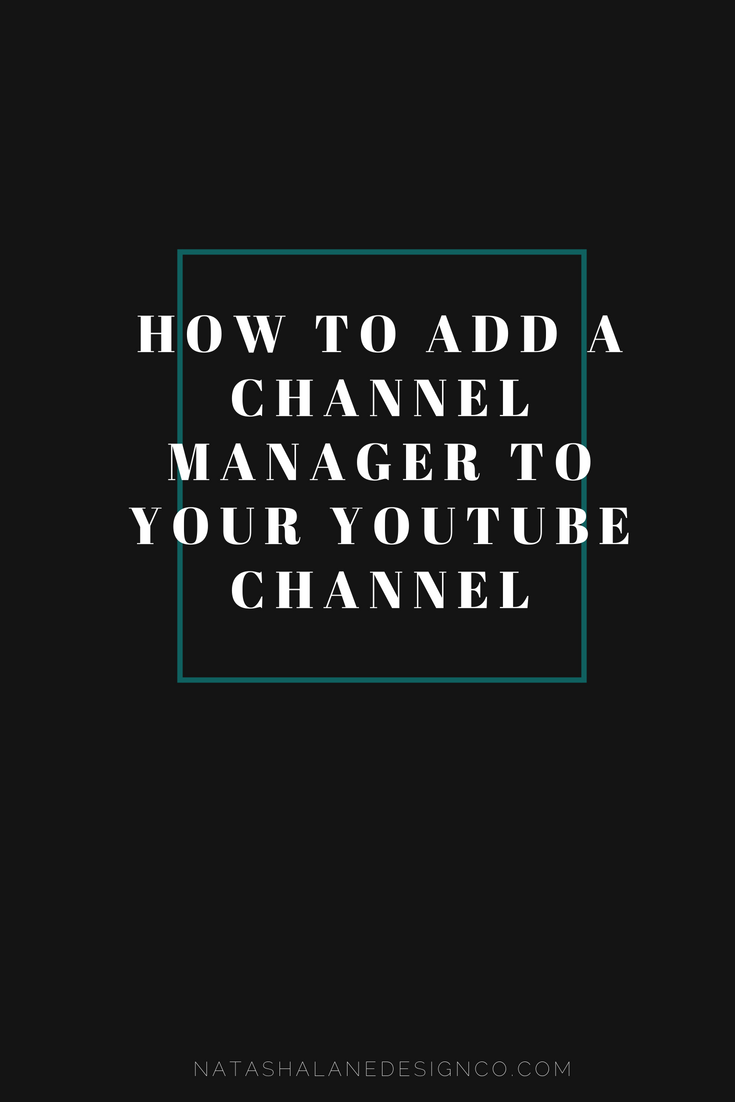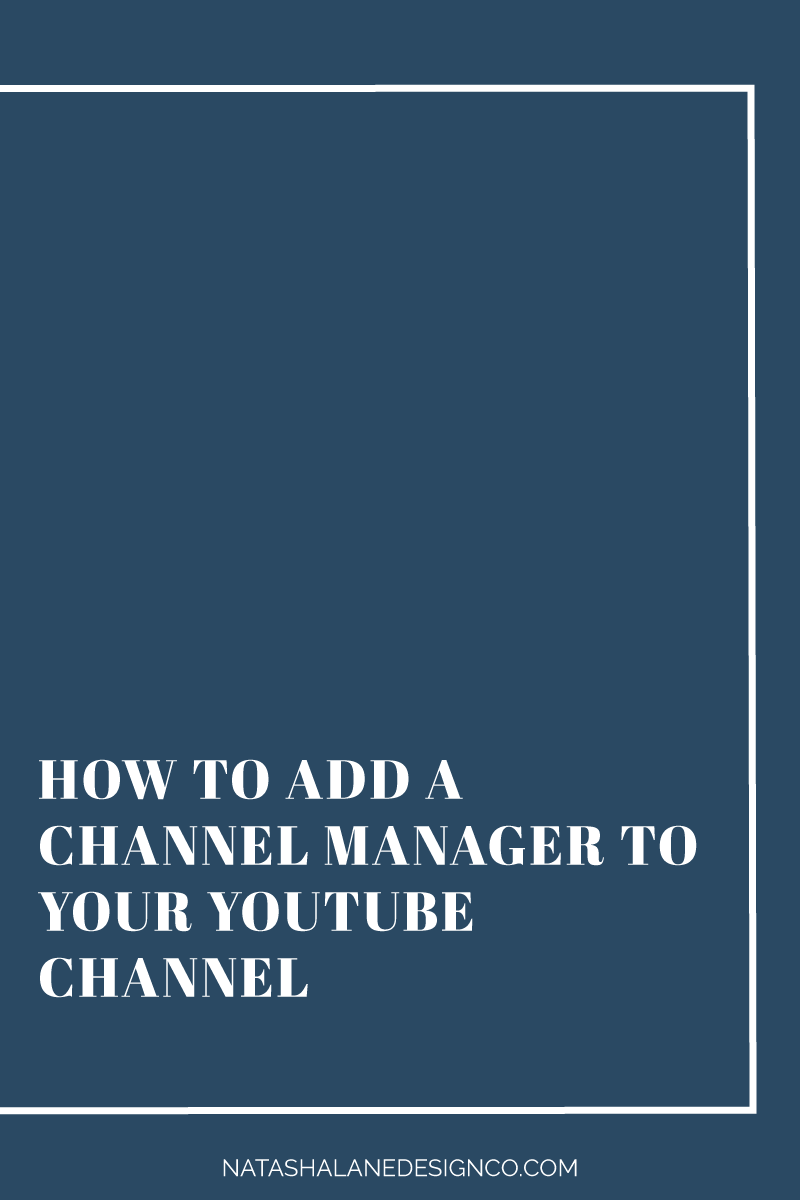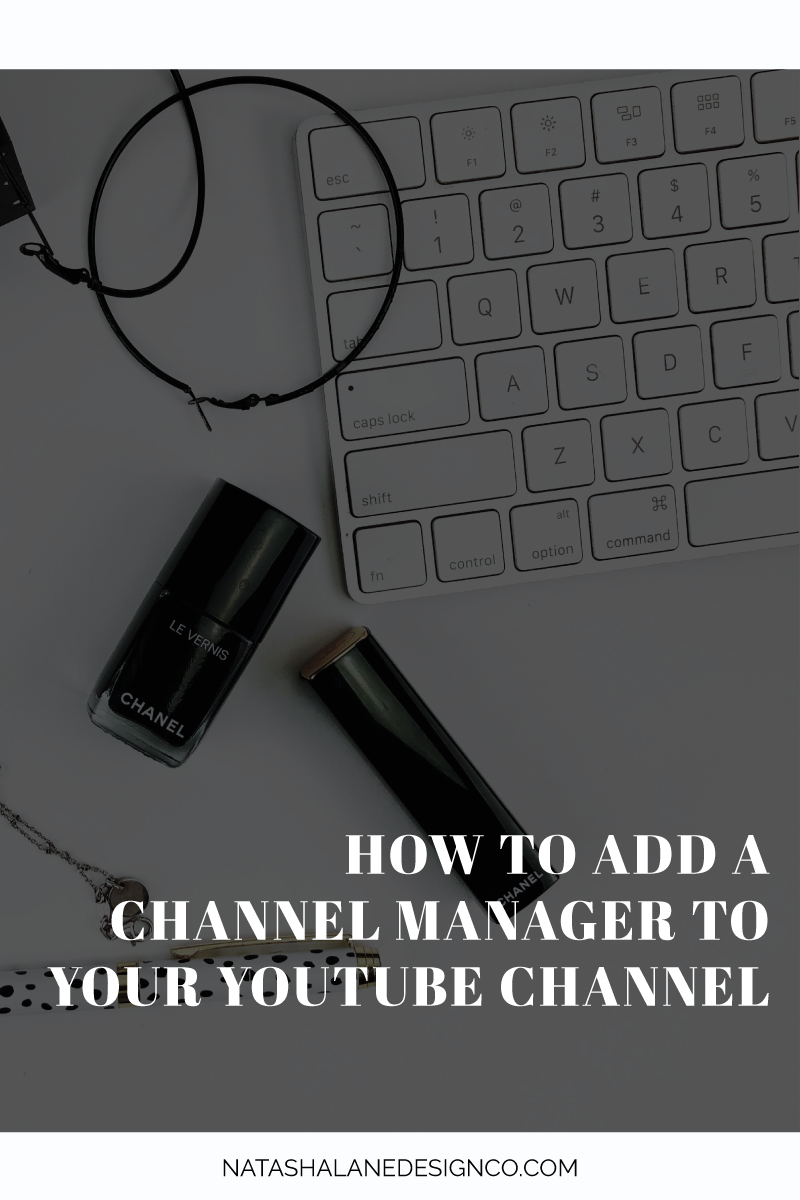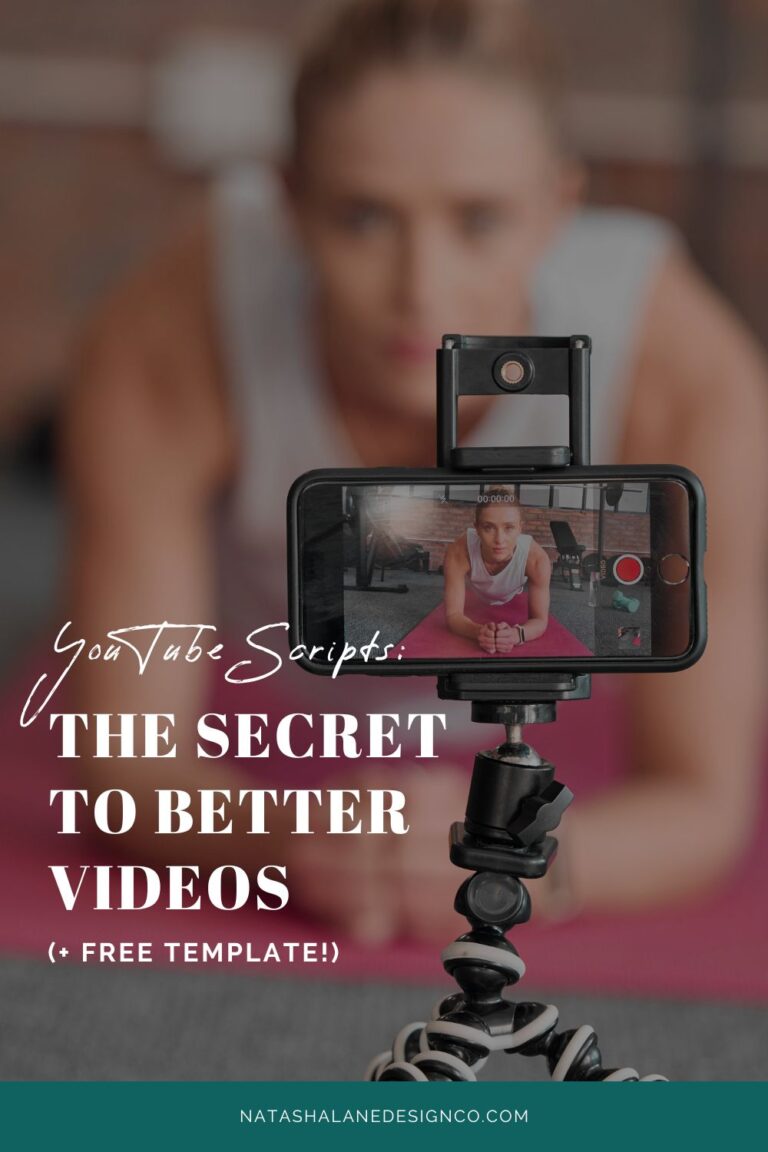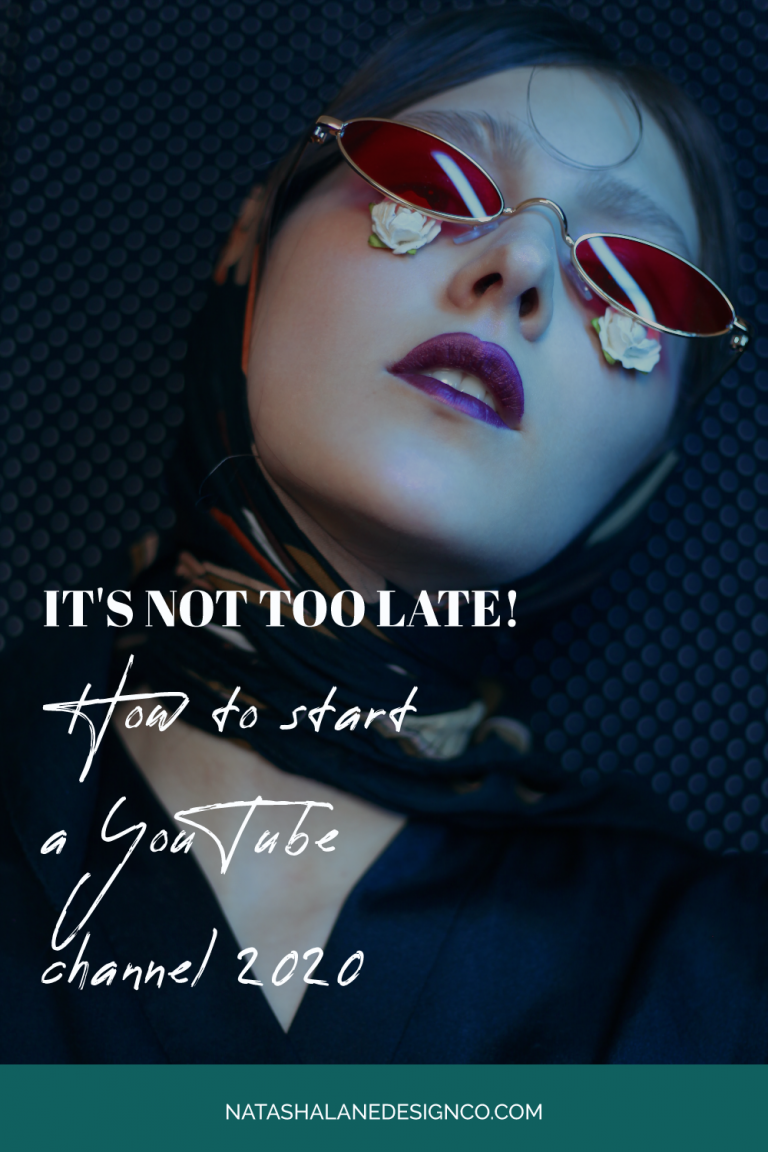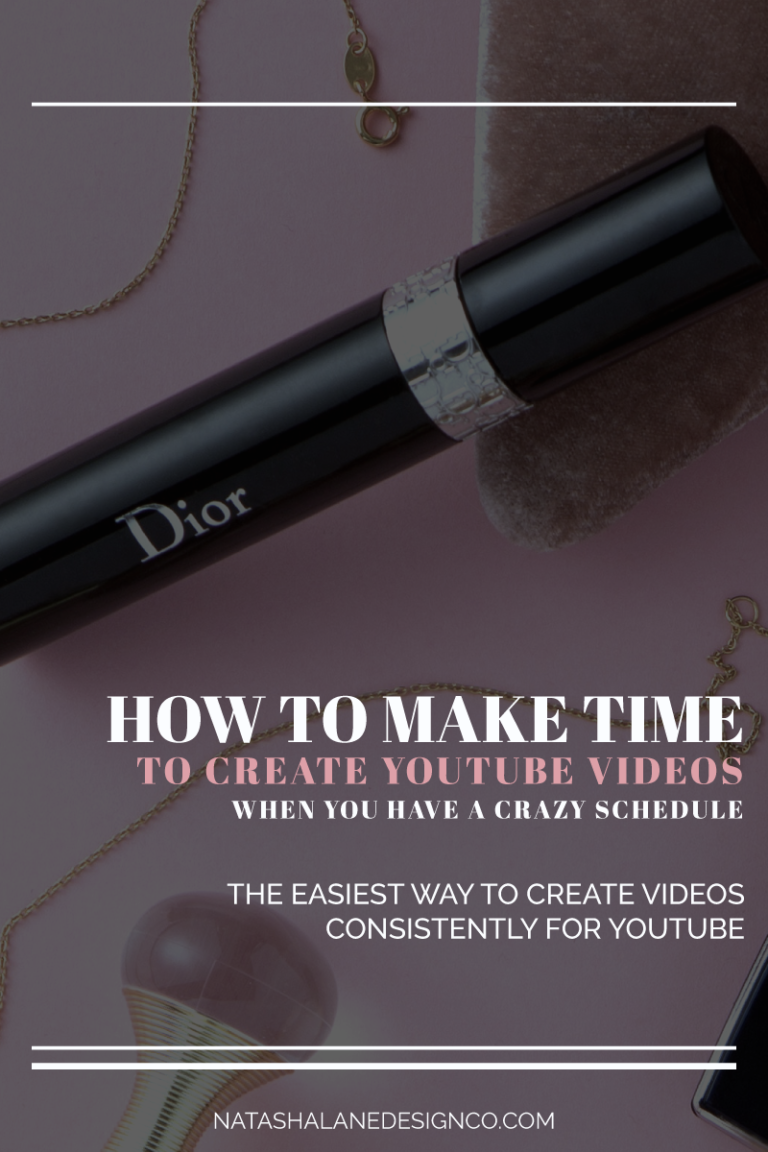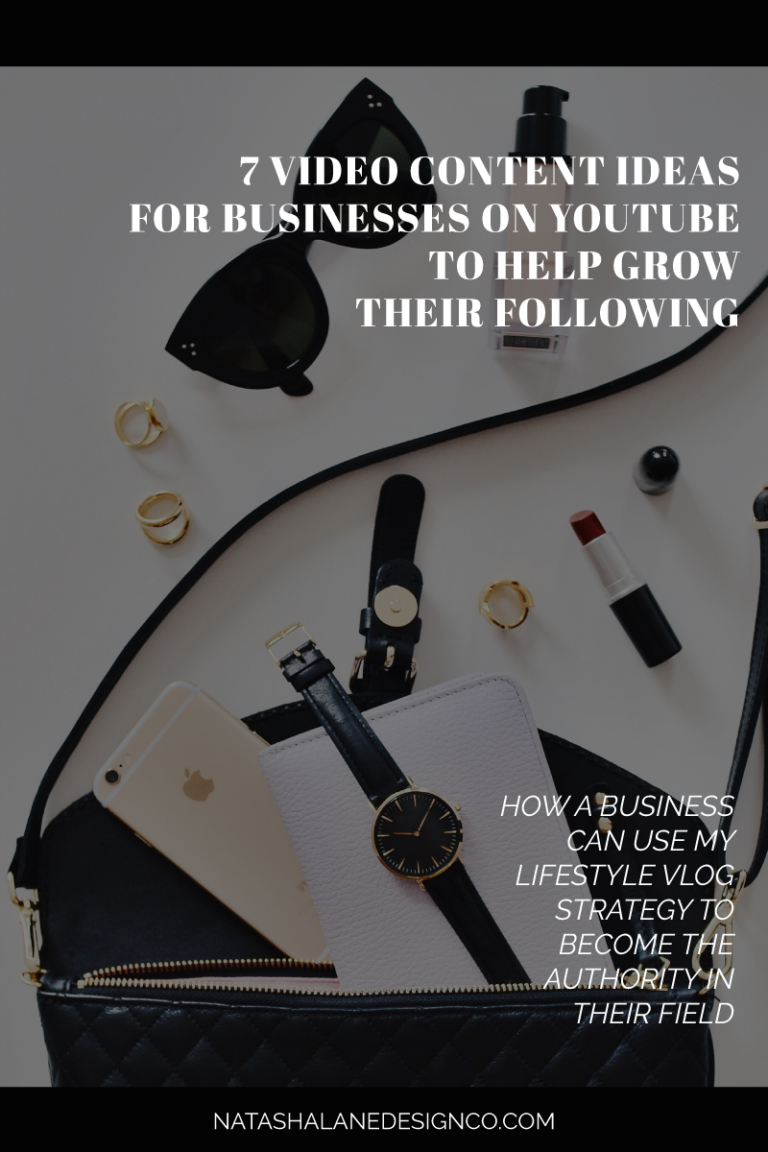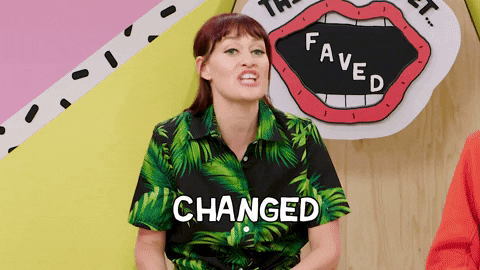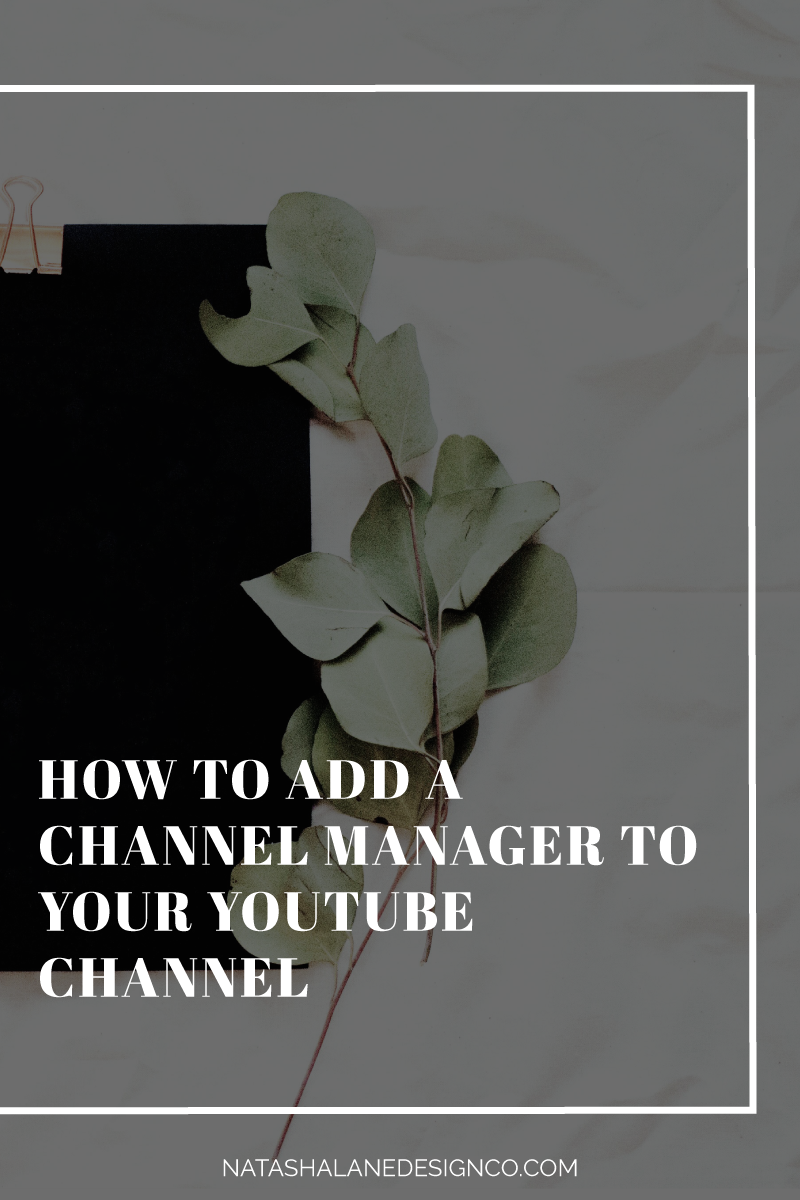
What’s a Channel Manager? Well, it’s someone that you add to your channel who manages your YouTube channel. This is a great option for Vloggers who want someone to do all the things for them on YouTube without giving them ‘Owner’ status. As a channel manager for my clients, I upload and schedule videos, add thumbnails, write in the description and tags, and add end cards to videos. All my client has to focus on is creating the content. Here’s how to add a channel manager to your YouTube channel.
How to add a channel manager to your YouTube channel
01 Login to your account.
02 Under your icon, in the top right, go to settings.

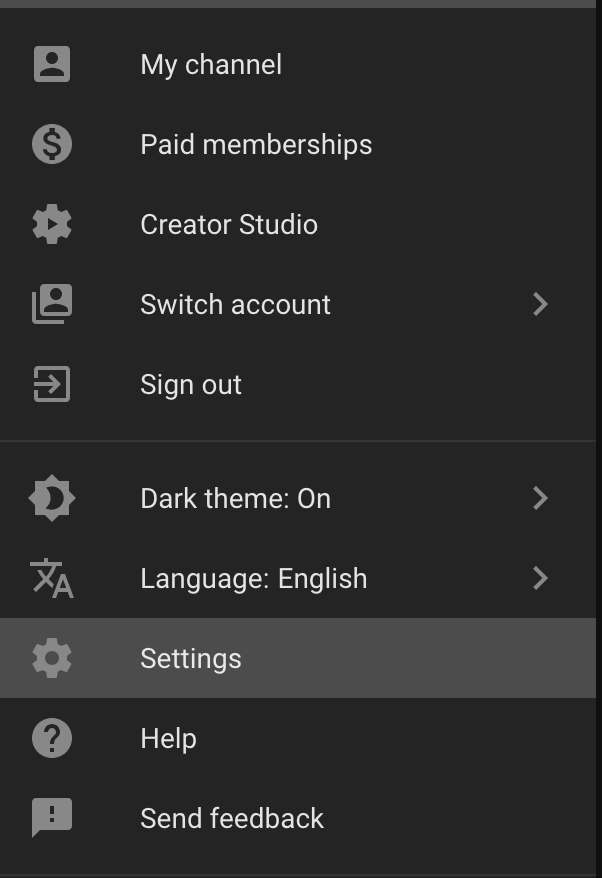
03 You’ll automatically be in the account section, but just in case, go to account.

Get more confident on YouTube
Get Your YouTube Script Template for Free!
04 Under account, go to the bottom of the page and click add or remove managers.
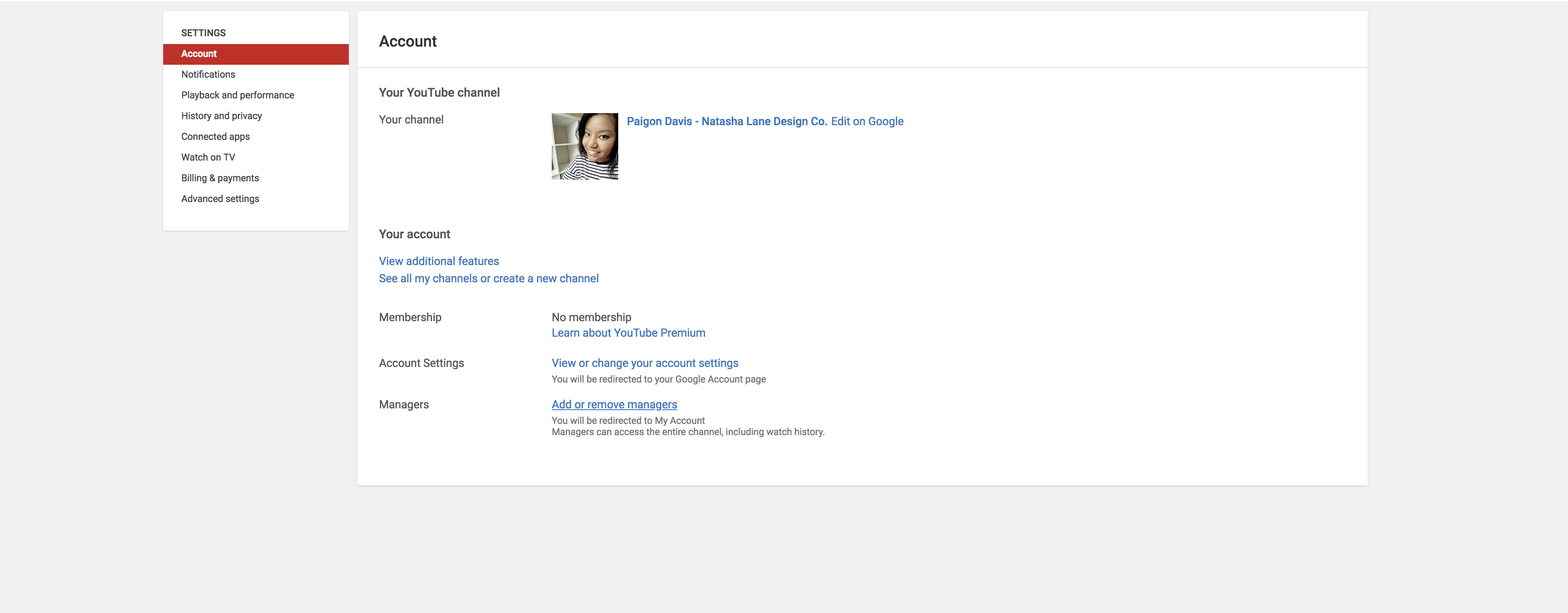
05 You should see a blue button labeled ‘Manage Permissions’.
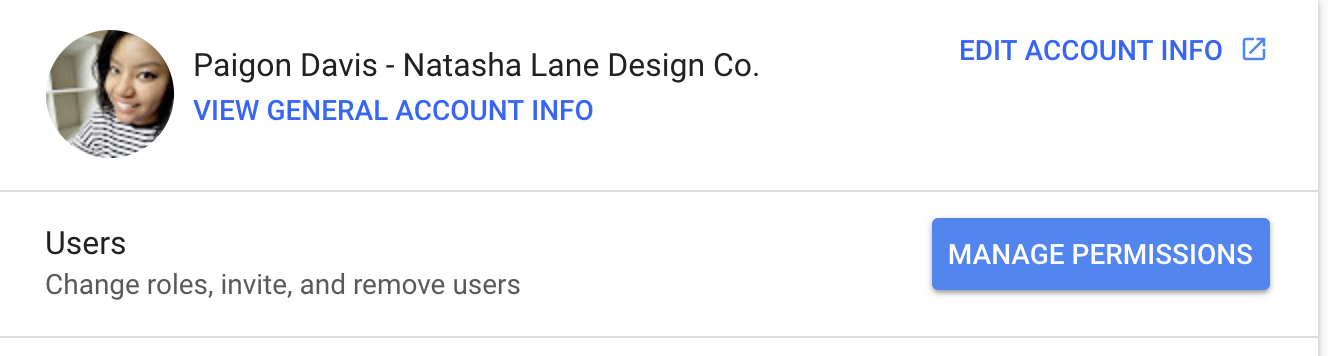
06 Once you click on ‘Manage Permissions’, right next to your channel icon, click on the icon with the people and + sign. This icon allows you to invite users.

07 Add the email address of the person you want to add as the manager.
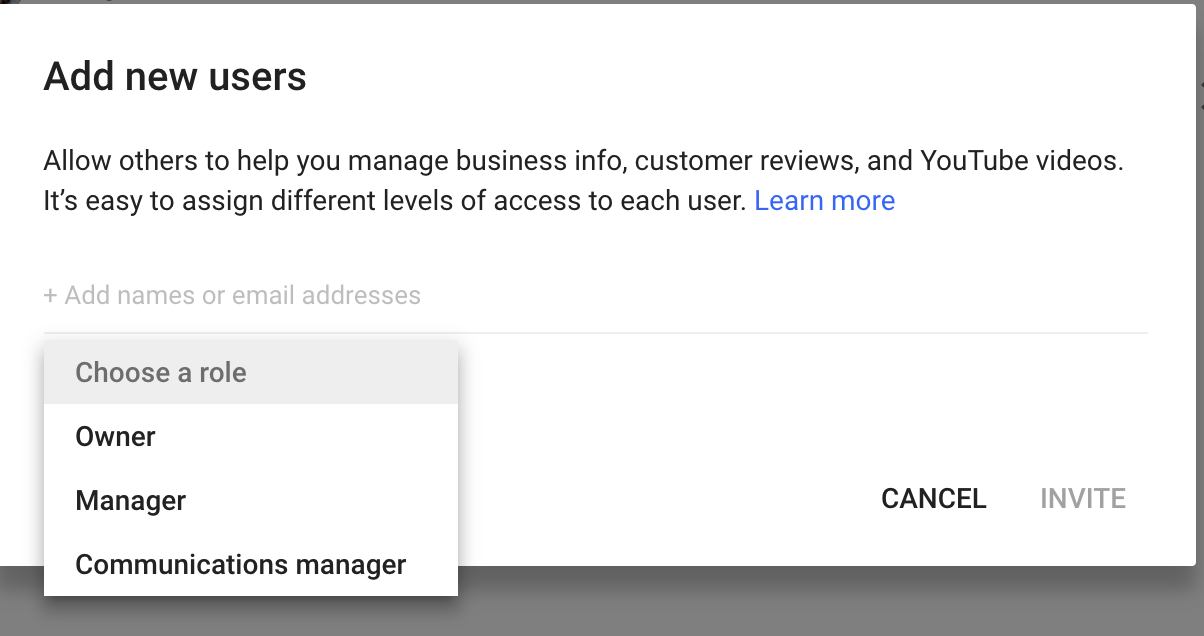
08 Choose the role that you want them to have, which is ‘Channel Manager’.
09 Click invite and you’re done.
Note: A Communications Manager is someone who is allowed to make comments on your channel and that’s basically it.
Do you have a channel manager for your YouTube channel? Let me know in the comments below.
-Paigon

Get more confident on YouTube
Get Your YouTube Script Template for Free!