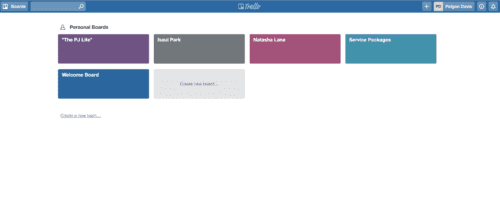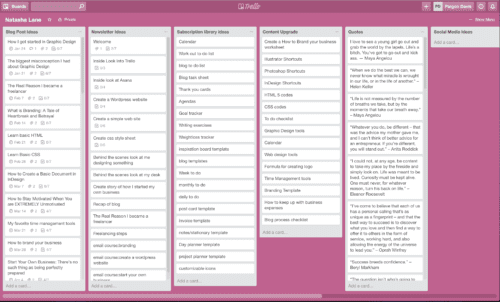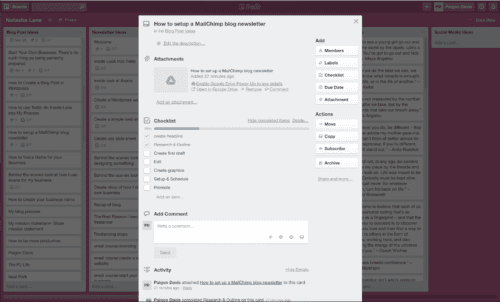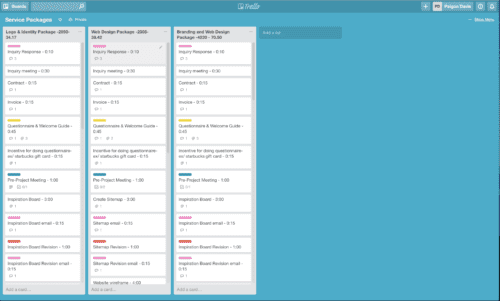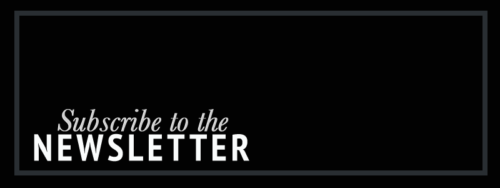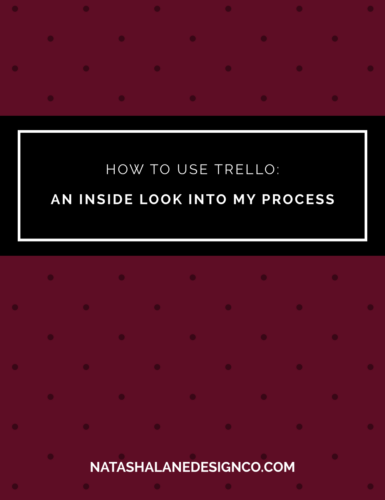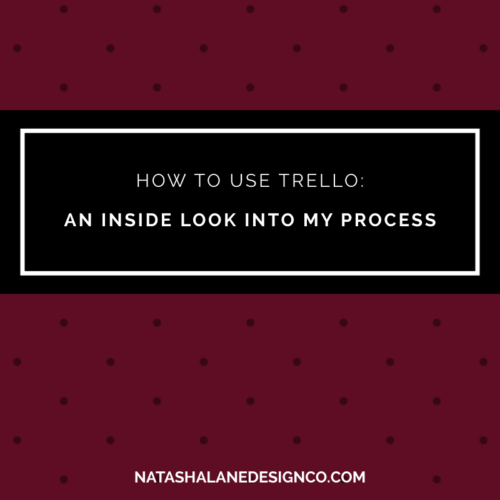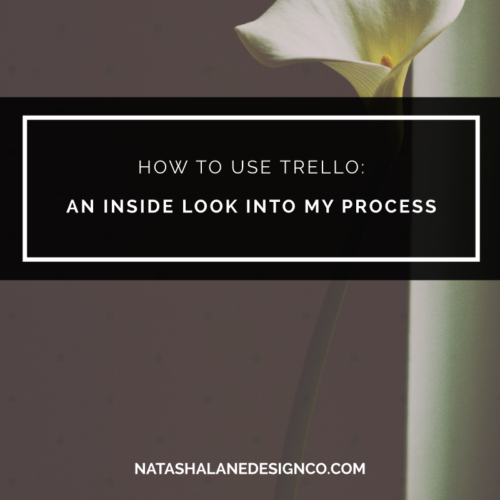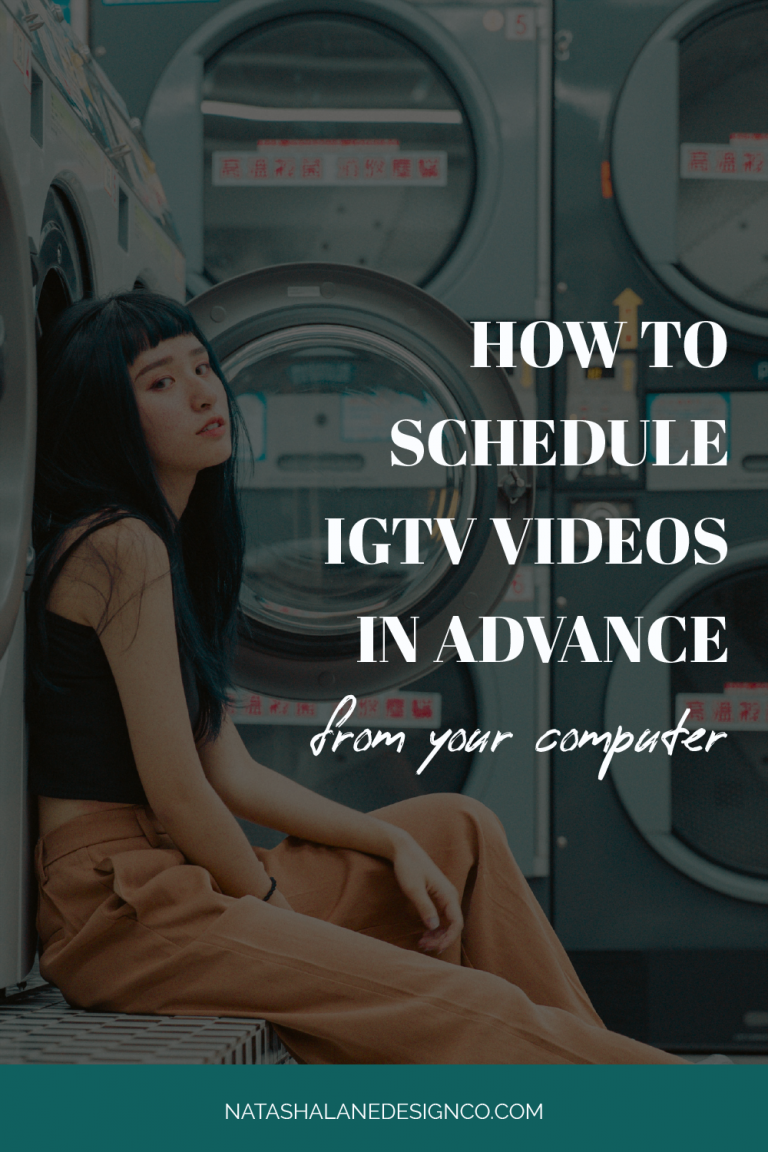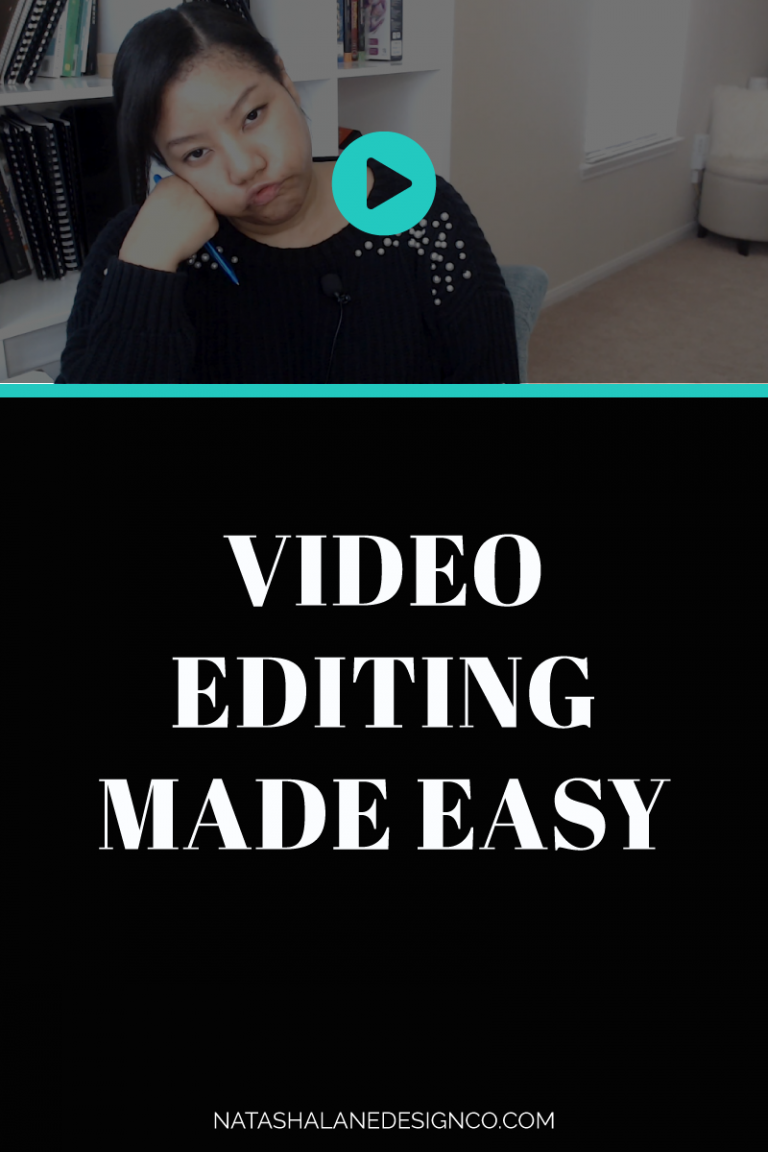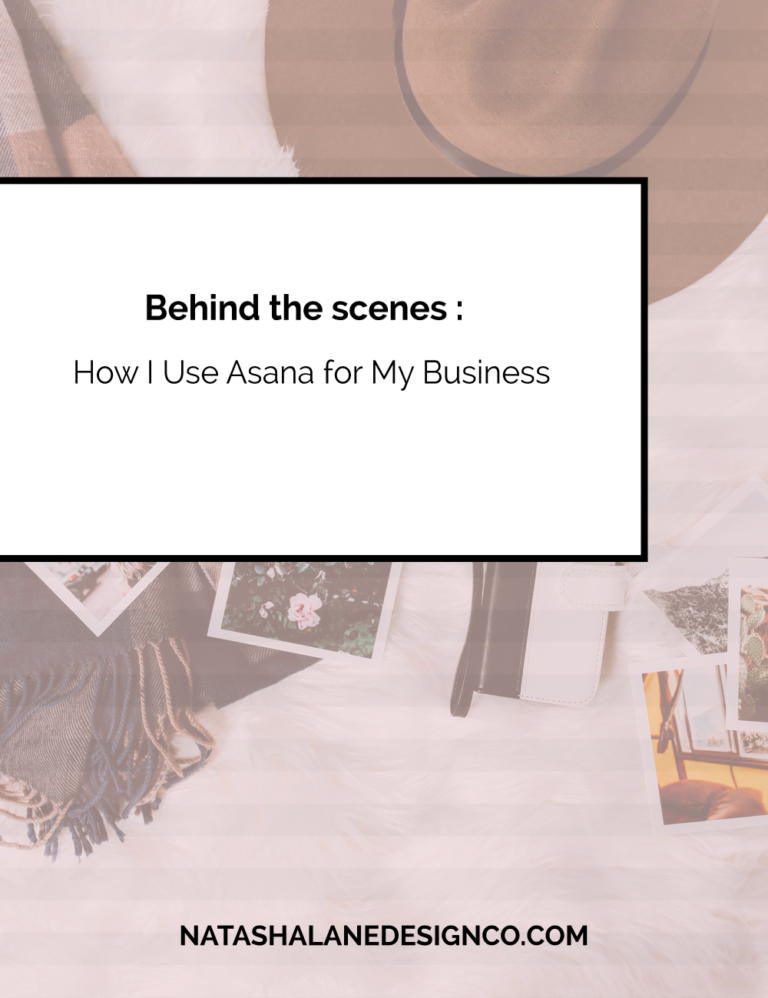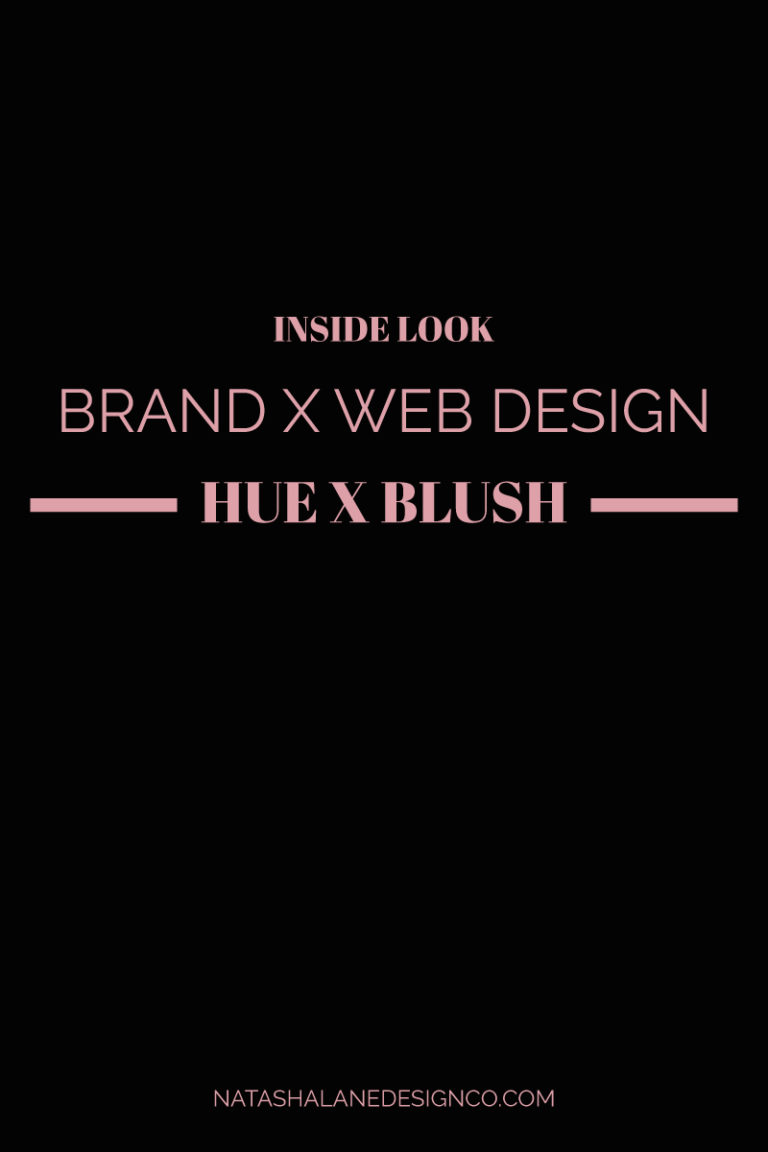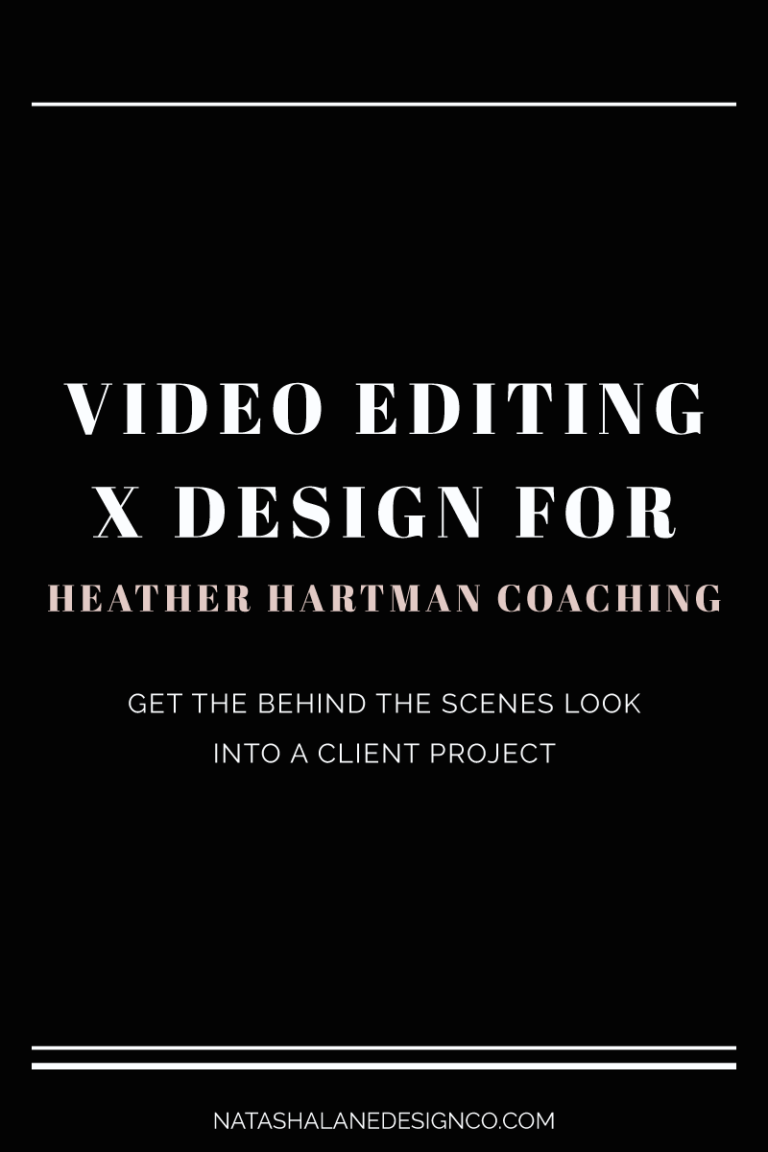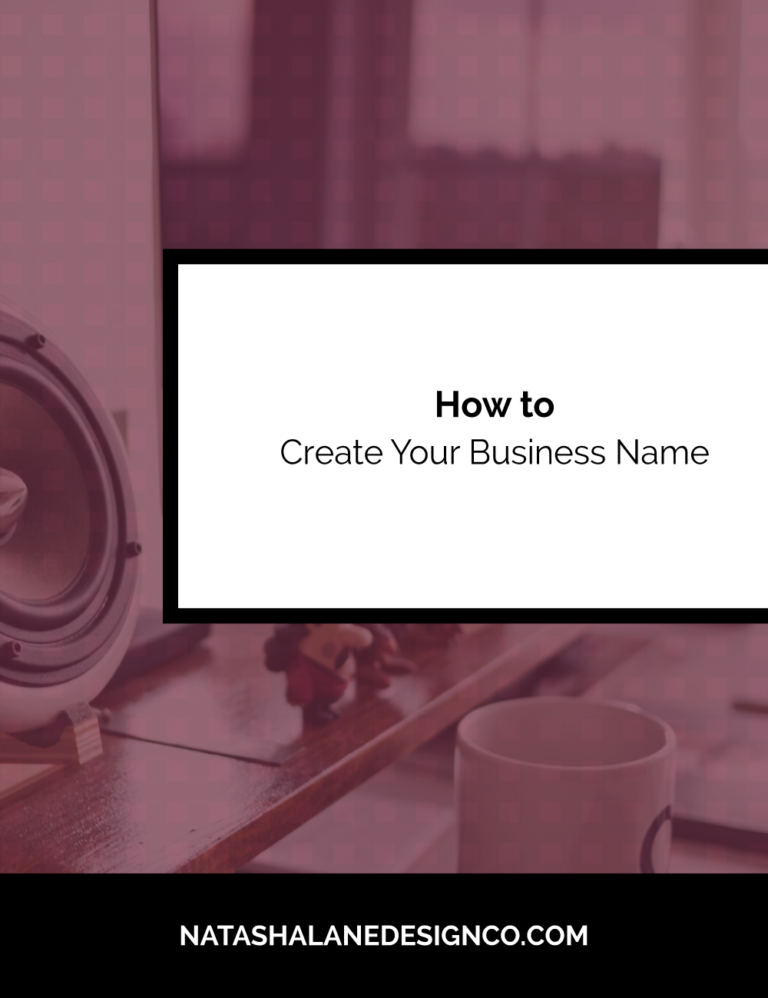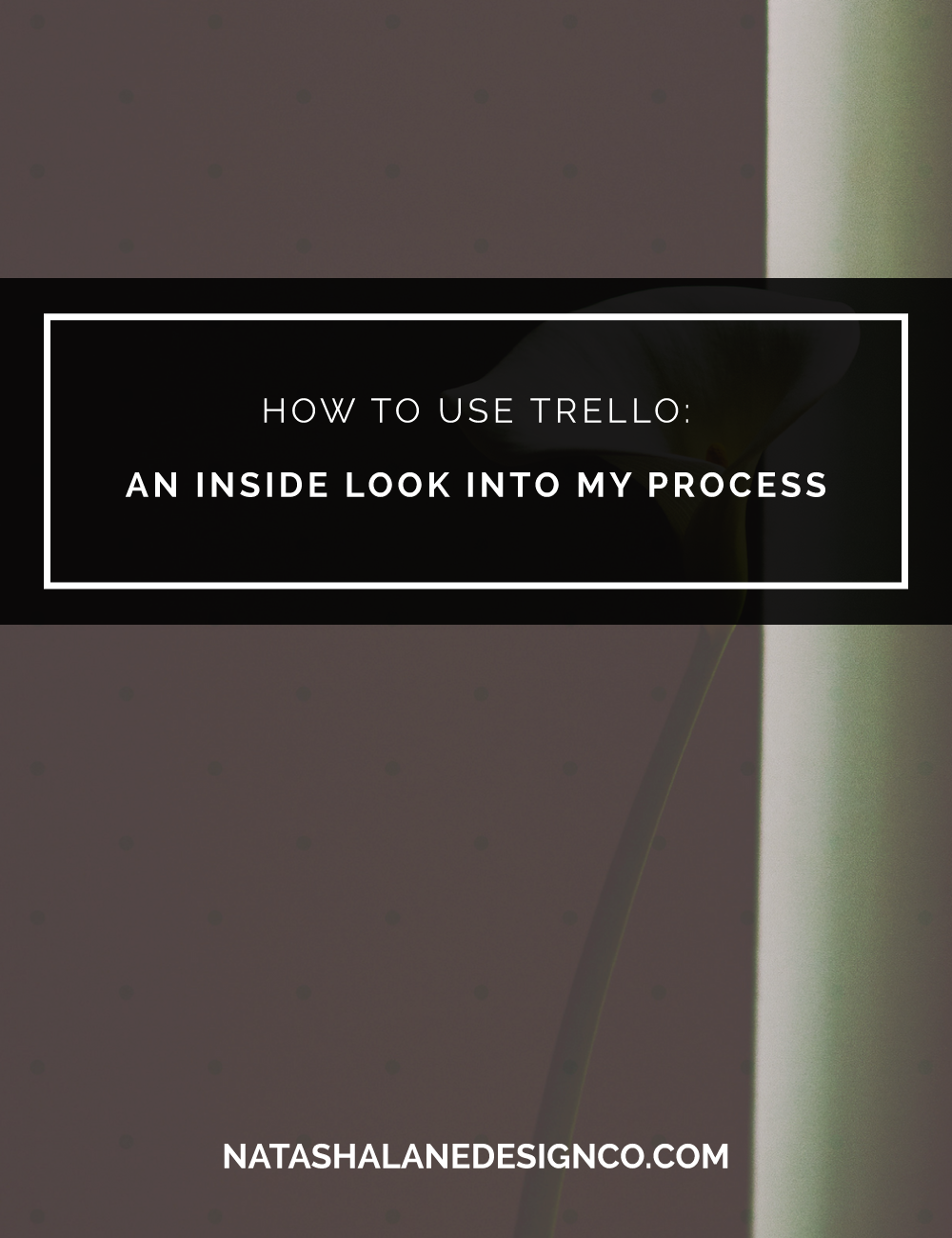
I like to use Trello to organize my ideas and create different projects. It has been monumental when it came to starting my business.
It was the first project management system I used, and I will continue to use it into the future because I love the simple layout and how easy it is to use. There is an app that you can download in the app/google store so that you can have access on your mobile phone. The best part is, it’s free!
Create a Trello account
The first thing you have to do is create an account. Go to https://trello.com and sign up. Once you sign up, confirm, and log in. That’s it.
Next, you should receive pop ups welcoming you and walking you through the features on Trello.
Create Board
The first step is to create a board. To create a board, you just select the light gray box(board) that says ‘Create new board…’ and then name it.
As you can see in the image below, I usually name my boards after my project or the company name I’m using. For the rest of the blog, I will use the Natasha Lane board as my example.
Create Lists
The next step is to create a list. You can create different types of lists for your project. When I first started using Trello, I didn’t even have a name for my business, so that’s where I started.
My first list was ‘To do list for launch’, then I added one for blog post ideas, content ideas, and it evolved into the lists that you see in the image below. Since I finished the tasks in my ‘To do list for launch’, you won’t be able to view it because it’s archived.
Adding Cards
Each item in the list is called a card. You just click ‘add a card’ under your list. Each card is just a task for the list. For example in my ‘To do list for launch’, I added things like choose a business name, create a logo, create a website, etc.
If you try adding a card, you can see that under each card you can add members, checklists for each task, comments, due dates, labels, and so on.
Here is an example of a blog post. I usually attach the blog post and blog image to each card. I also add a checklist and due date for the card.
Organizing my business
The Natasha Lane board is mostly for the blog portion of Natasha Lane Design Co., but I also have a board for my services.
In this picture, you can see that I have a board for all my services. Under each list, I have all the tasks for each service.
For some cards, like the one labeled inspiration, I attach templates so that I won’t have to spend time searching for it.
As you can see, there are a variety of ways to use Trello. Are there any Trello fans, and what have you used Trello for? Feel free to comment below or contact me with your ideas.
-Paigon | Natasha Lane Design Co.