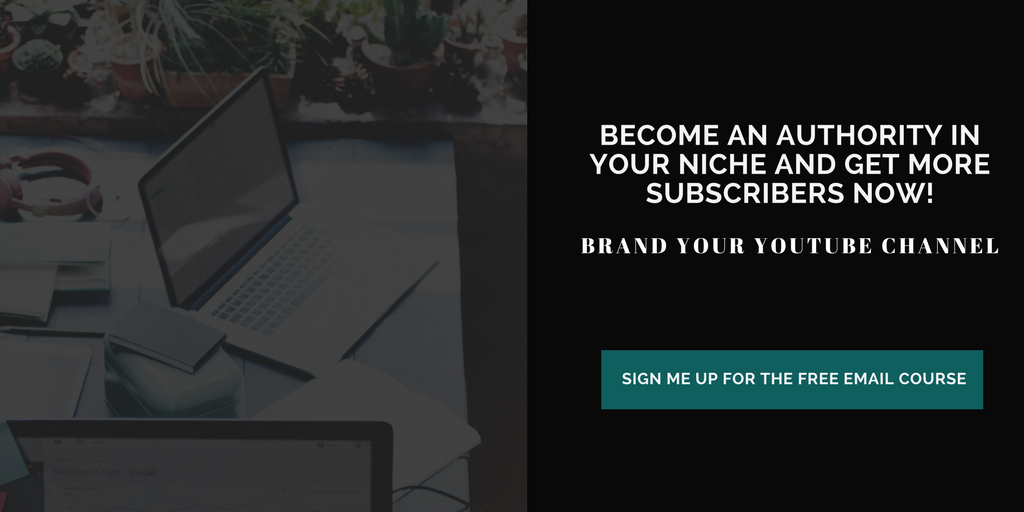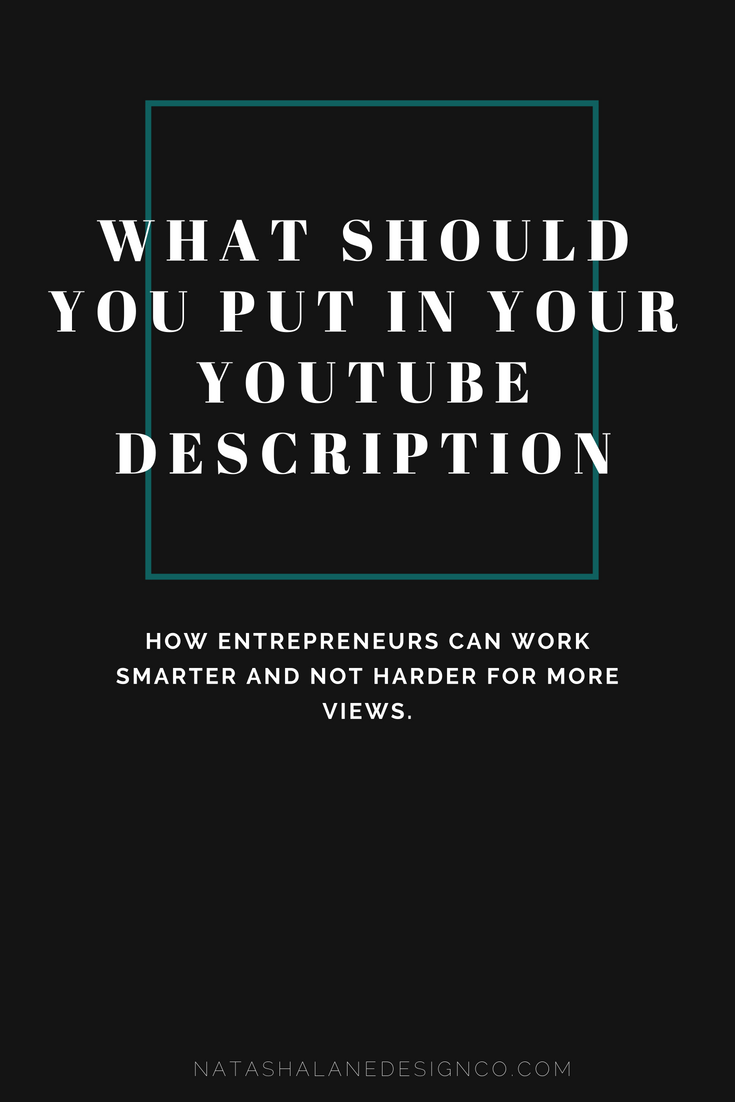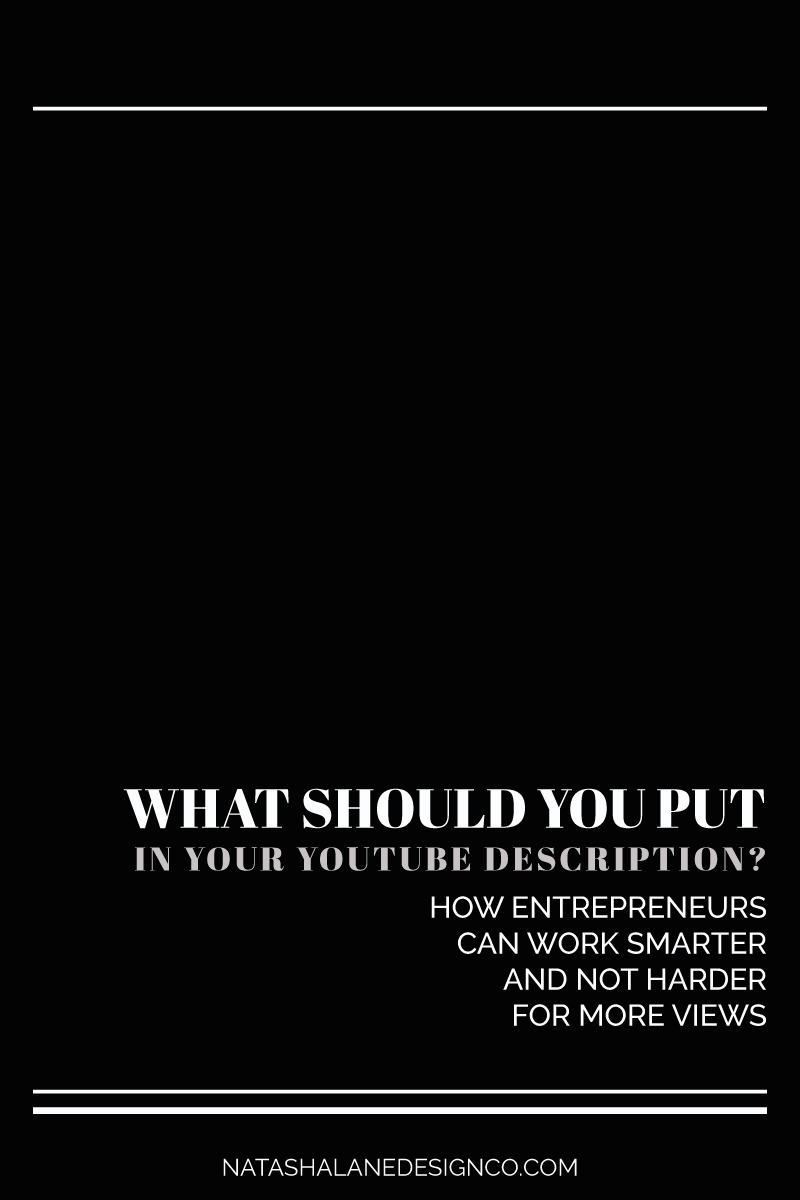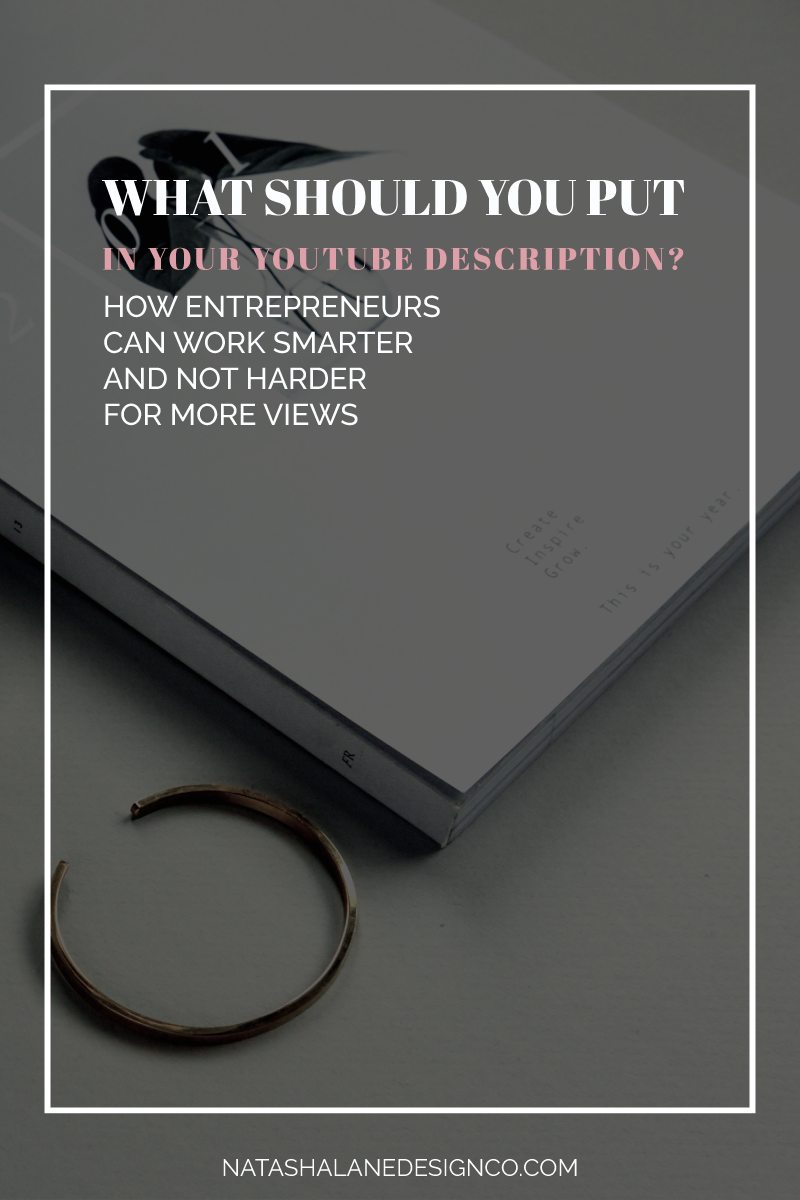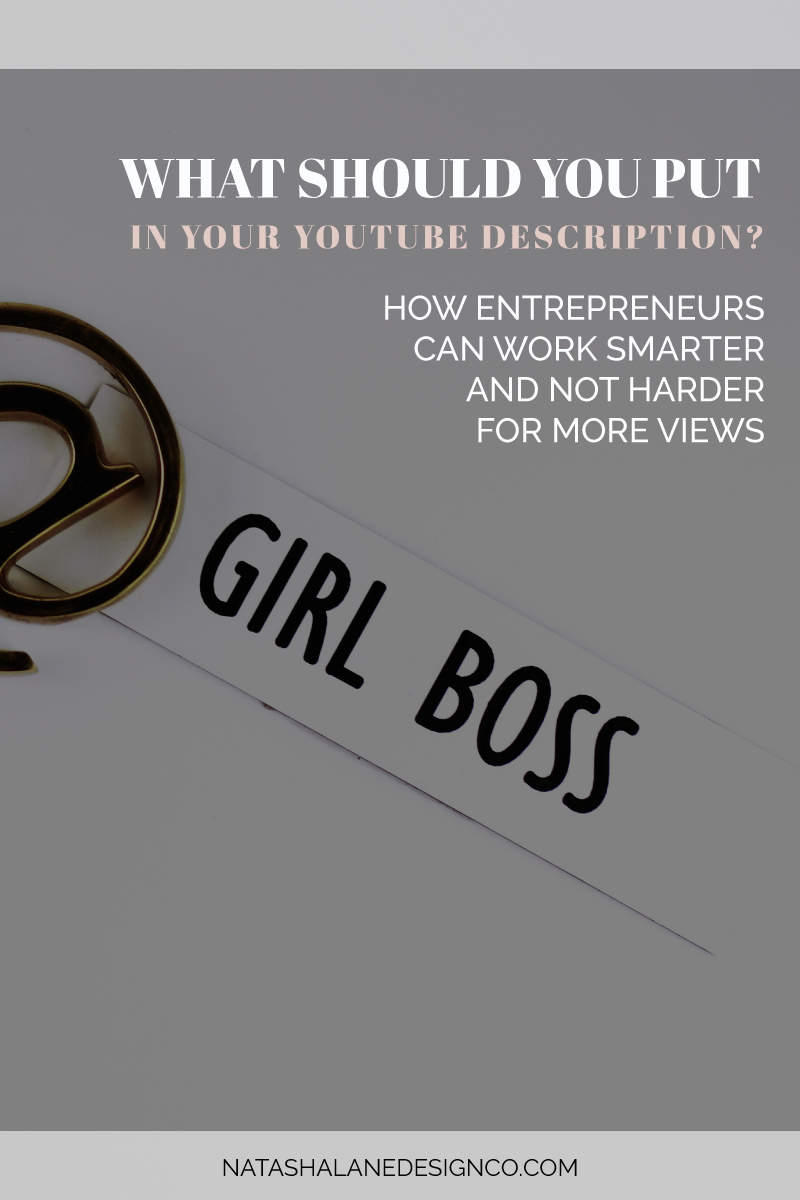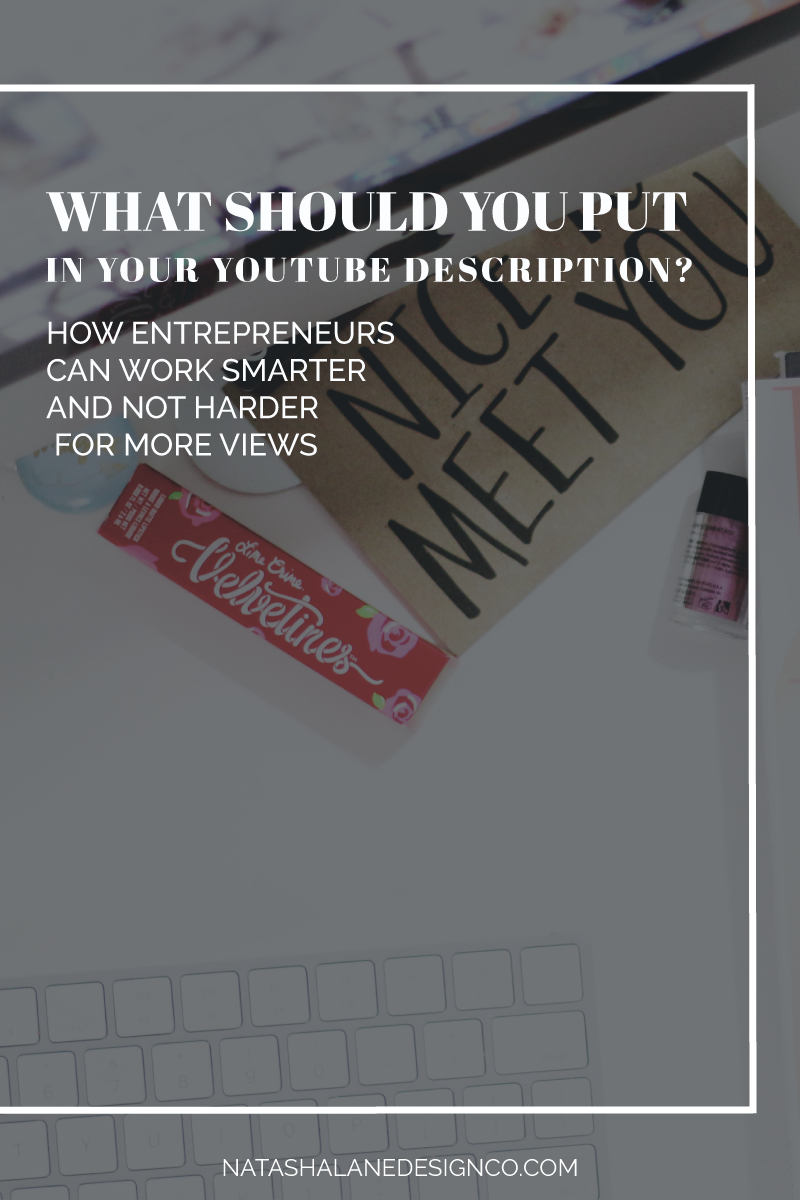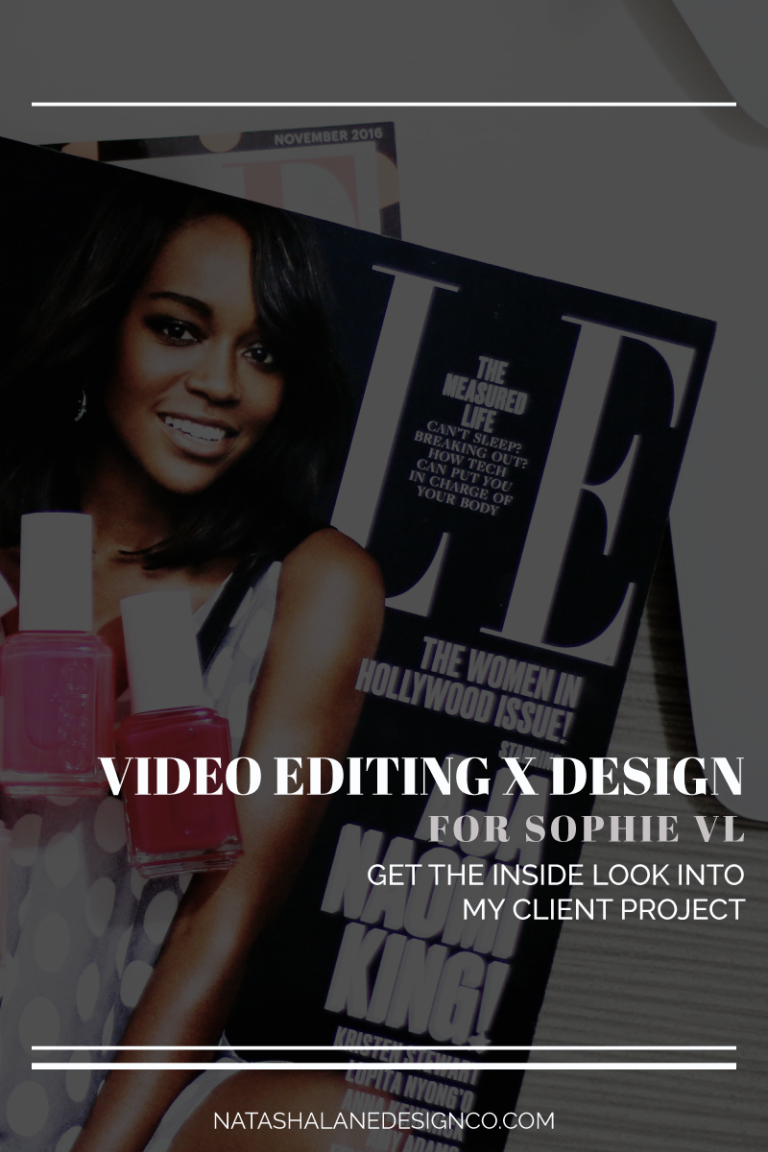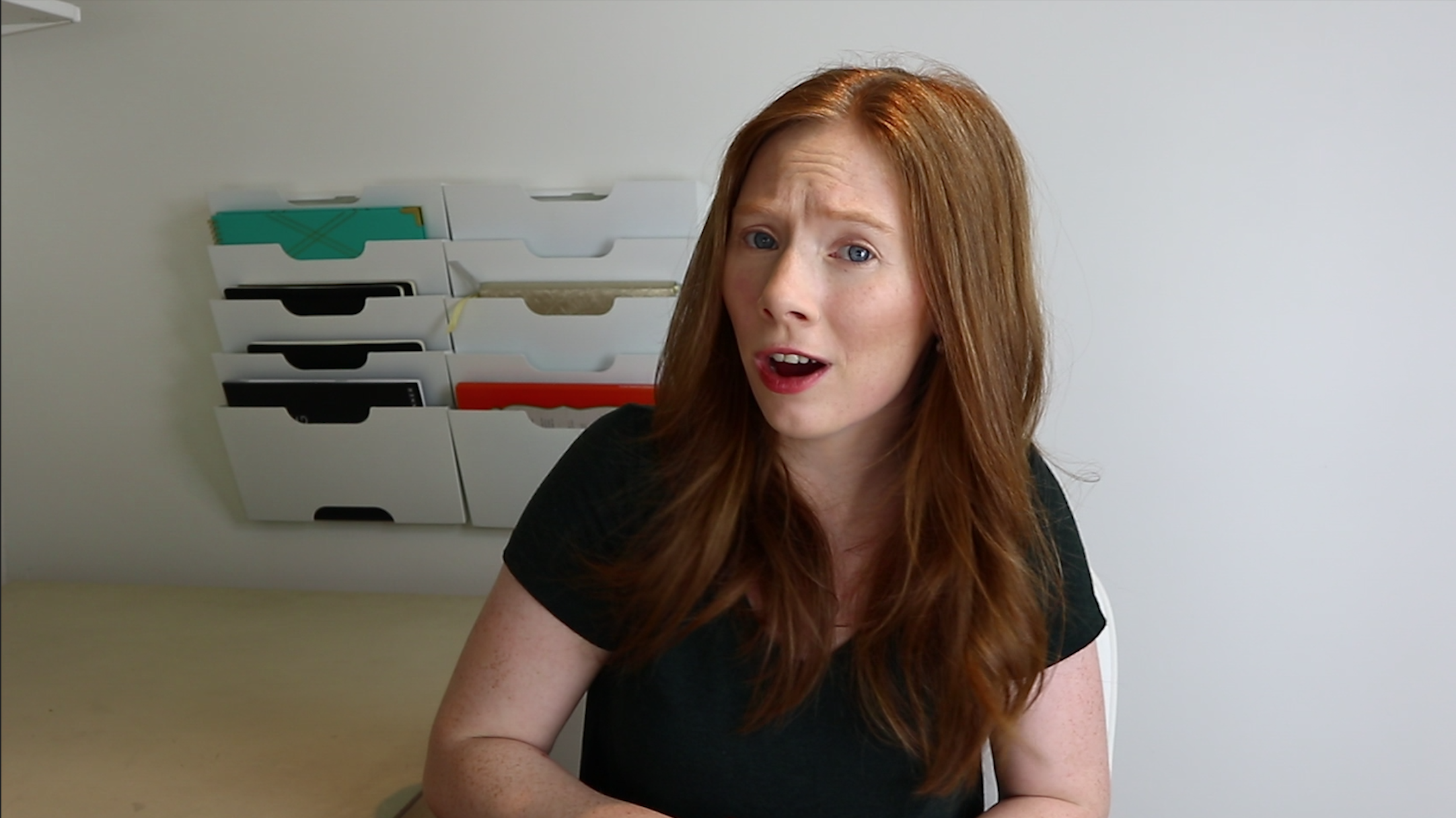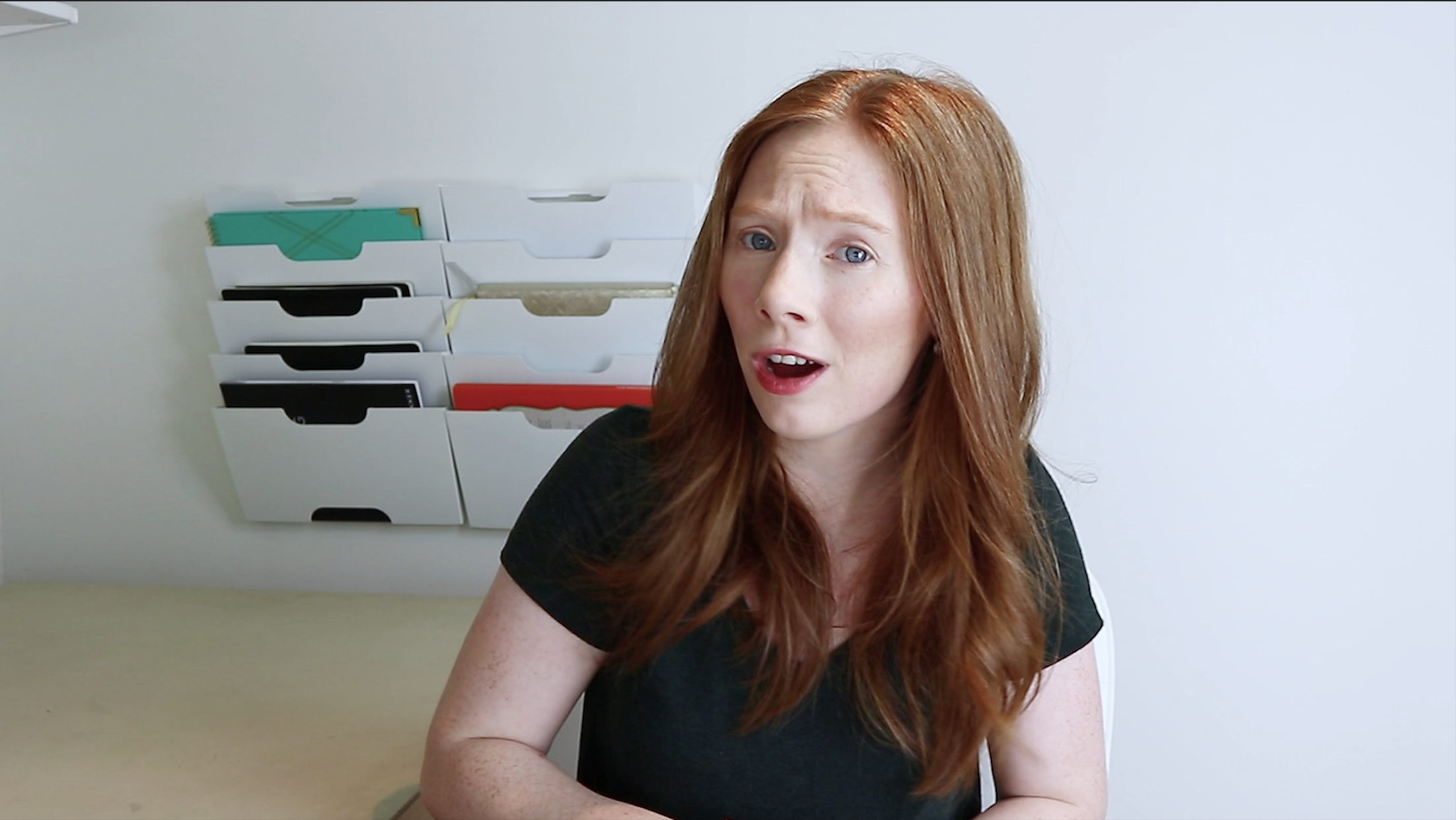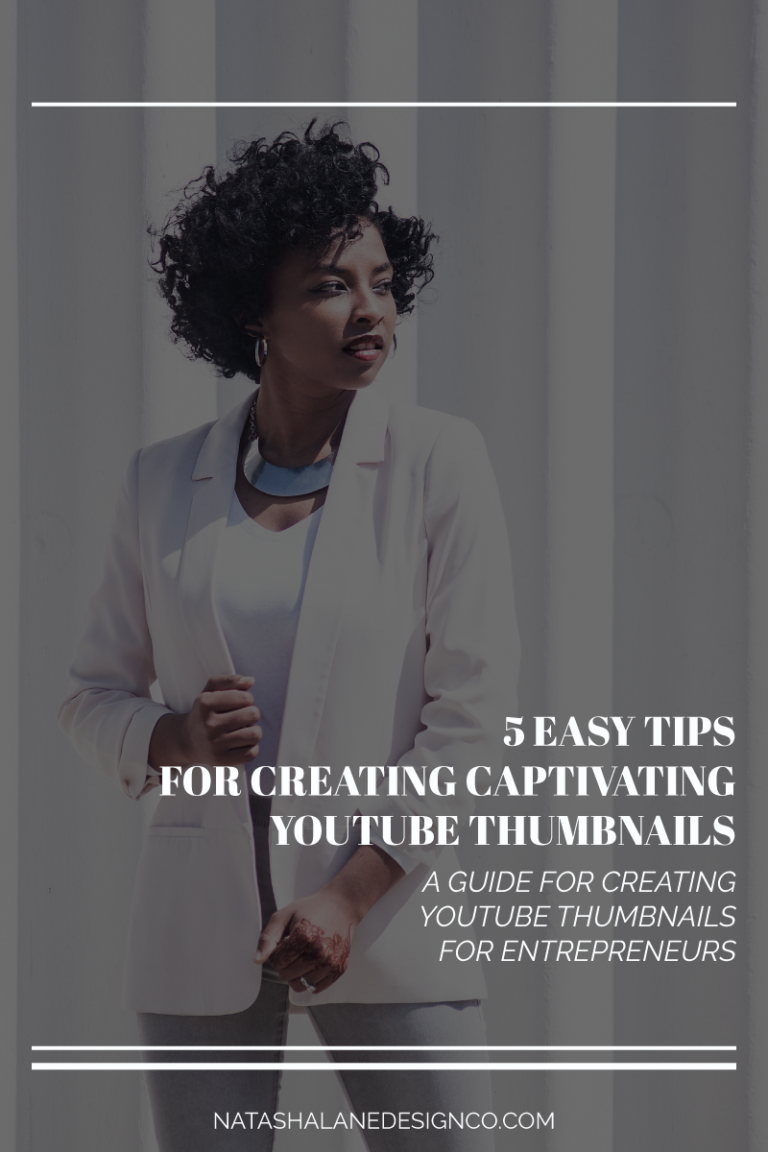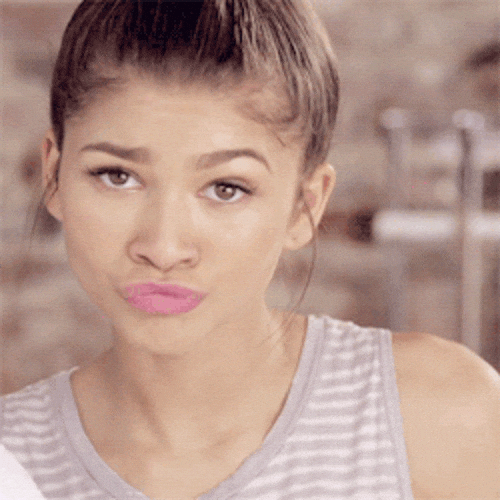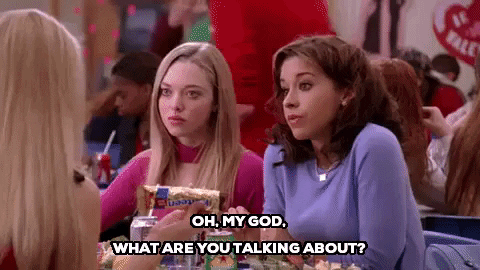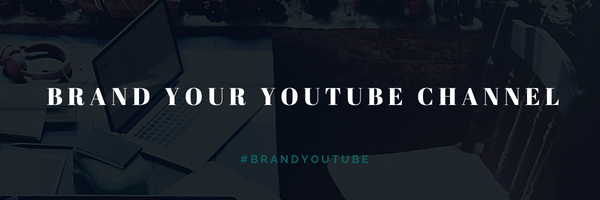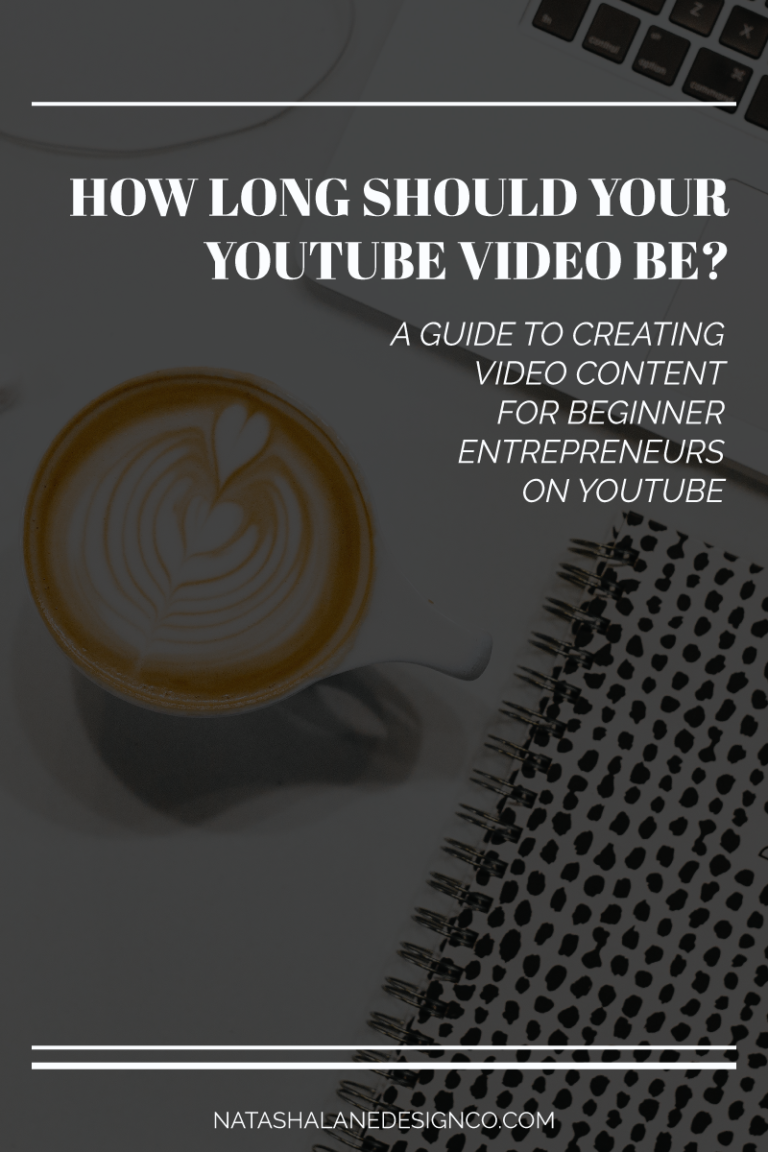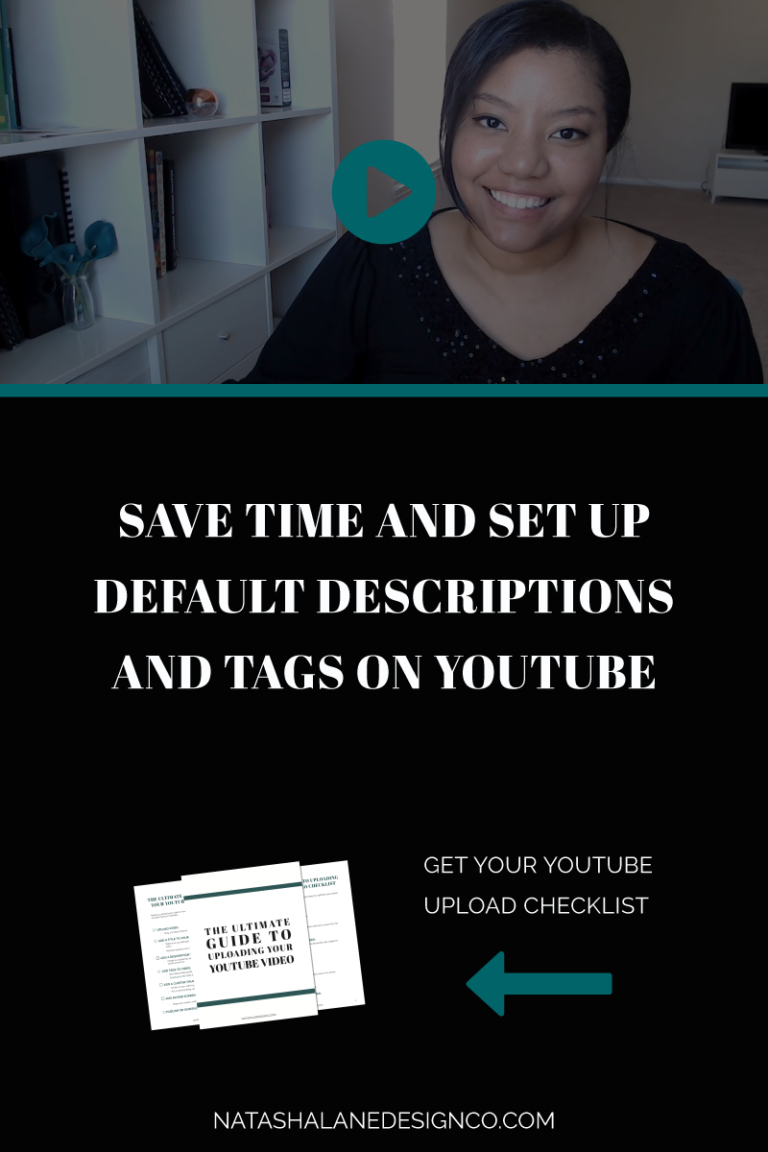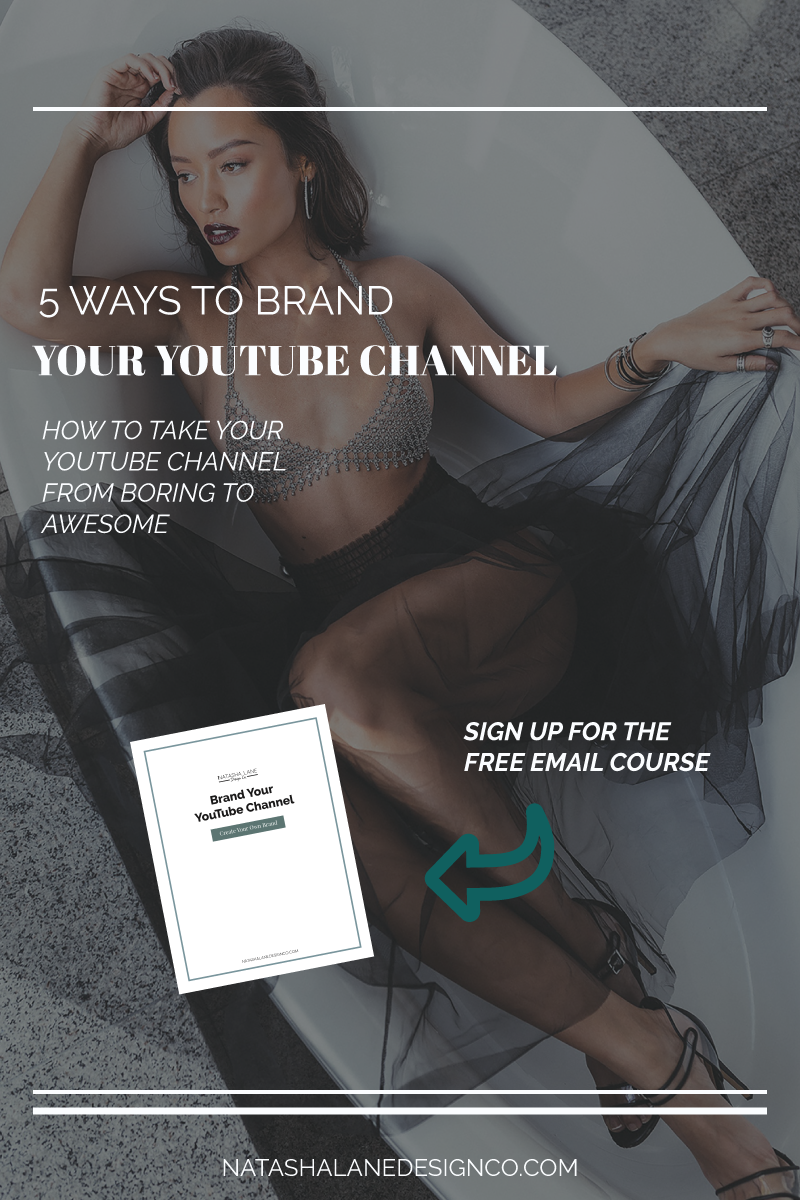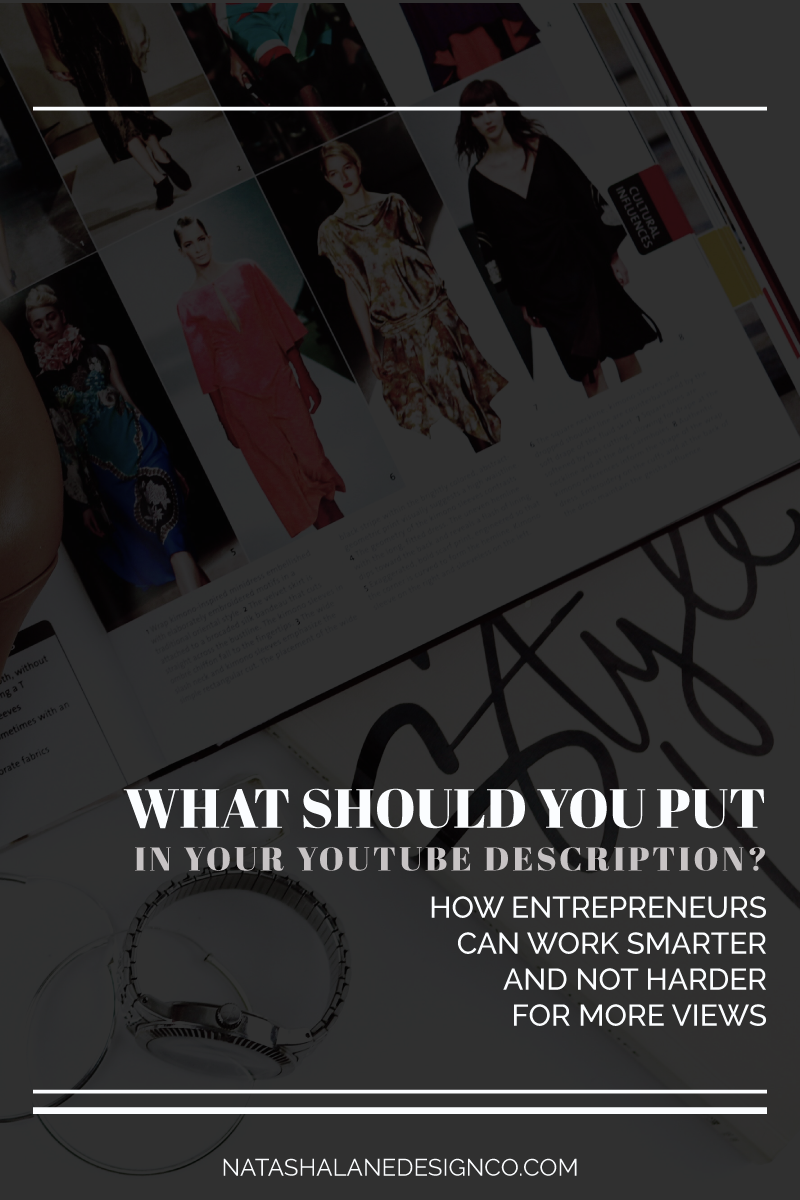
Are you typing in a description for your YouTube videos? If not, you definitely should be. Why? Because it’s important for SEO (Search Engine Optimization). It helps your videos get in front of your target audience. As an added bonus, you can also add important links and information to your description. So what should you put in your YouTube description? Keep reading to find out and I’ll also show you the easy way to add all the information you want to put in your description and never have to think about it again.
What should you put in your YouTube description
The #1 thing
The first 2 sentences in your description should be relevant to your video. These sentences are important for SEO. Because of this, you should create sentences that include the keywords that your target audience is searching for. For example, if I was creating a video on branding specifically for YouTube, I would write something like:
Are you an entrepreneur who wants to attract their target audience on YouTube? Check out this video on how to brand your YouTube channel to look like the AUTHORITY in your niche.
This sentence has all the keywords I need. I’m targeting entrepreneurs and the video is about ‘how to brand your YouTube channel’. You can get even more specific than this depending on your audience and what your goals are. For example, if I’m targeting female entrepreneurs, I would add that instead of just entrepreneurs.
Utilize the default
After the first 2 sentences, you should put in other information that is helpful to your audience or links that you want your audience to click on. Here is a list of items that you can add to your description.
- Links to your opt-in or freebie
- Affiliate links
- A link to your Facebook group
- Subscribe link
- Email newsletter link
- Links to your social media channels
- An about you section
If you’re going to reuse the same information in your description, then you should create a default description. This will automatically add the information to your video every time you upload a new video. This is what I do for my videos and also my clients’ videos. The first 2 sentences are the only sentences that change in the description.
Here’s an example of my default description:
This is where I type my first 2 sentences when I upload my video, after this, my default description is below.
——————————————
S U B S C R I B E
http://bit.ly/paigon-natlane-yt
——————————————
S T A Y I N T O U C H
B L O G | http://natashalanedesignco.com/blog
I N S T A G R A M | https://www.instagram.com/paigondavis
T W I T T E R | https://twitter.com/paigondavis
F A C E B O O K | https://www.facebook.com/natashalanedesignco
——————————————
F R E E R E S O U R C E S
FREE EMAIL COURSE – BRAND YOUR YOUTUBE CHANNEL | http://bit.ly/BrandYouTube
Get access to the FREE Resource Library | http://bit.ly/natlanelib
——————————————
M Y P R O C E S S
Check out my design process | http://bit.ly/brandwebprocess
Check out my client homework | http://bit.ly/clienthw
——————————————
M Y F A V O R I T E T O O L S X R E S O U R C E S
http://bit.ly/2natlane-resources
——————————————
A B O U T
I’m Paigon. I help vloggers and entrepreneurs elevate their video content through design and editing so they stand out online and become THE authority in their field.
Note: This is exactly how my description looks. I didn’t want a plain looking description, so if you want to add a little style to your description, go for it.
How to create a default description
First open a Google doc, Word doc, Evernote, or whatever you use to create text that you can copy and paste. I use Google. Once you type and style everything you want in your description follow the directions below.
- Log in to your YouTube channel.
- Go to creator studio, under your icon.
- On the left-hand side, go to ‘channel’.
- Go to upload defaults.
- Go to the description.
- Copy and paste your description from your document and paste it into your description.
- Save and you’re done.
Now this description will be added to every video you upload. You will only have to add the 2 sentences that include your keywords for SEO.
I don’t have time for this…
Don’t have time for this, I’ve got you covered. Here’s why and what you should put in your YouTube description.
- If you’re not adding a description to your YouTube videos, you should because it’s great for SEO.
- The first 2 sentences should have keywords related to your videos.
- The rest of the description should have links that you want your audience to click on.
- You can create a default description so that it’ll automatically upload with a new video.
Do you add a description to all your YouTube videos? Drop a link to your YouTube channel in the comments below and I’ll check it out.
-Paigon