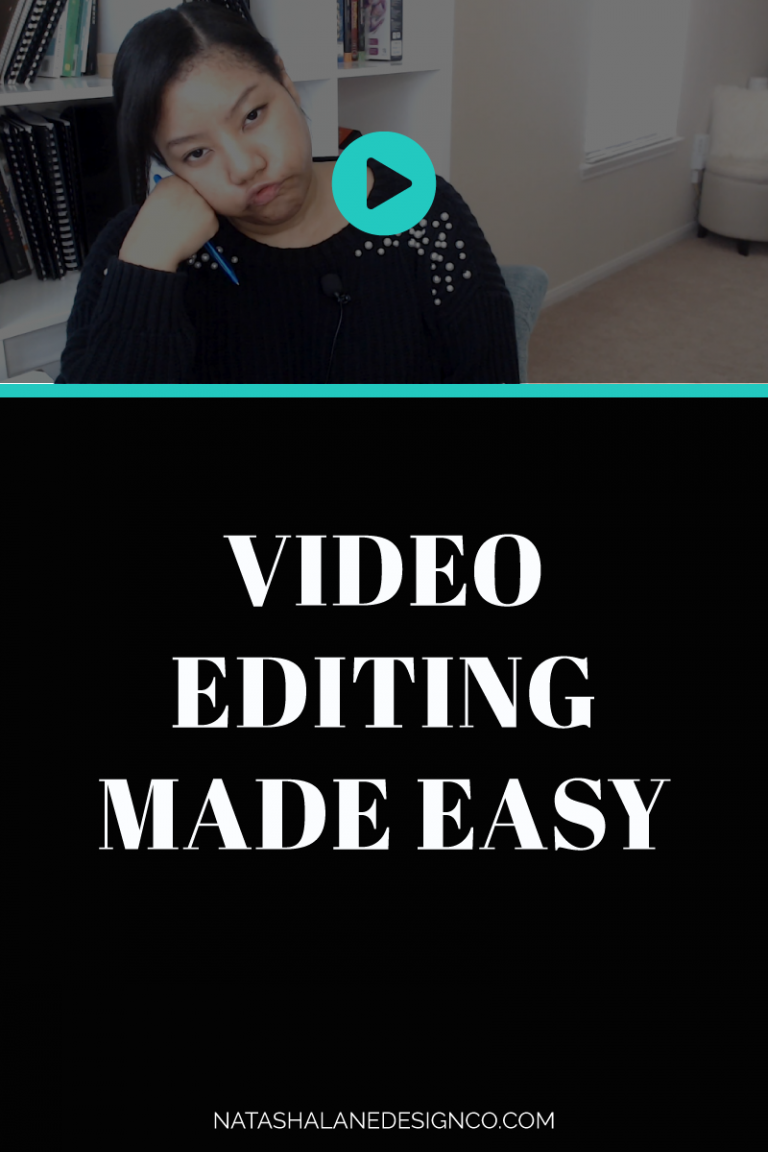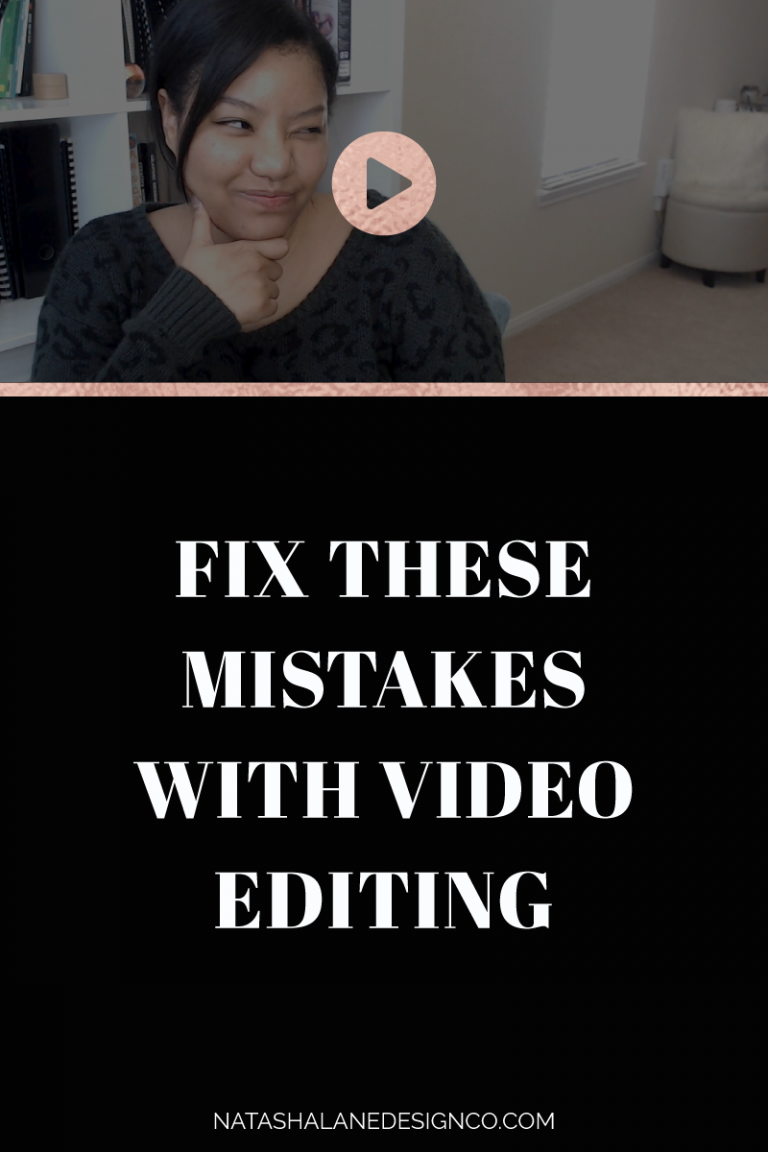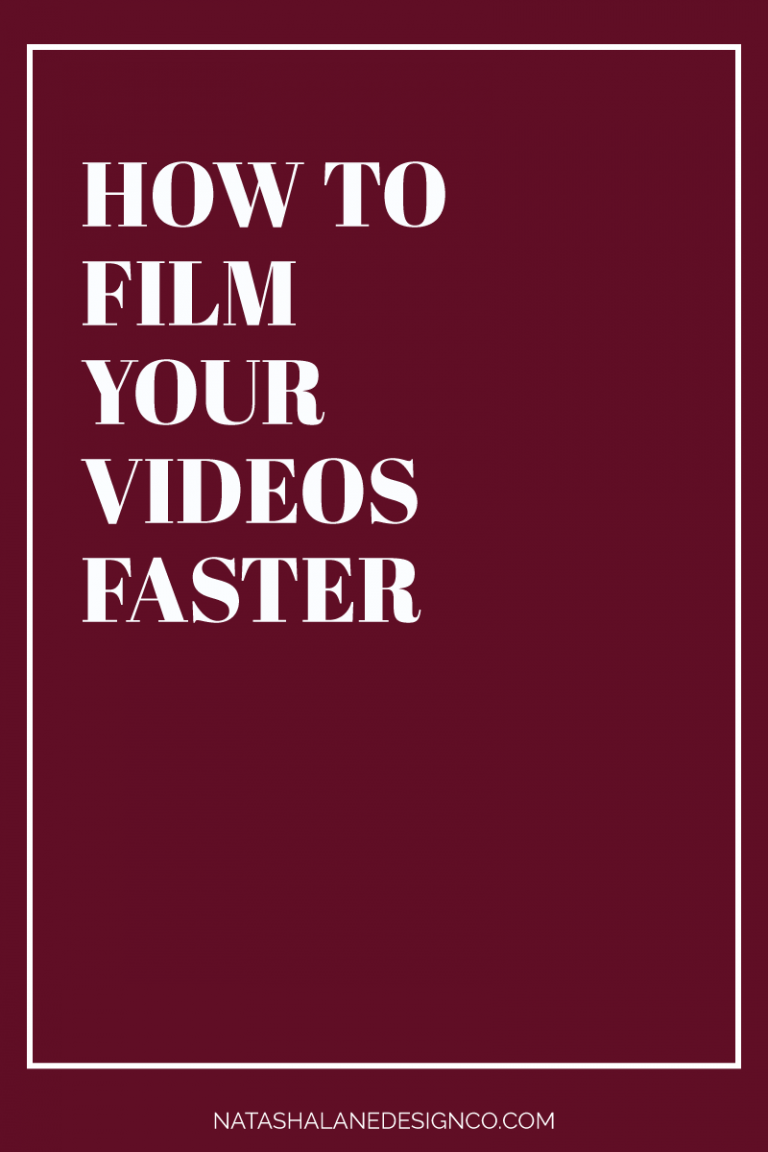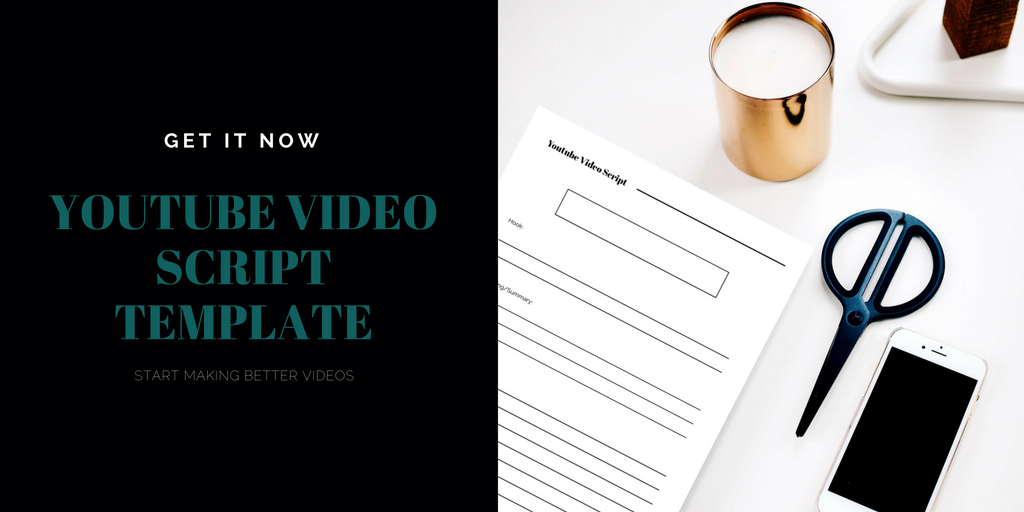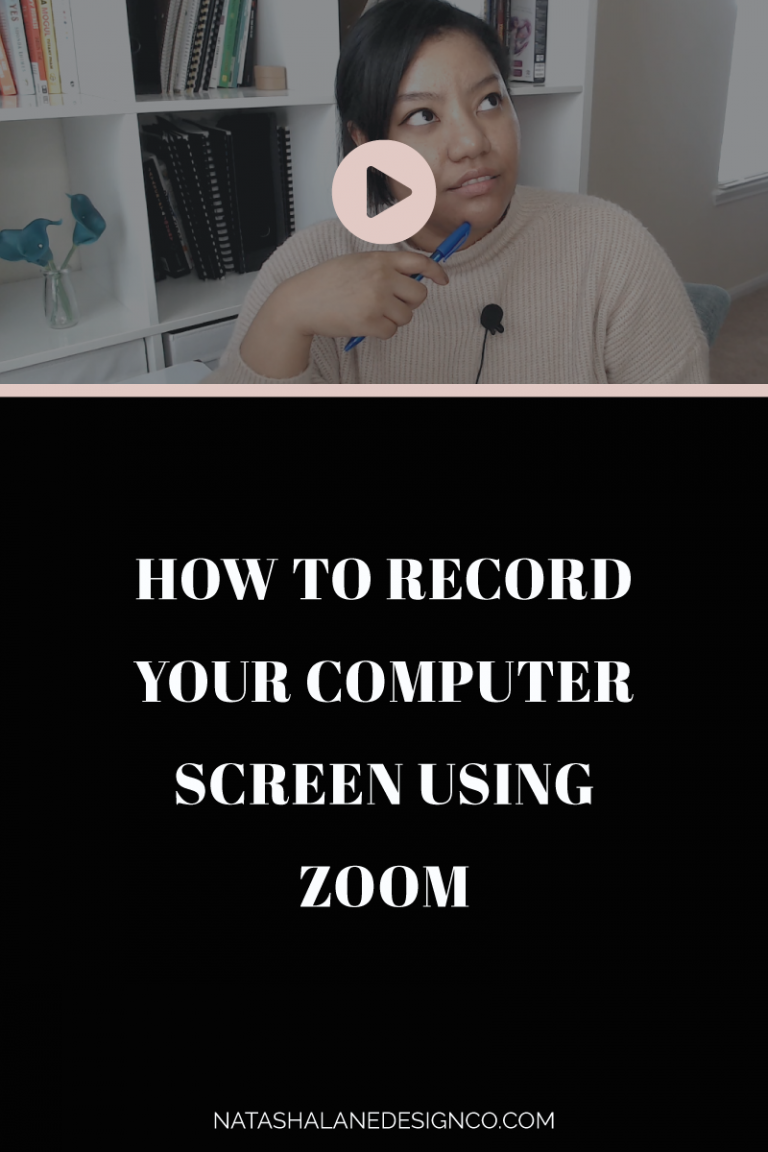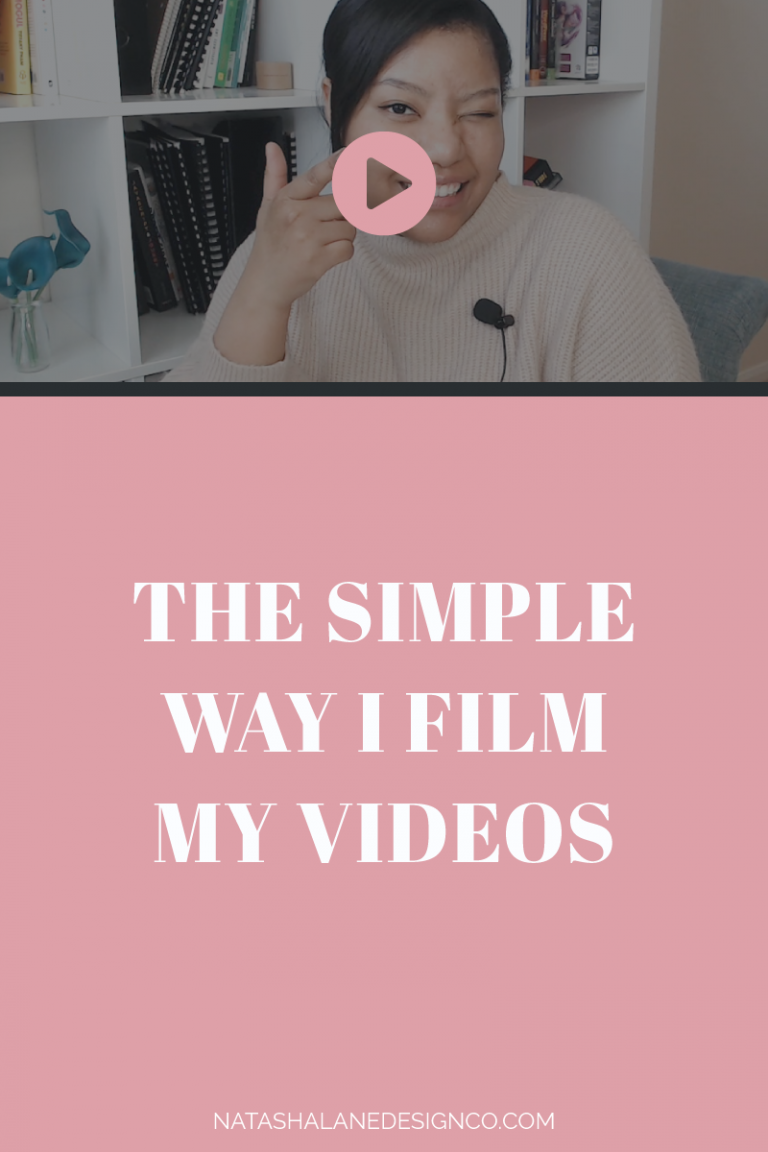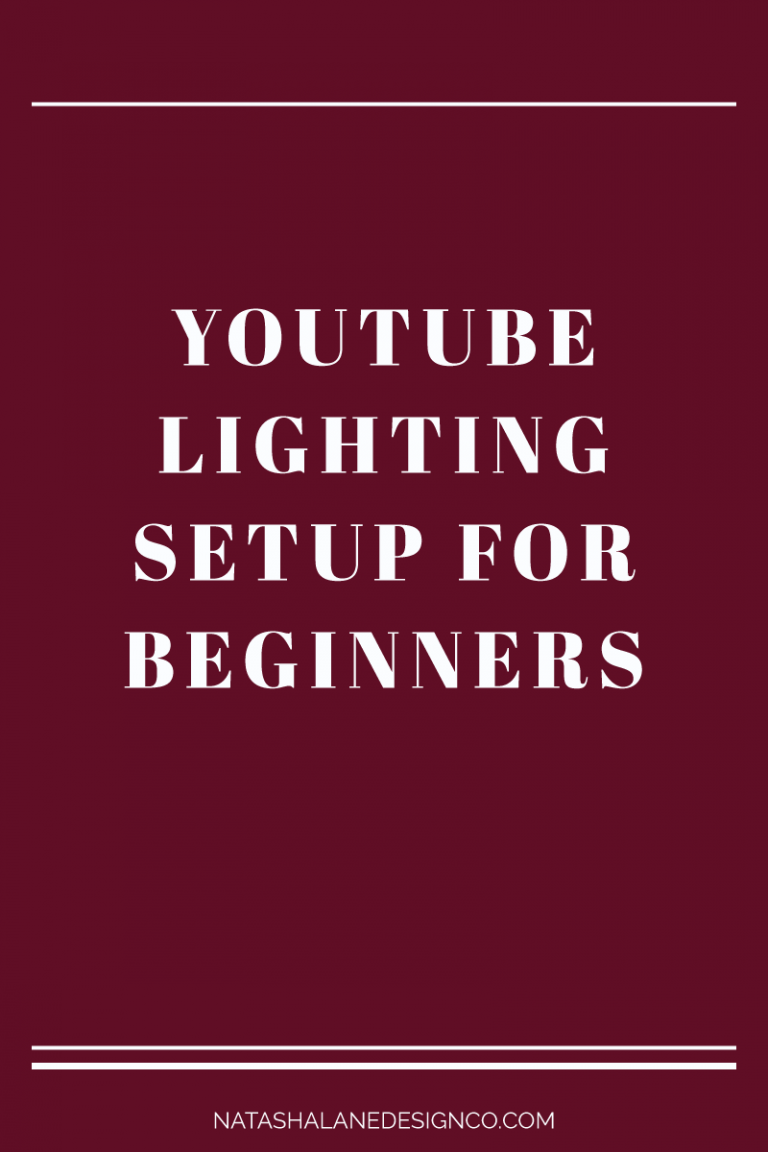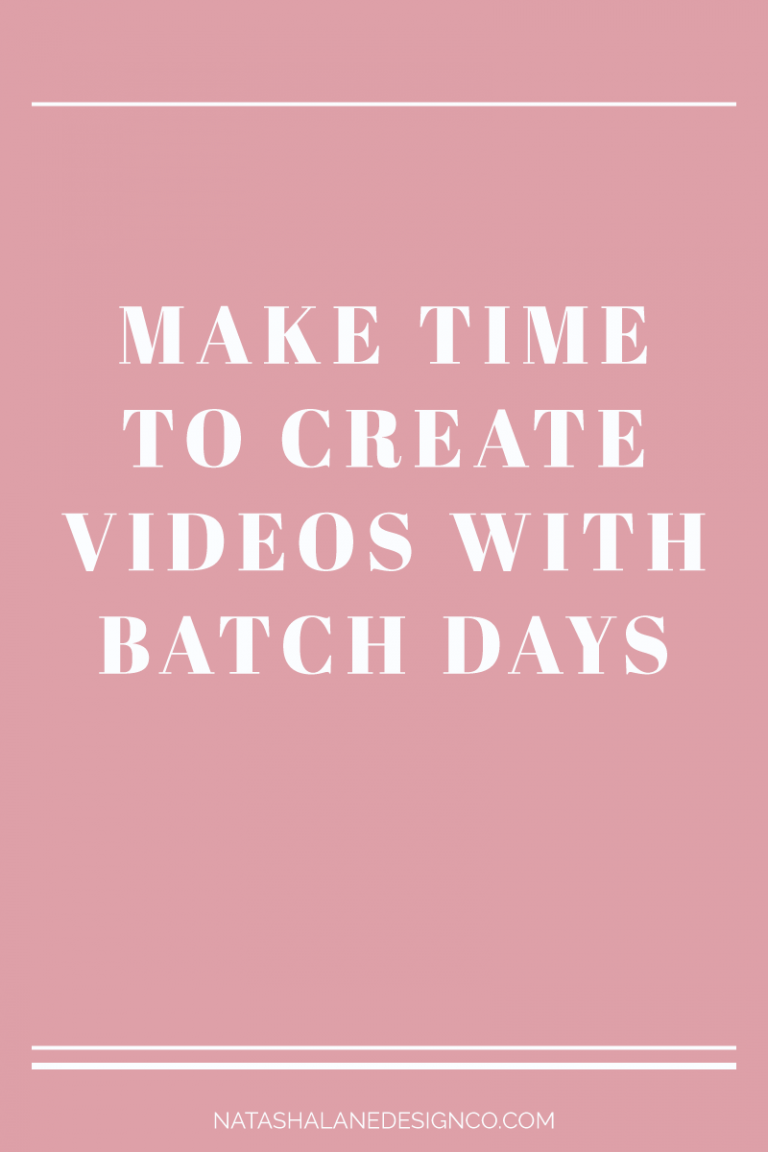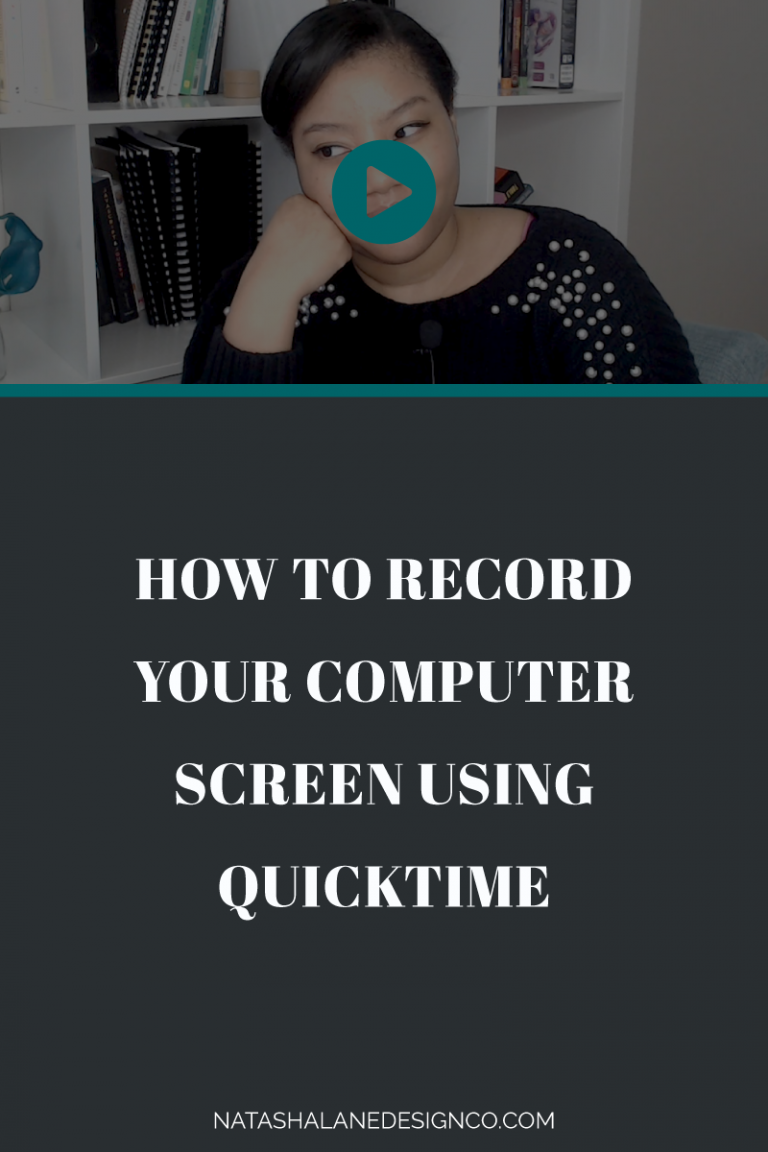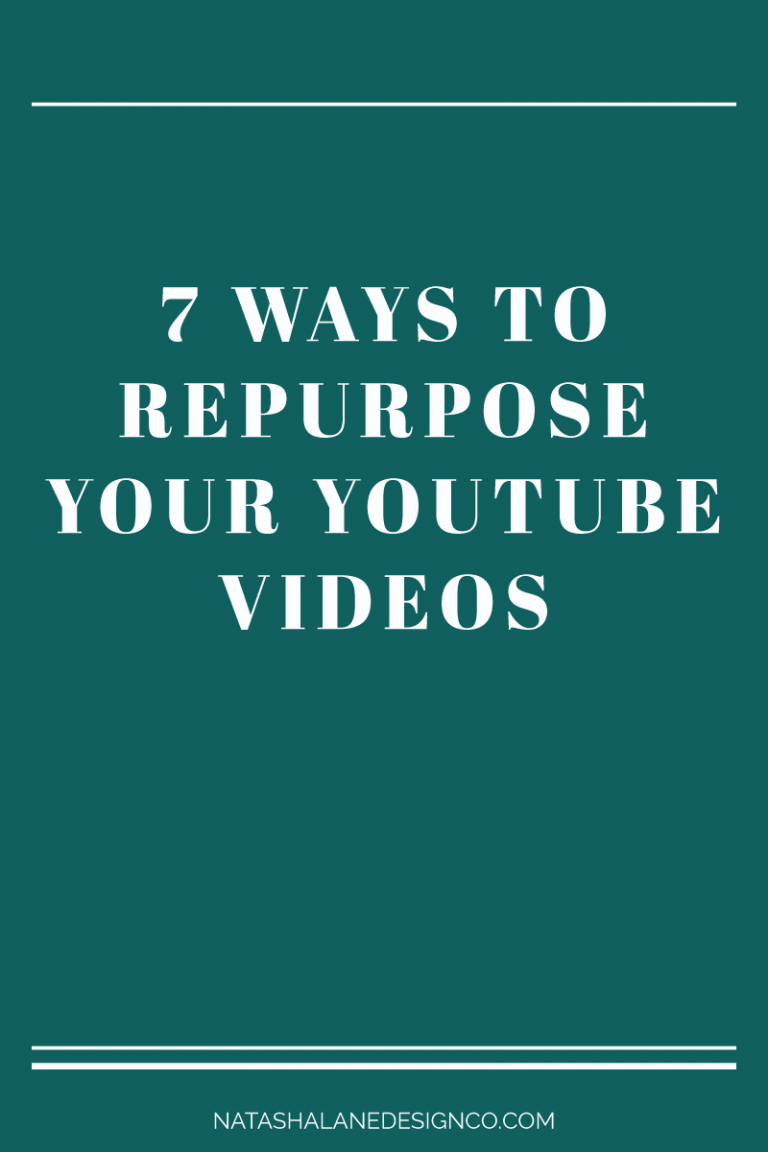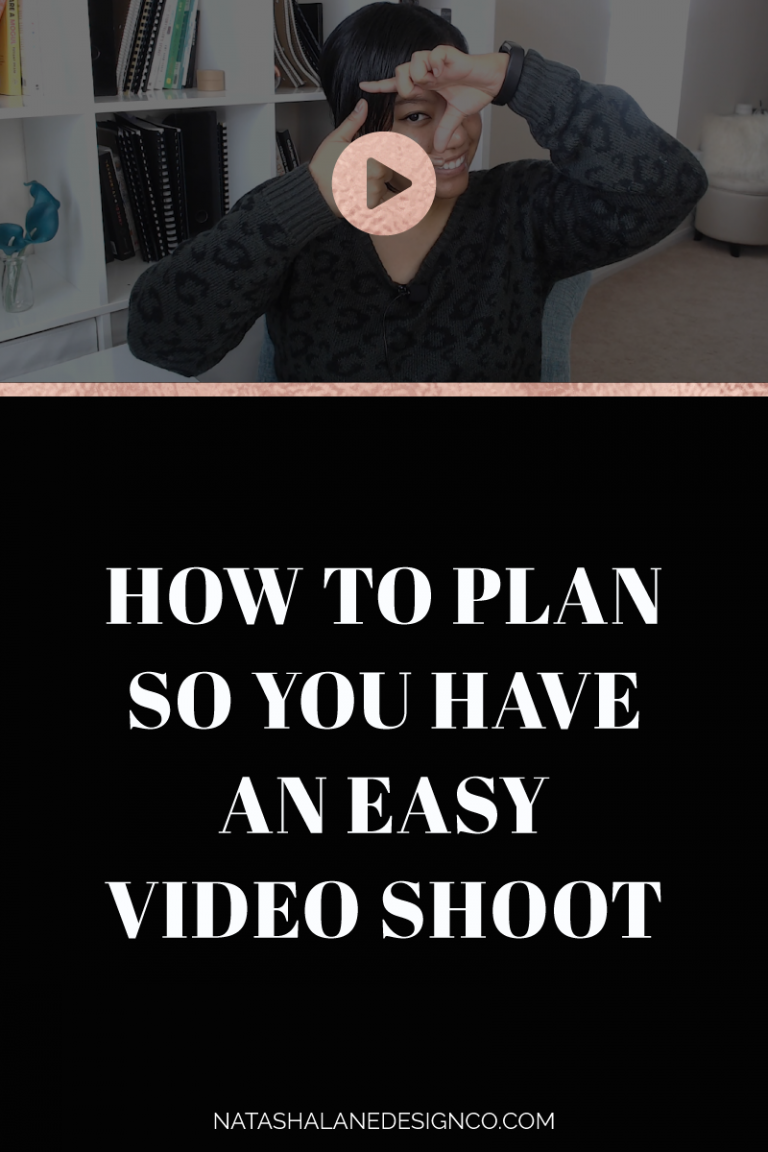Video editing made easy
Do you hate video editing? Does it take up too much of your time? Well here’s a quick and easy way to edit videos for your business. Basically, video editing made easy.
The #1 reason my clients come to me to edit their videos is because they HATE video editing. It takes up too much of their time and energy that they could have put towards other business projects.
In this week’s video, I’m going to show you a quick and easy way to edit videos for your business. Basically, video editing made easy and less time-consuming.
Video editing made easy
It’s all in the Filming
It all starts during the filming process. If you watched the video on how to have quicker video shoots, then you know you need to film in sections.
If you didn’t catch that video, then watch it here. It should be in the cards in this video, which is in the upper right-hand side, the icon that looks like a lowercase ‘i’.
Filming in sections will also help make video editing easier. Instead of editing one long video, it’s faster to edit sections.
Another thing to do while filming is to clap every time you make mistakes. If you see a big spike on the sound wave from where you clapped or if you see the clap, you know to disregard this section and go on to the next. This saves so much time in editing because you can just fast forward past the mistakes instead of wasting time watching each mistake.