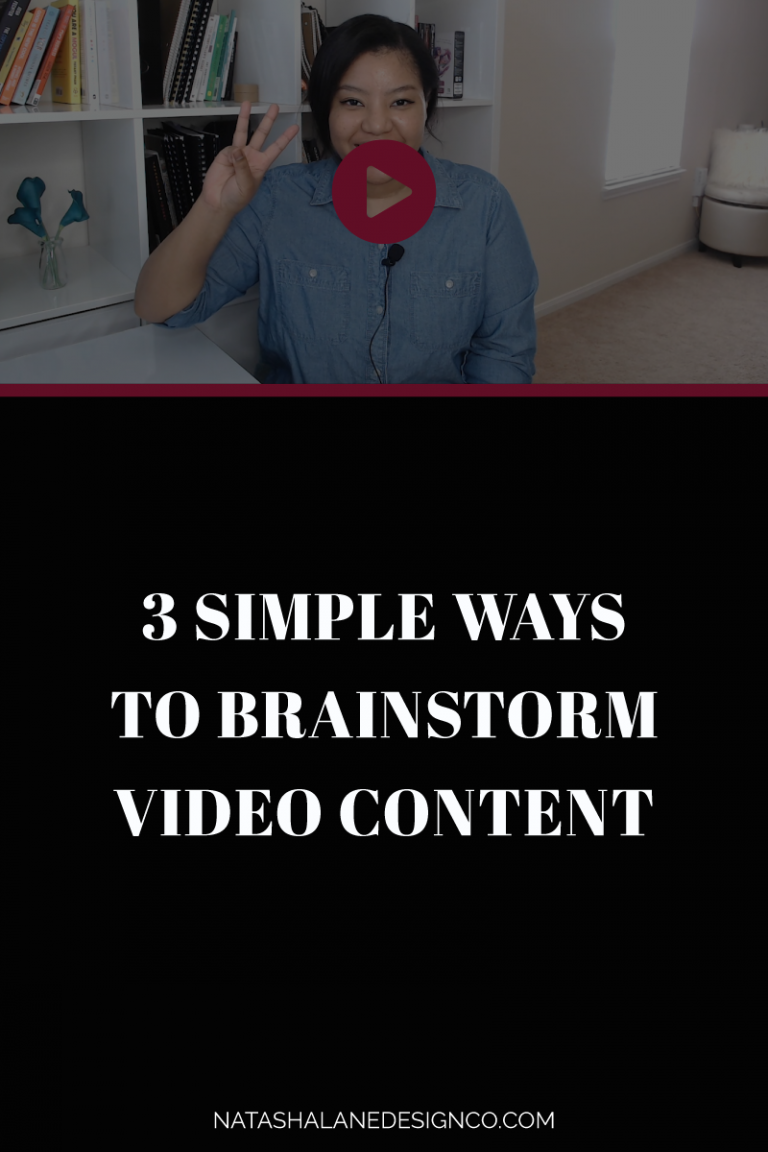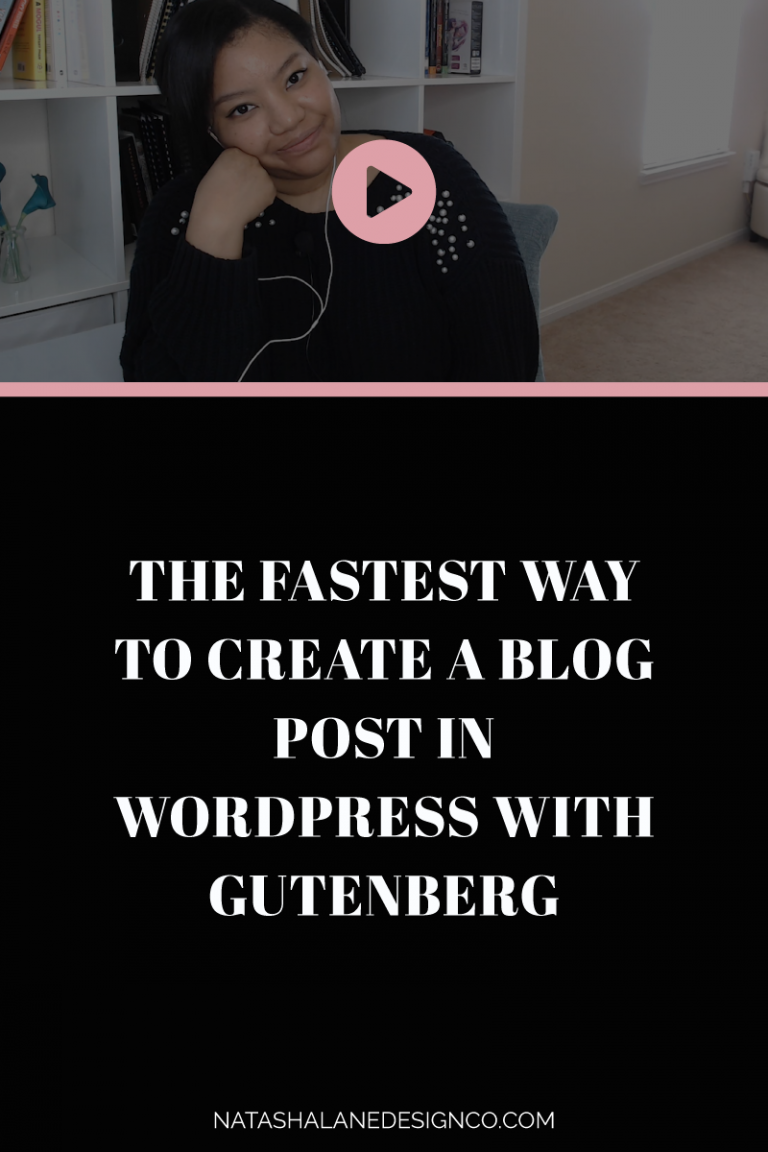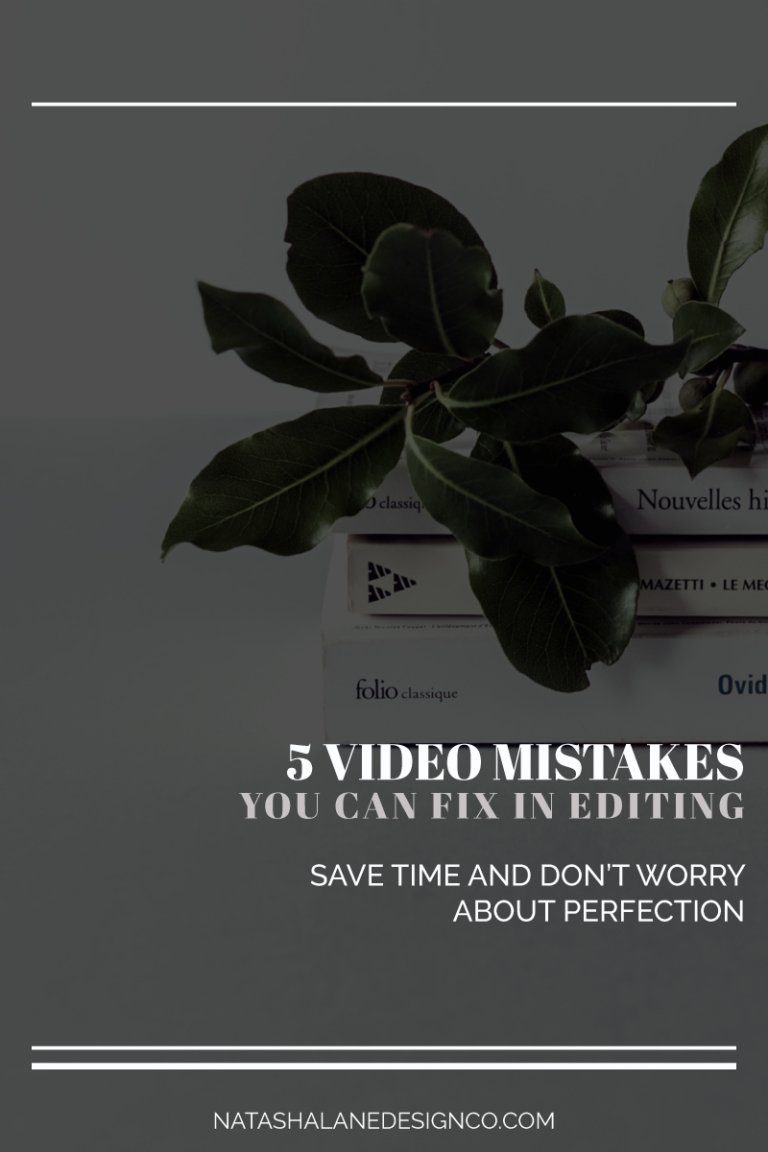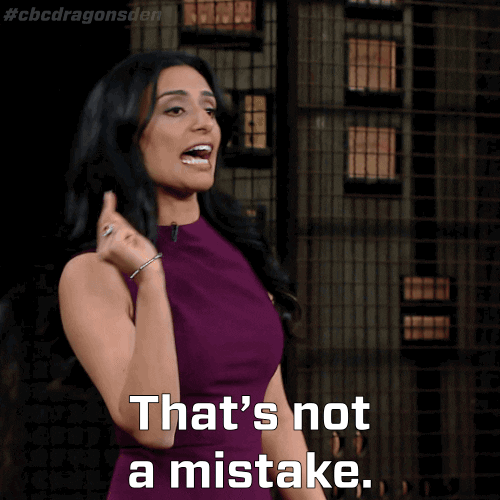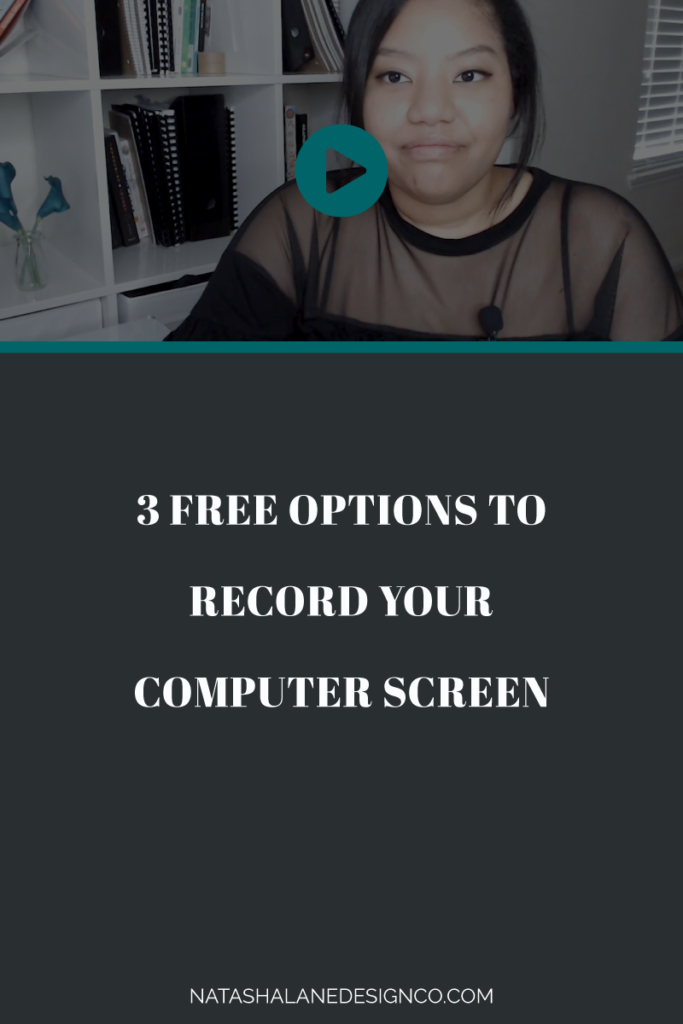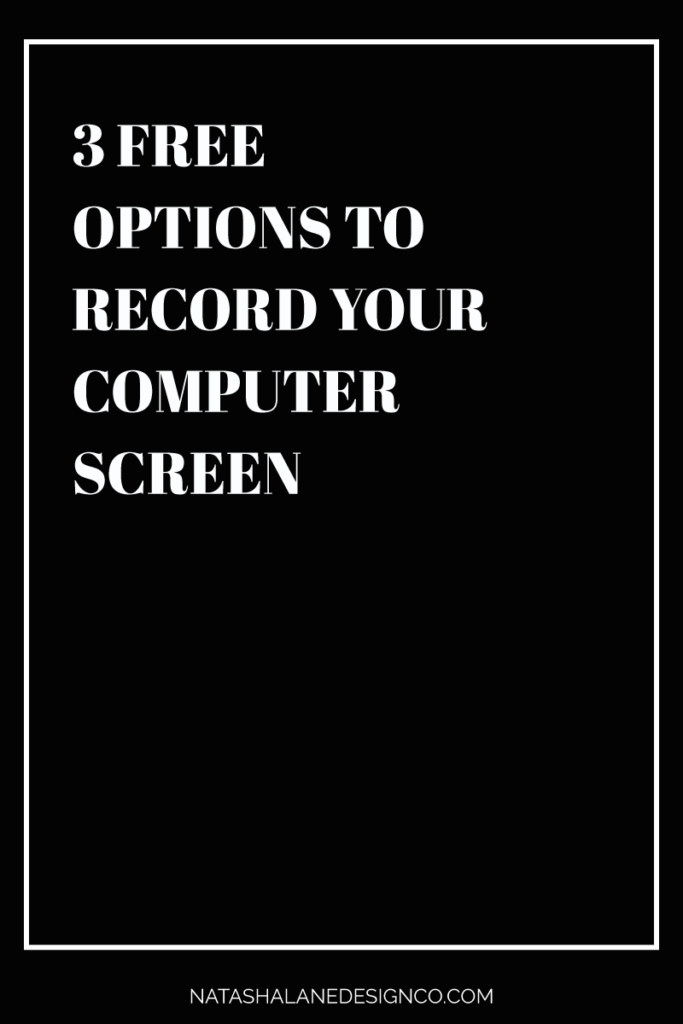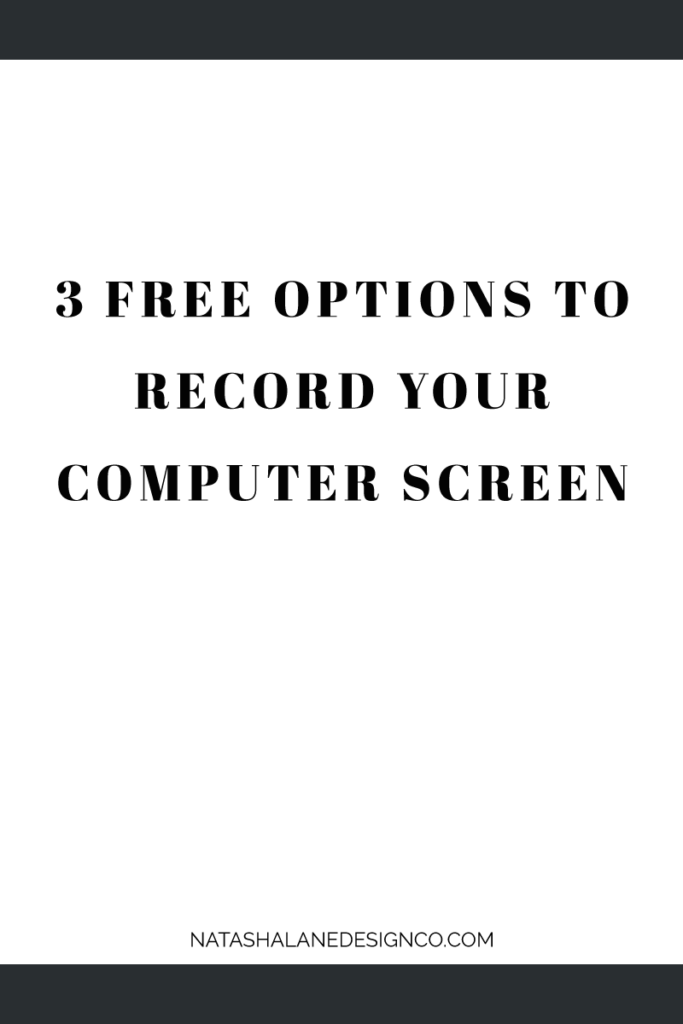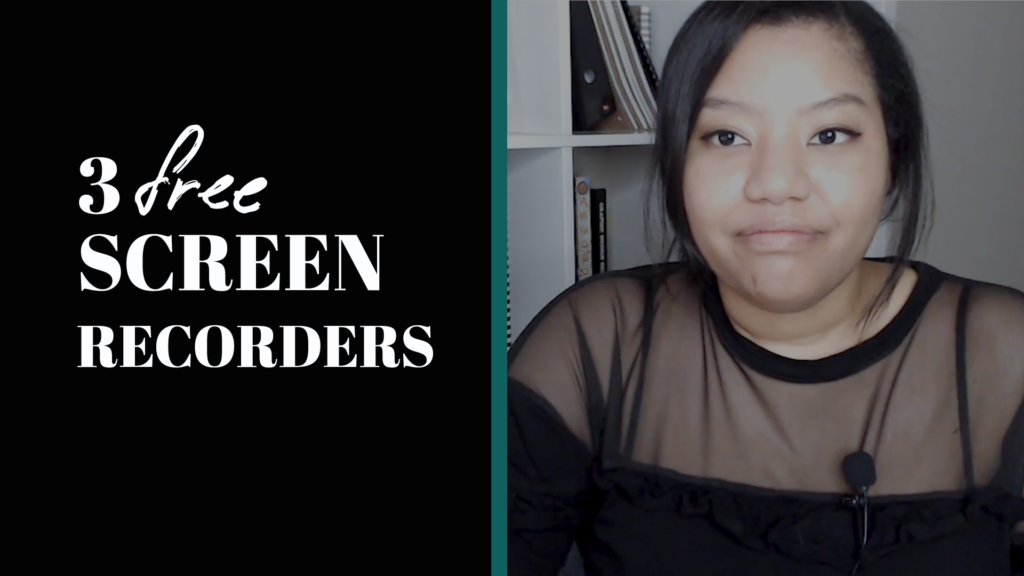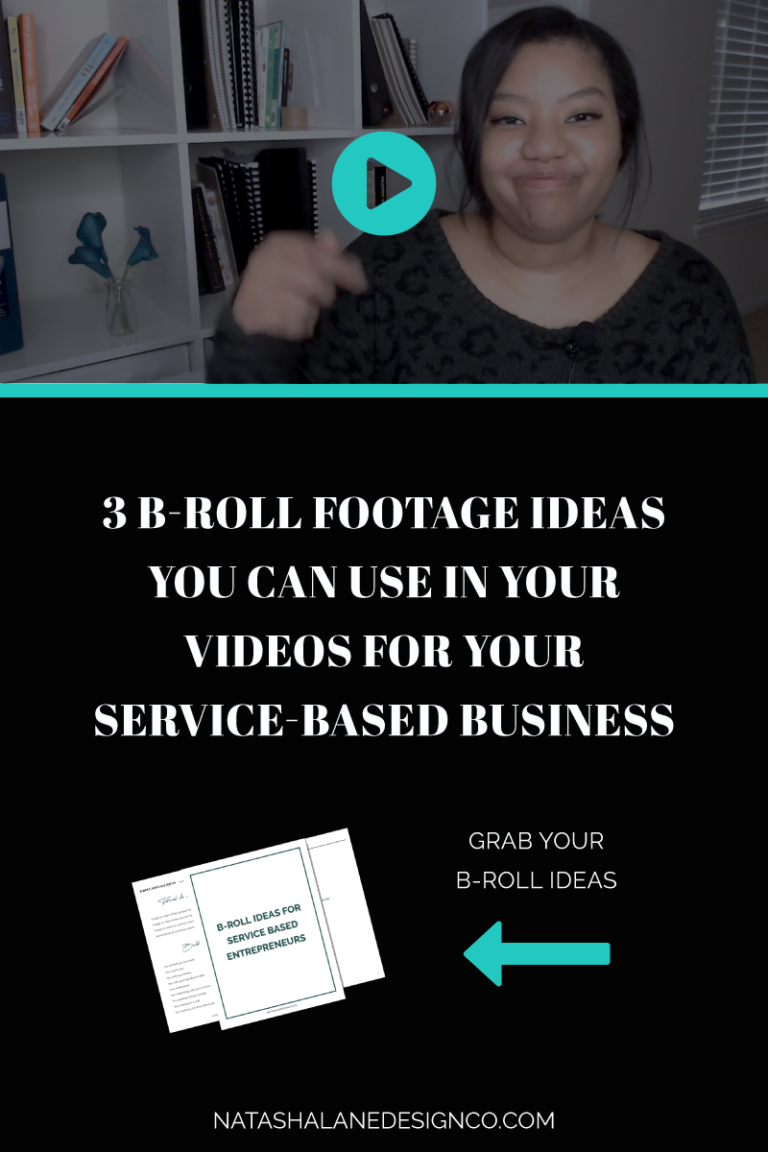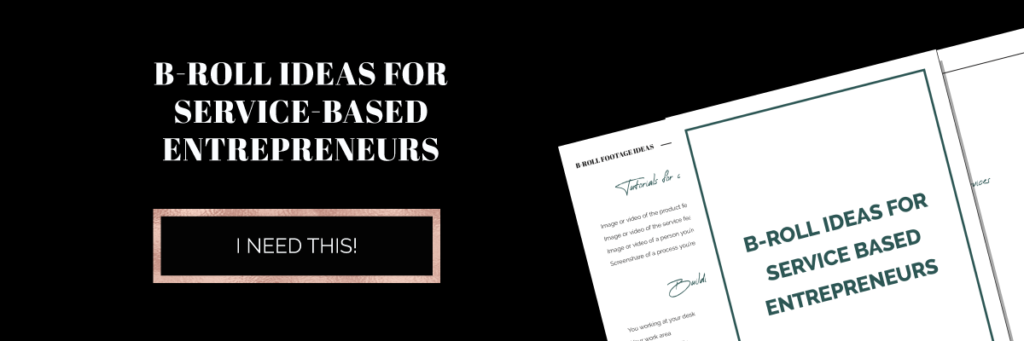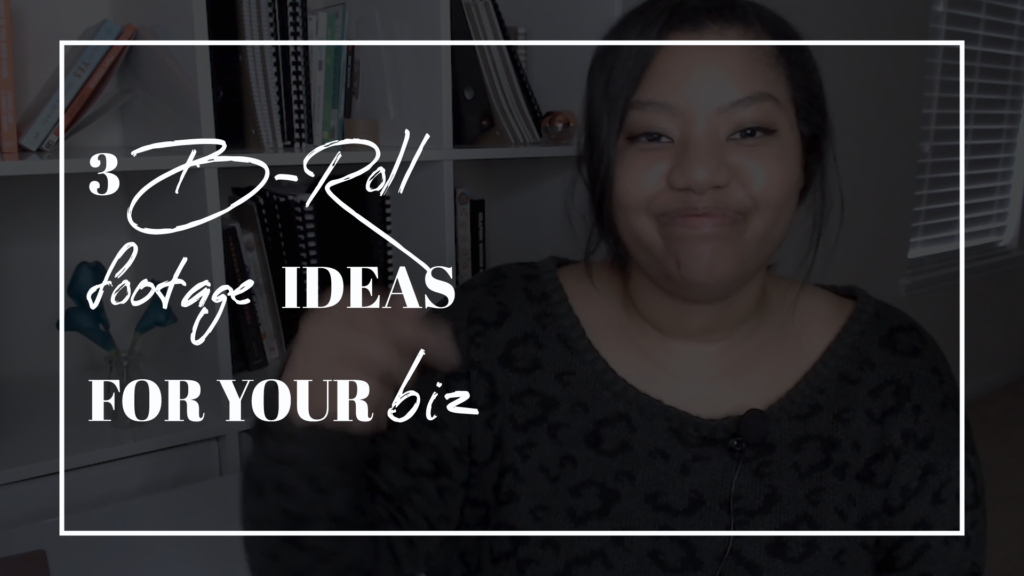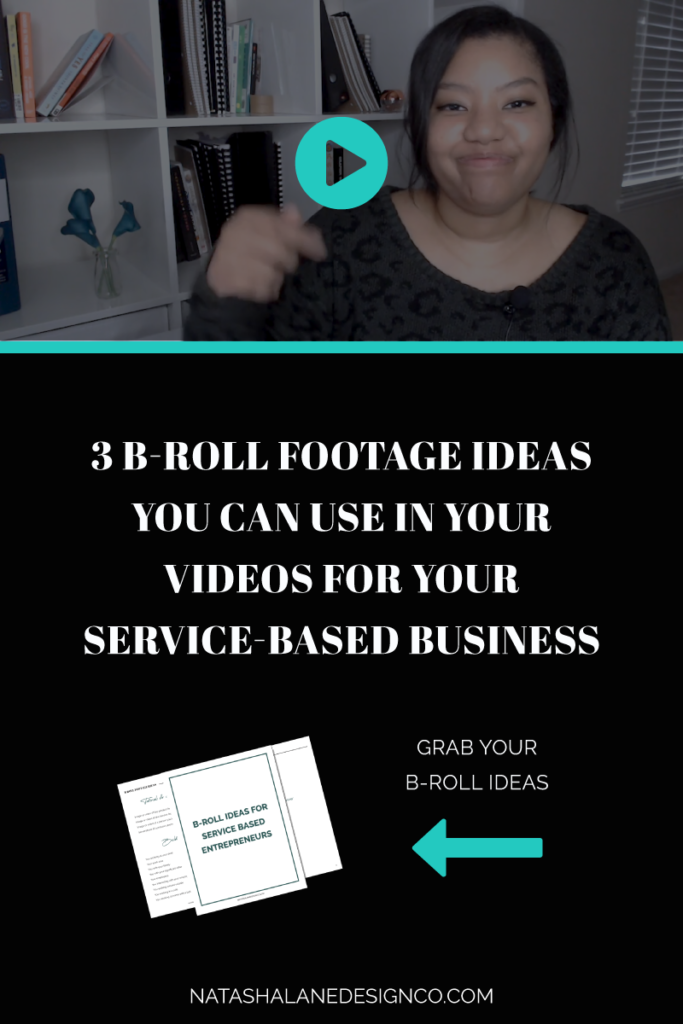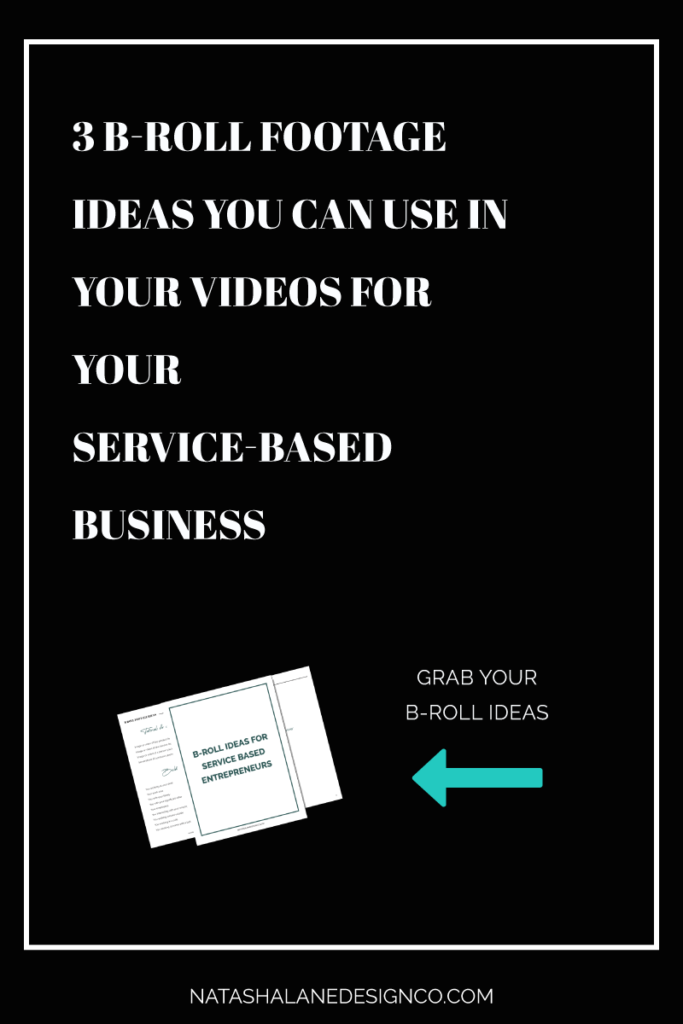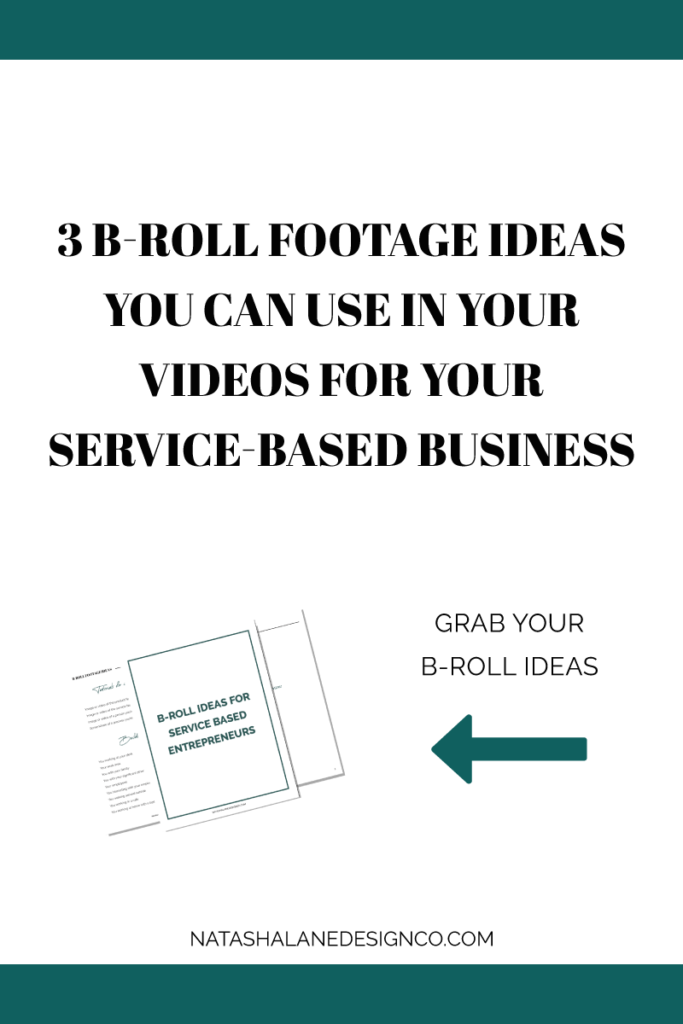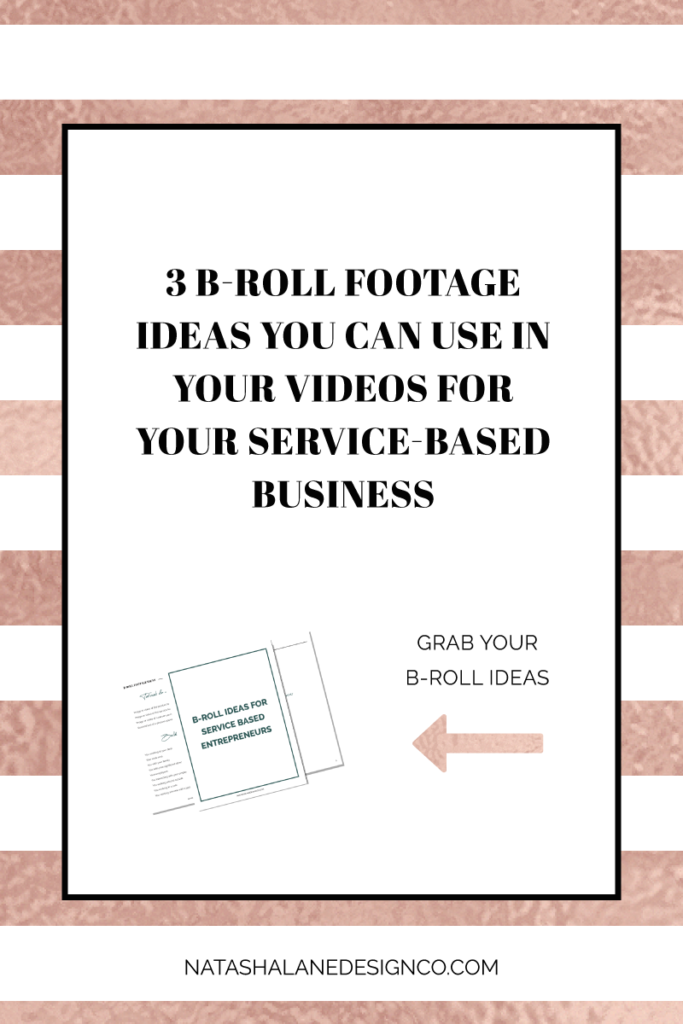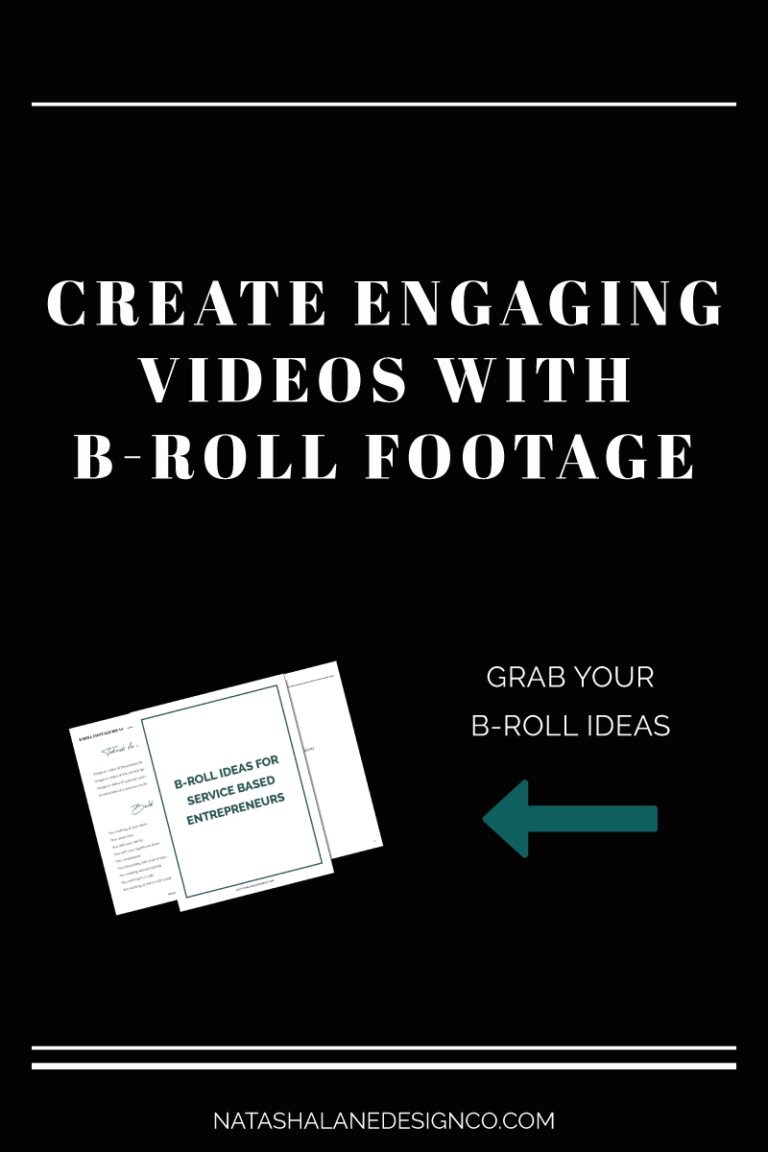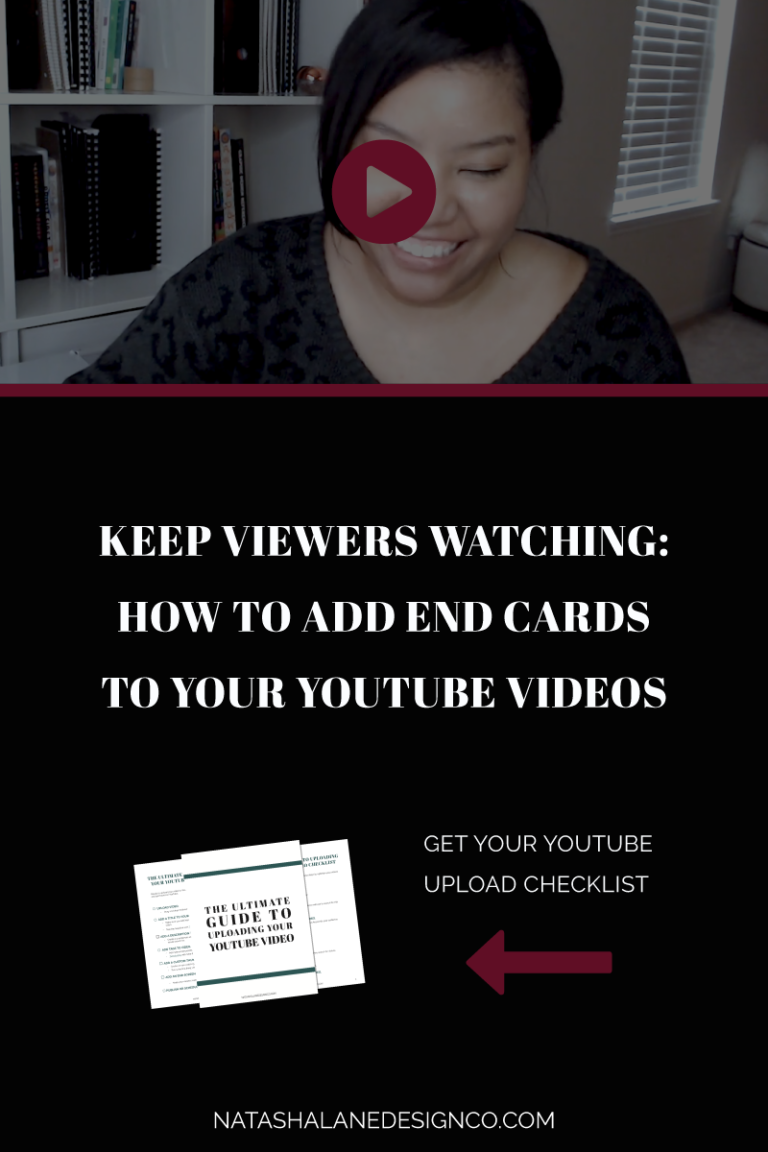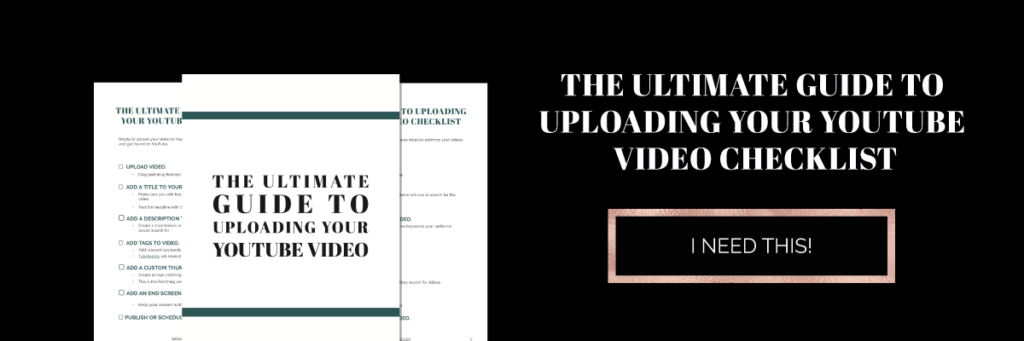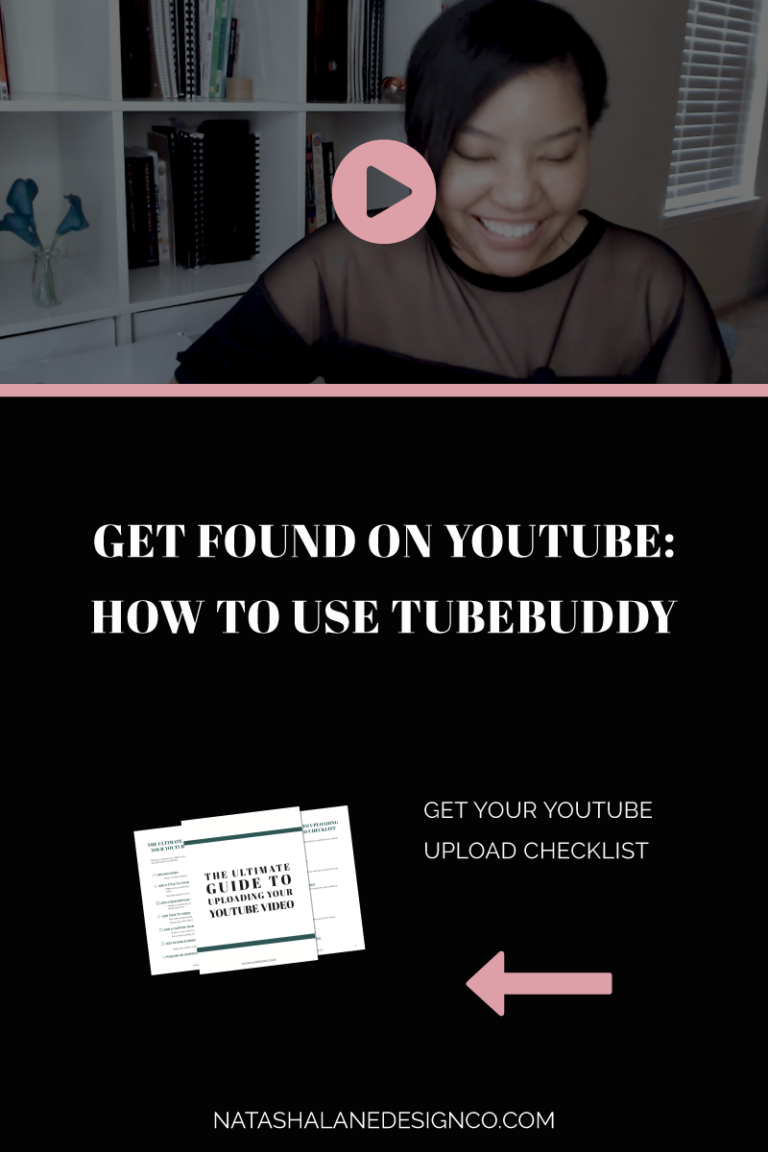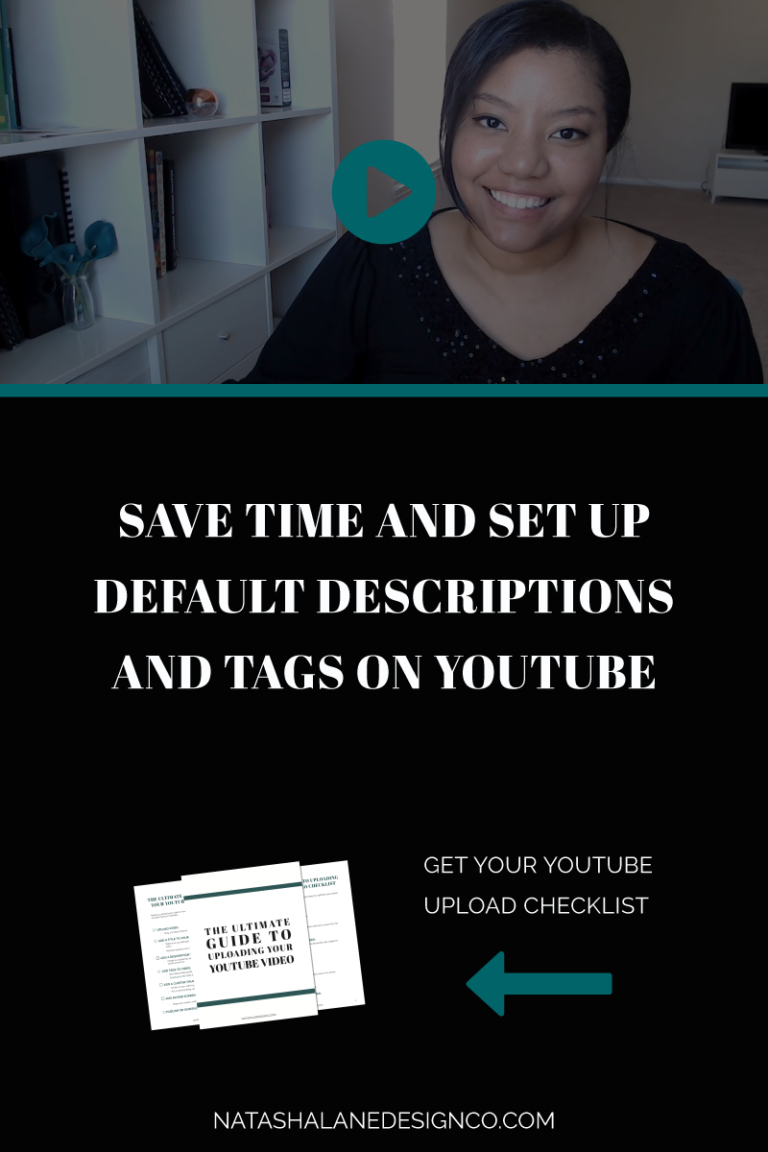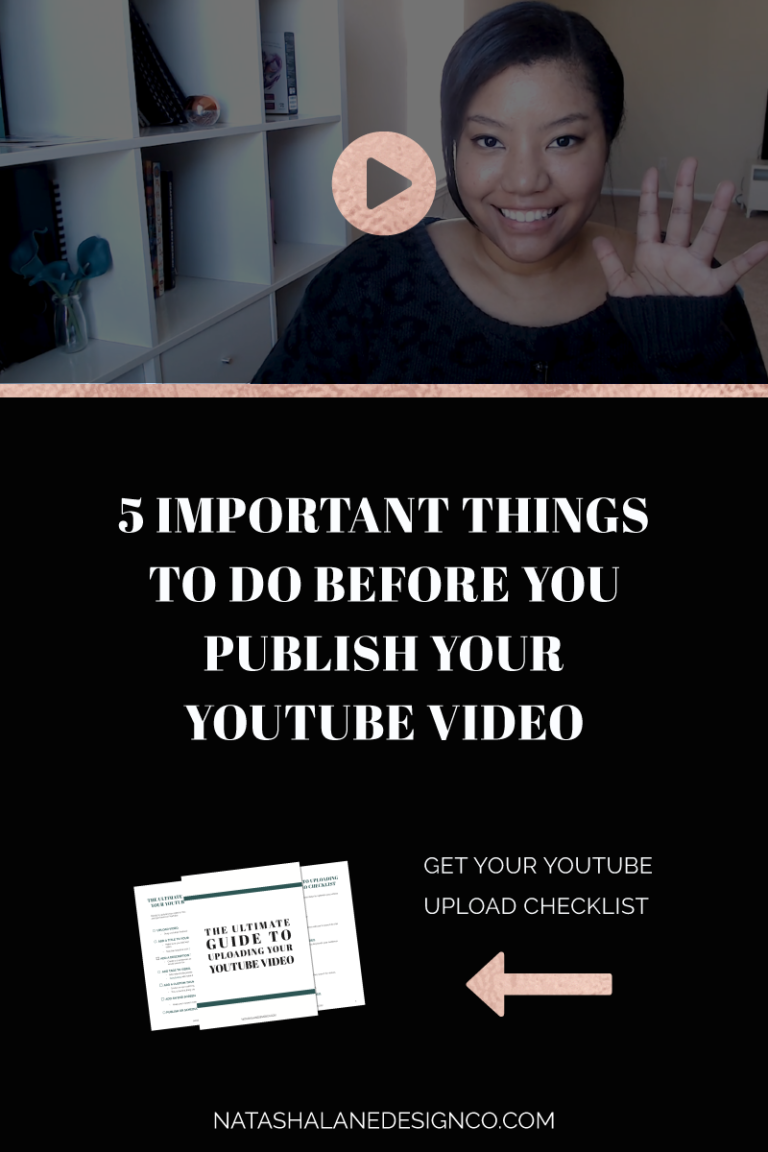3 simple ways to brainstorm video content
Are you a service based business that can’t think of video content ideas for your YouTube channel? Learn 3 simple ways you can brainstorm video content ideas.
The hardest part of creating a video is actually thinking of what to create. I think it’s even harder if you’re a service based business.
I mean if I were creating videos for my own vanity, I would definitely create lifestyle videos, but my lifestyle is too lazy and stagnant for that.
AND, if I had a product based business, I would create videos that showcased my products and how awesome they are.
So if I’m a service based business, which I am *wink*, what kind of video content should I create?
Well, there are actually 3 different ways to create your content.
3 simple ways to brainstorm video content
Client pain points
The first is kind of obvious and the easiest when you’re starting off creating video content and that’s your client pain points.
What do I mean by that? It means create videos on the problems that your clients are complaining about.
This video is a great example of that.
If you don’t know, On Wednesdays, We Go Rogue. No for real, that’s the name of my newsletter. Well, one of my subscribers actually hit reply and asked me about video content ideas.