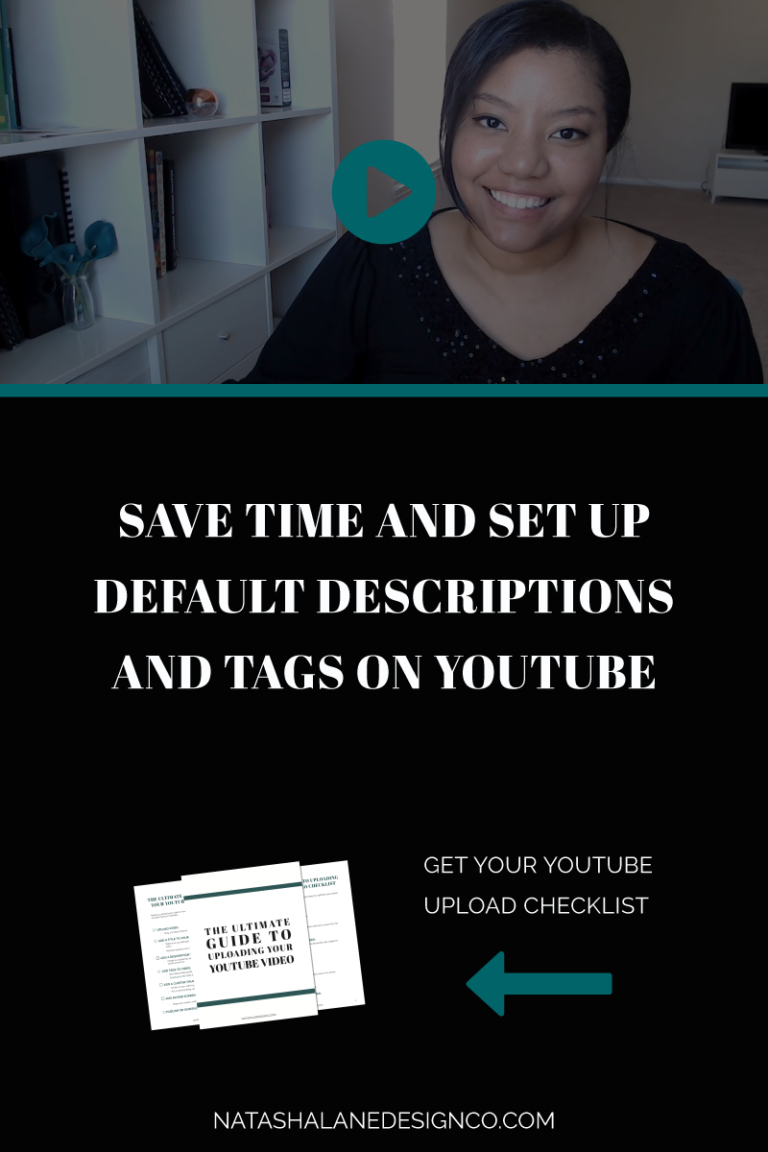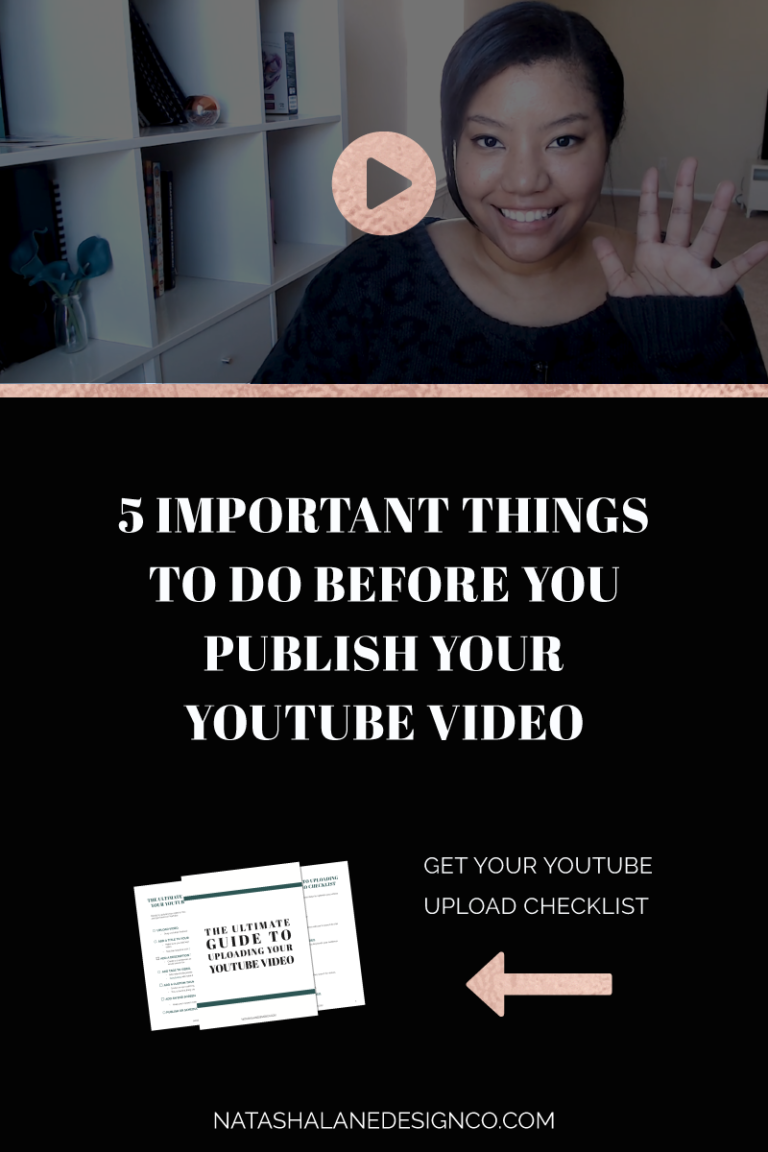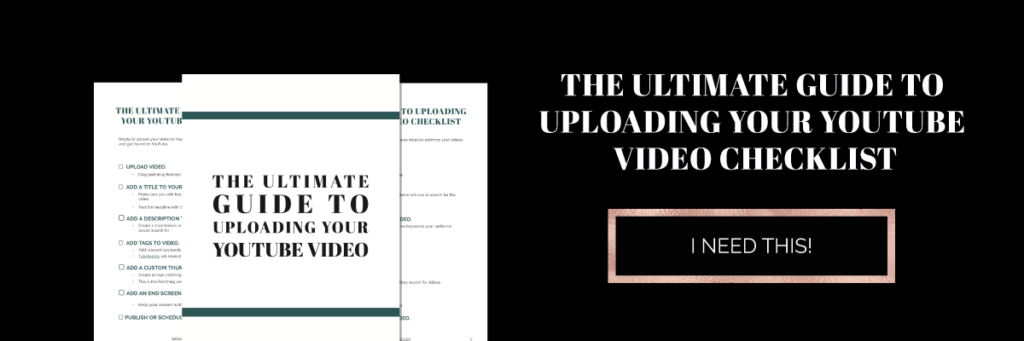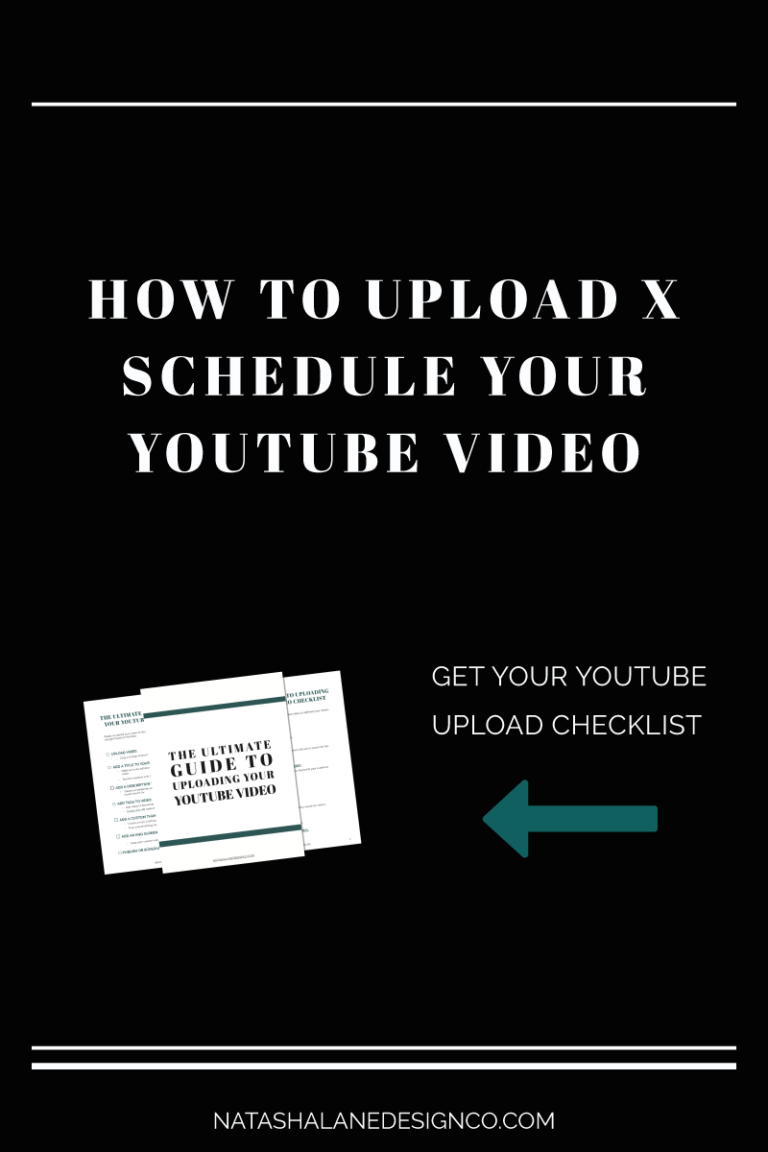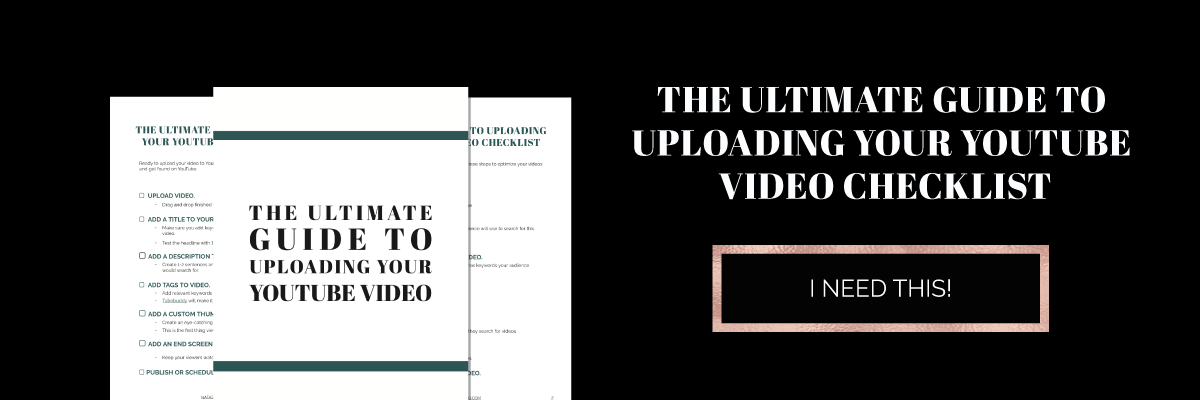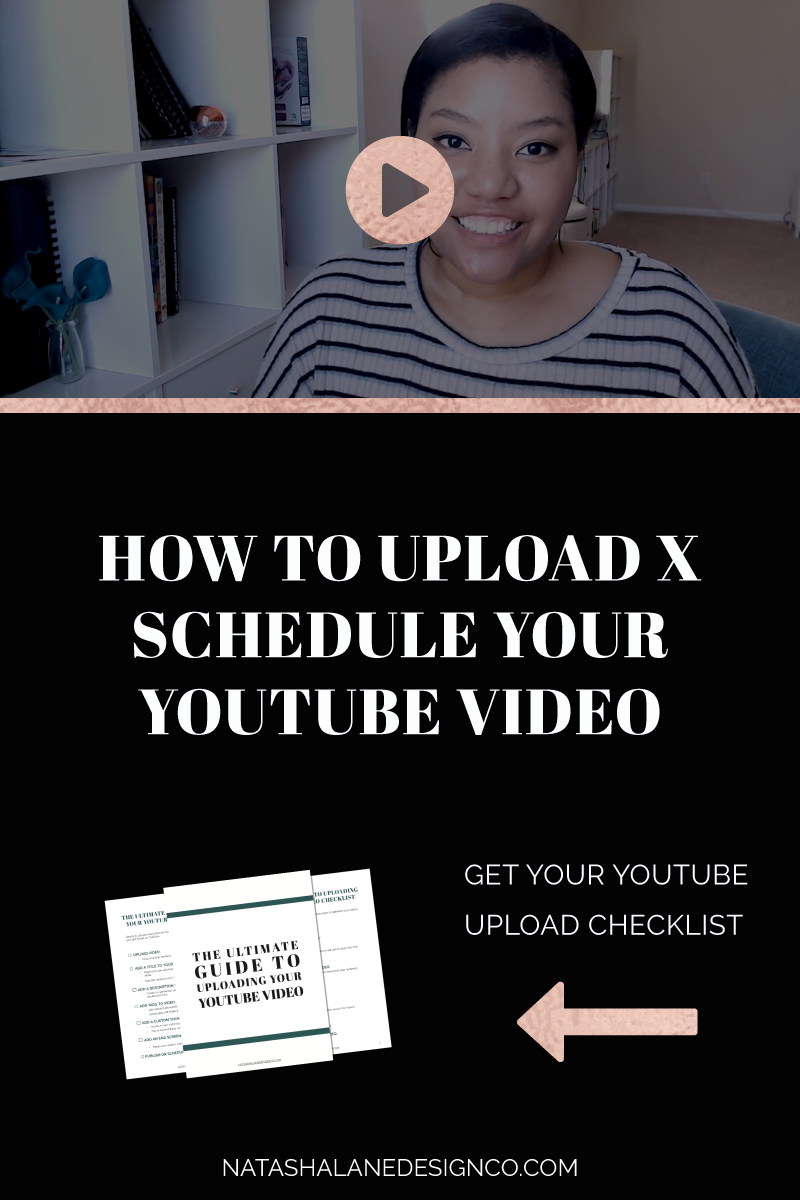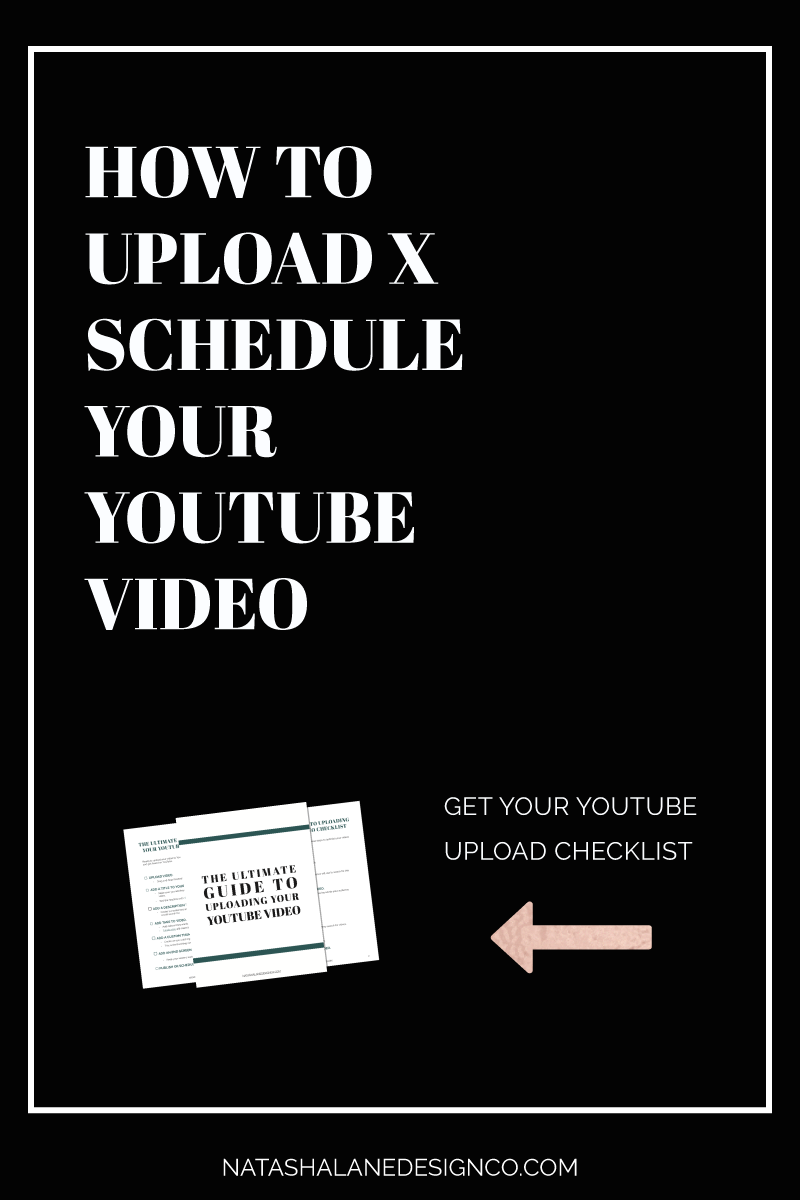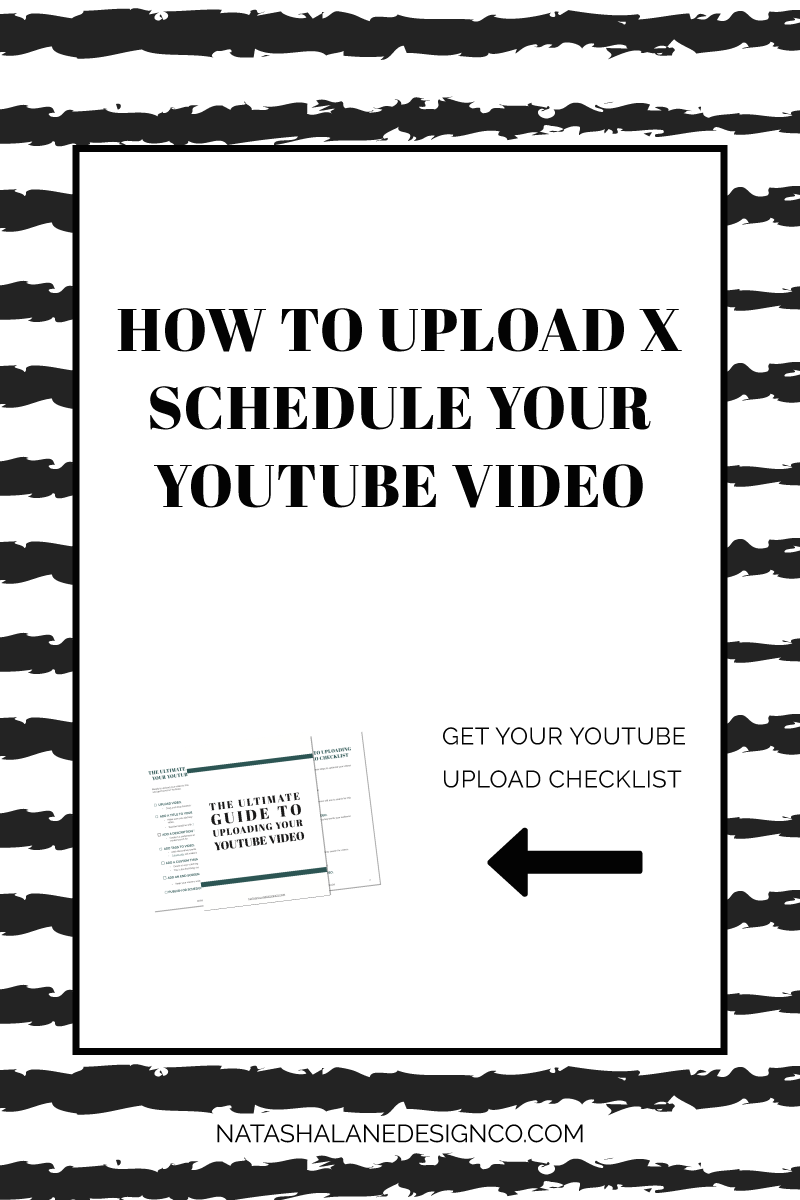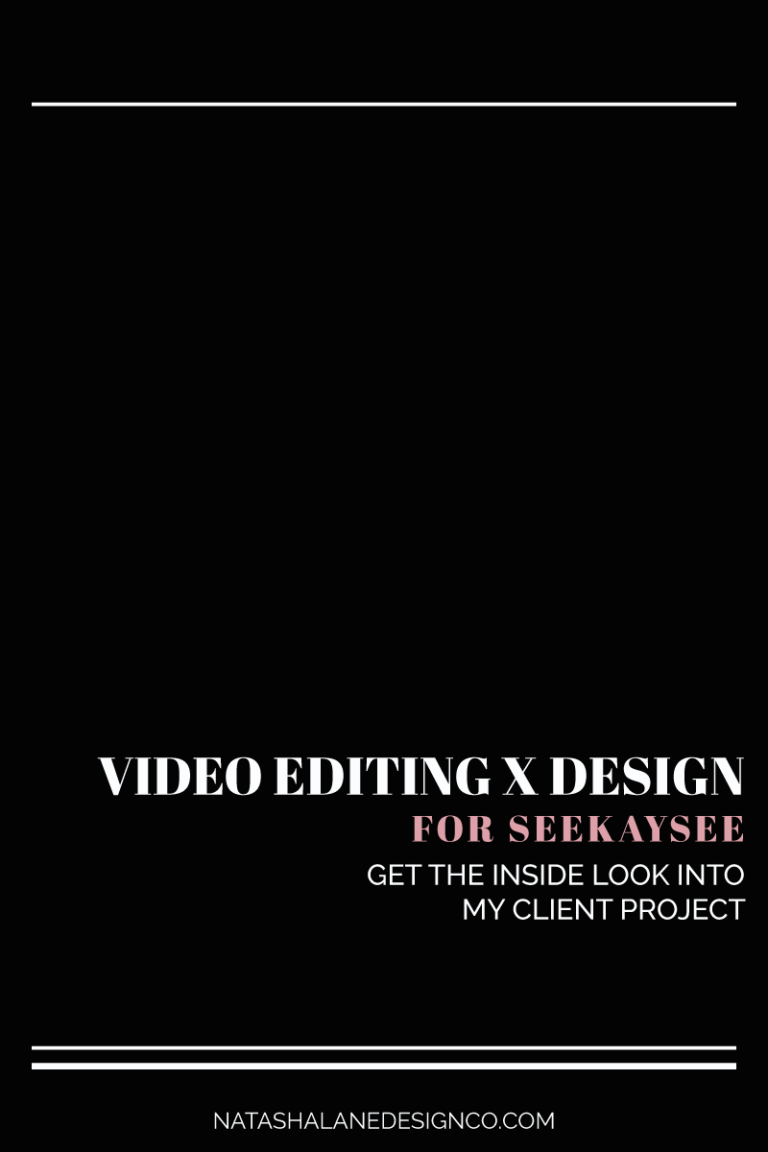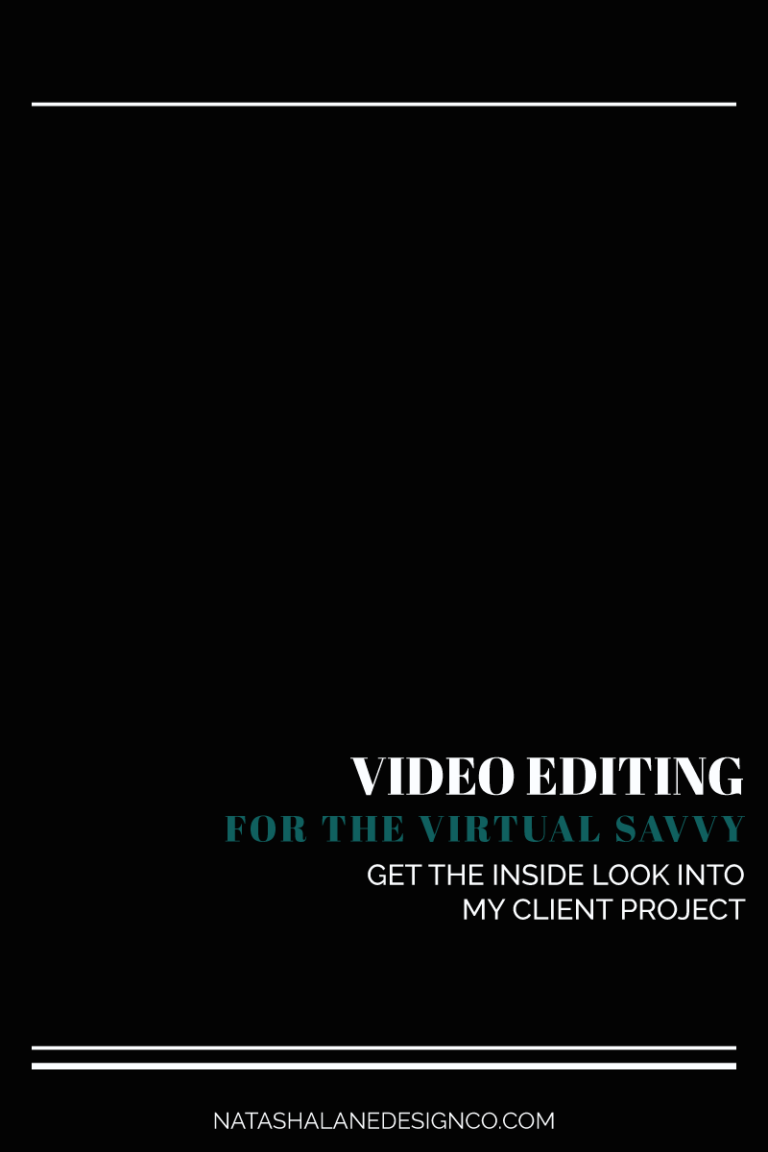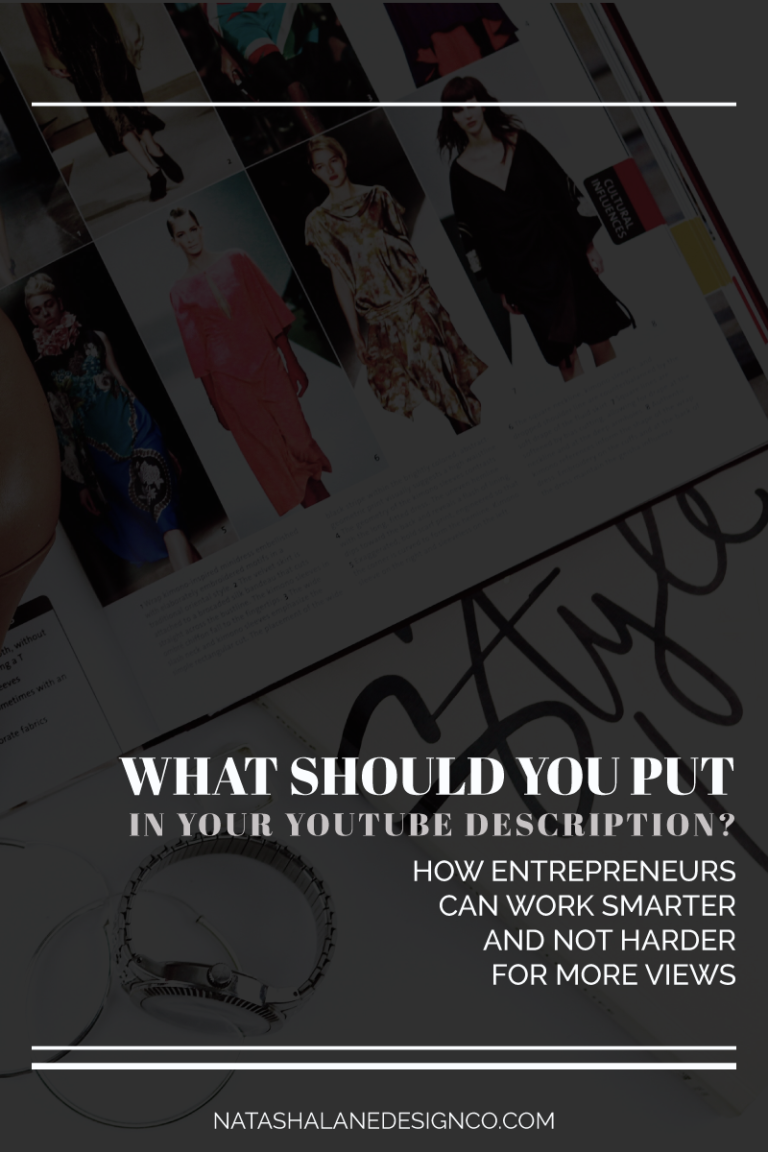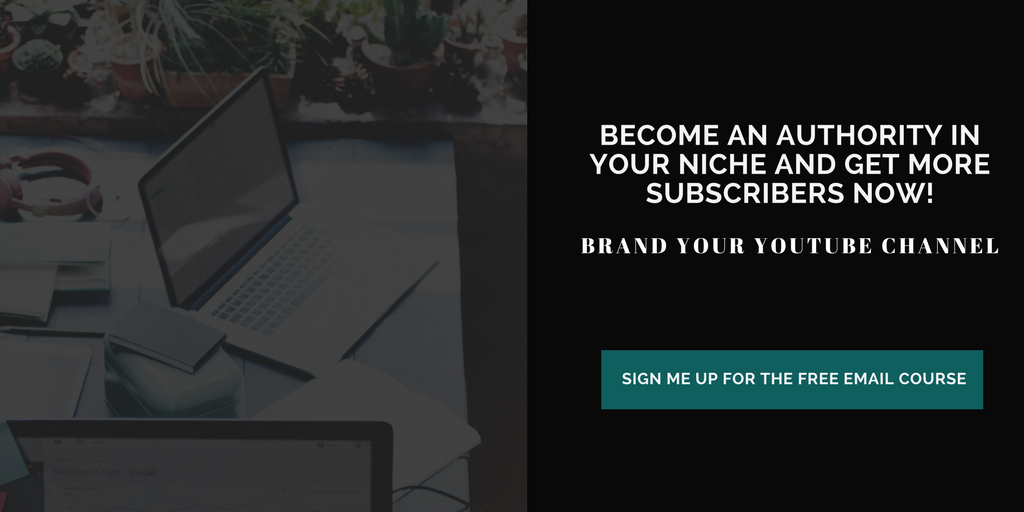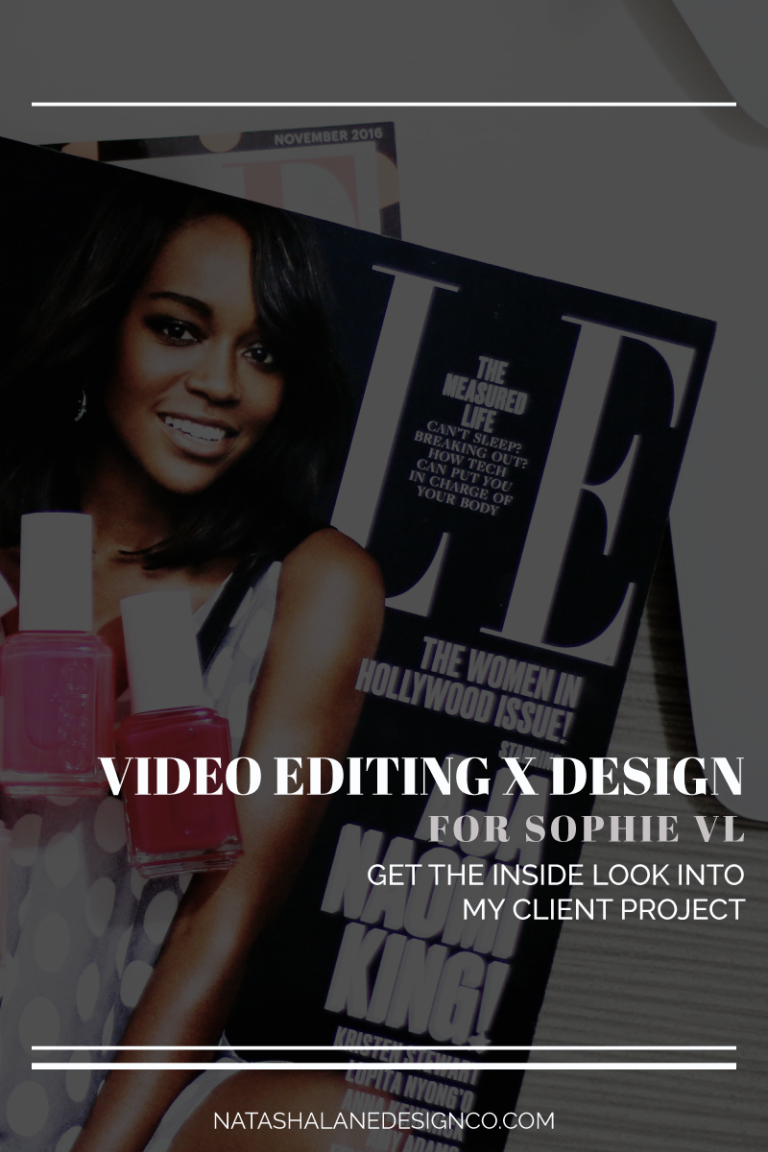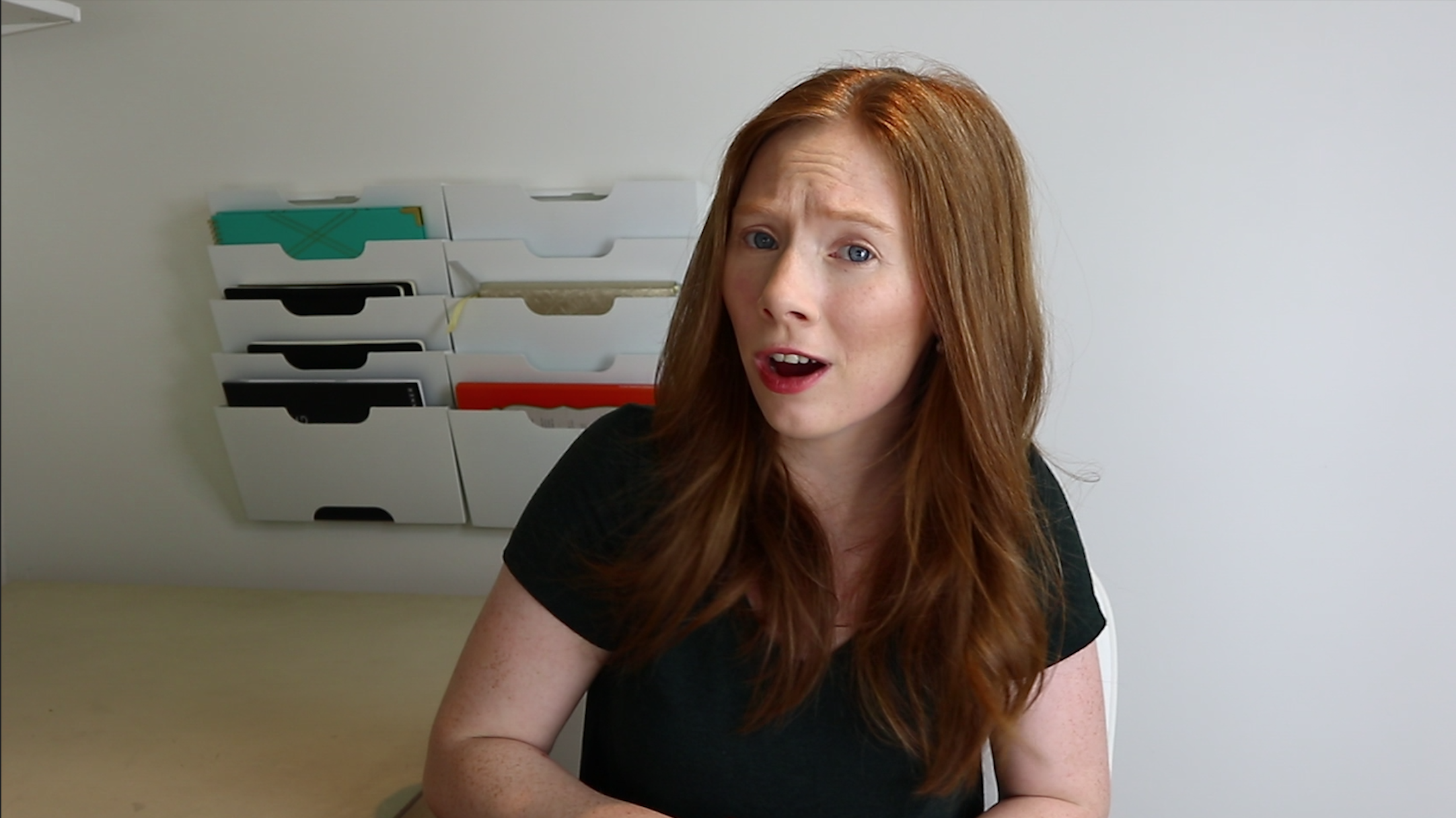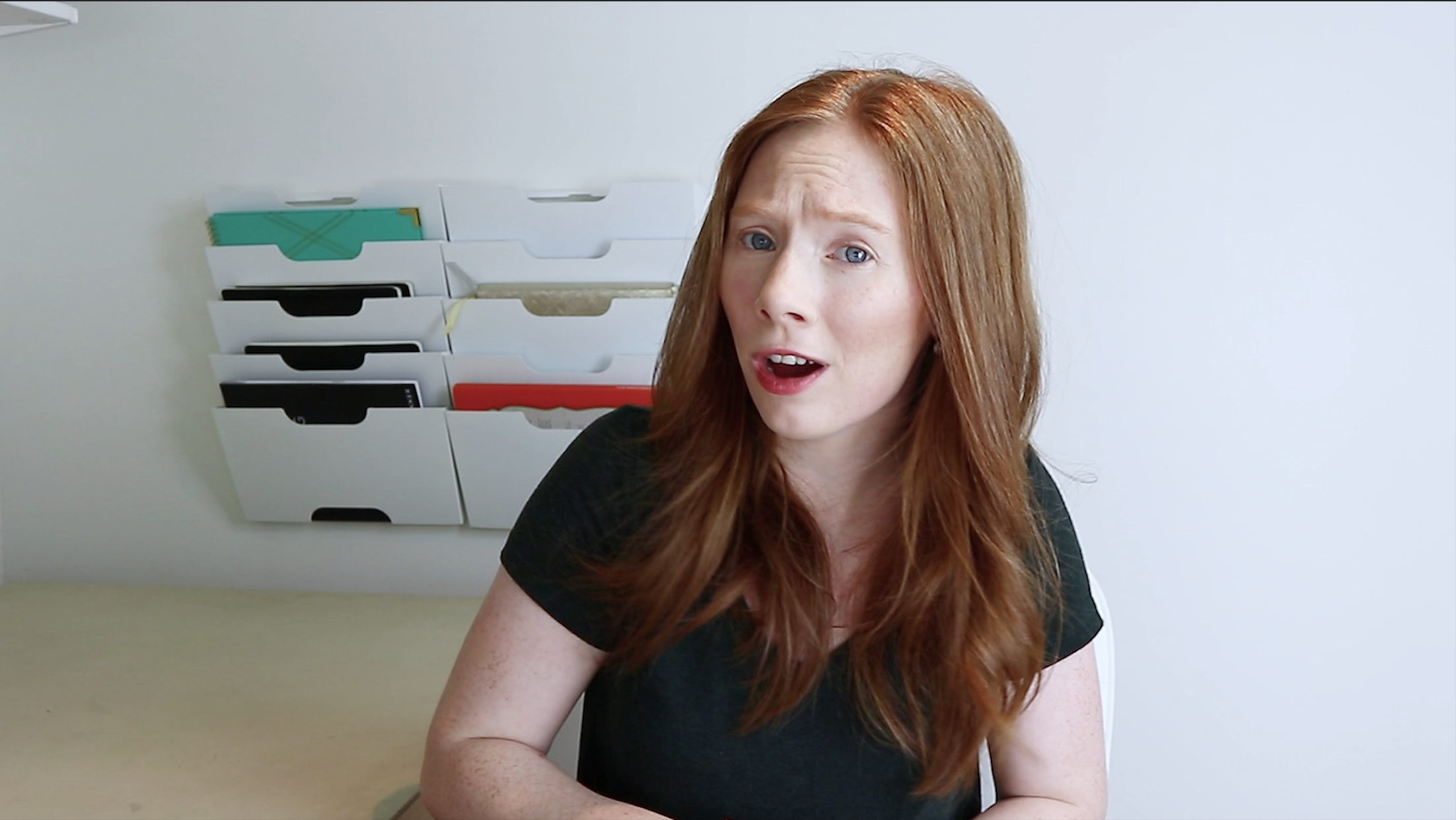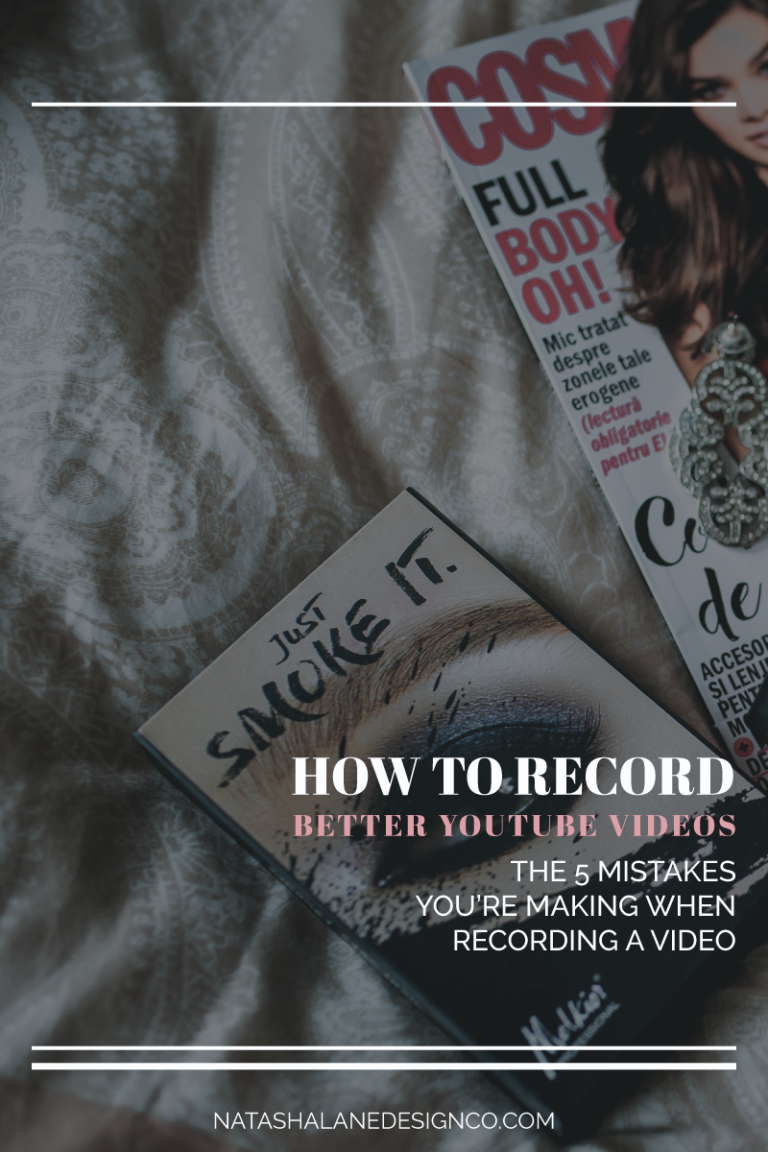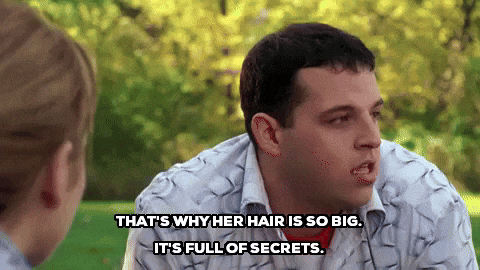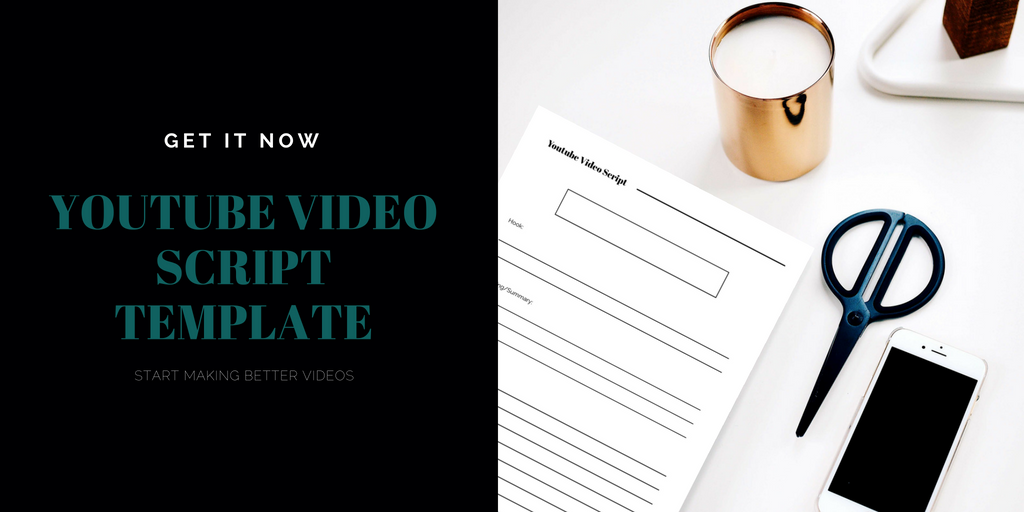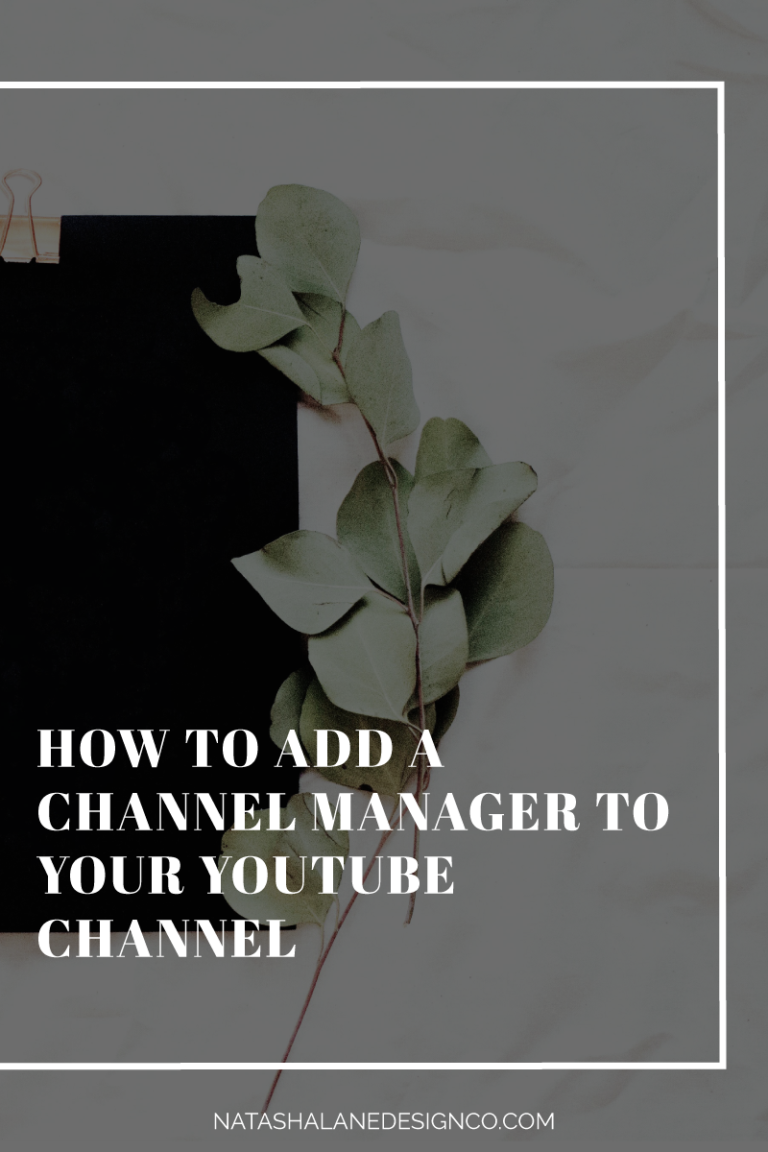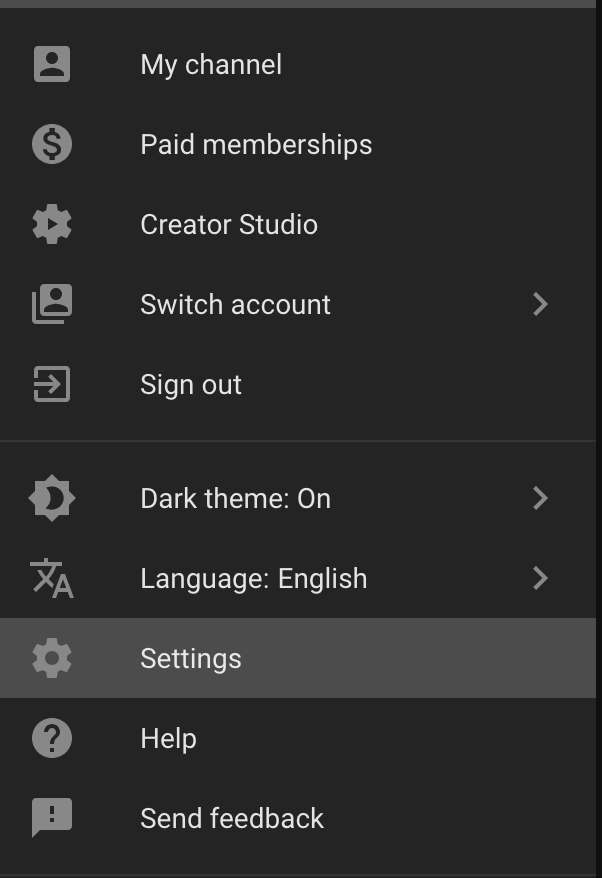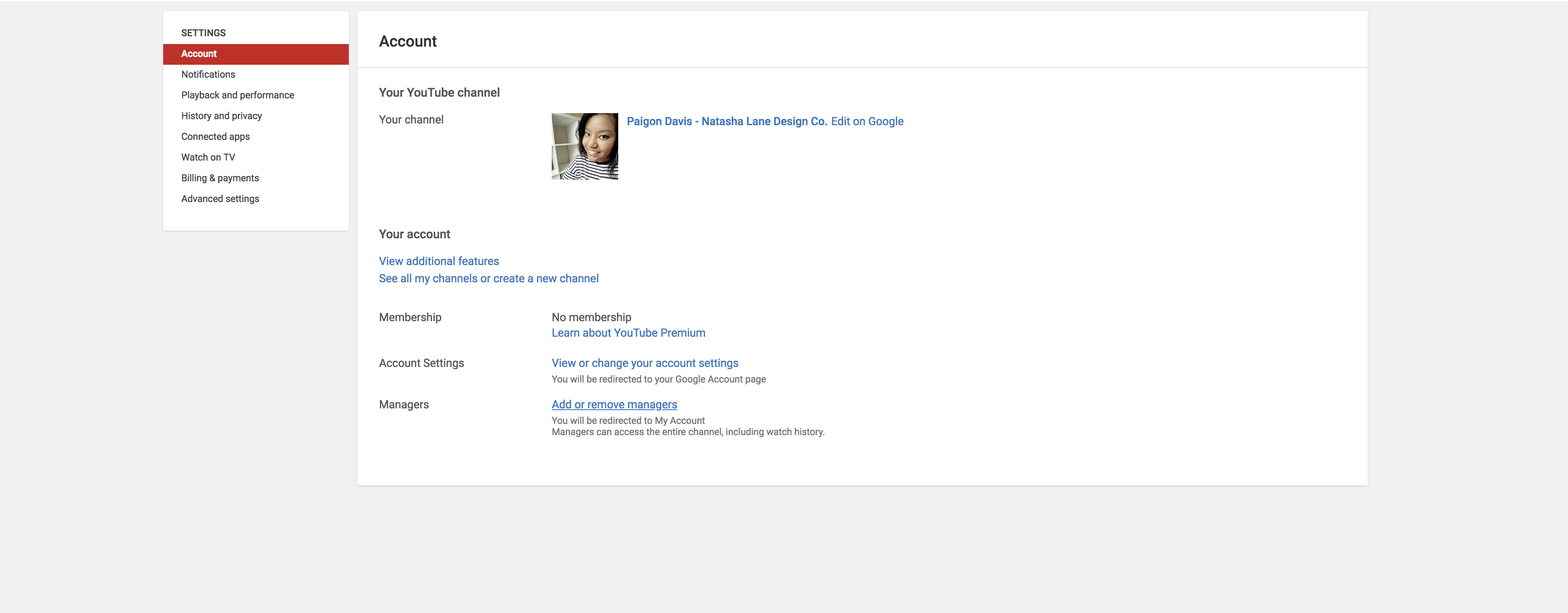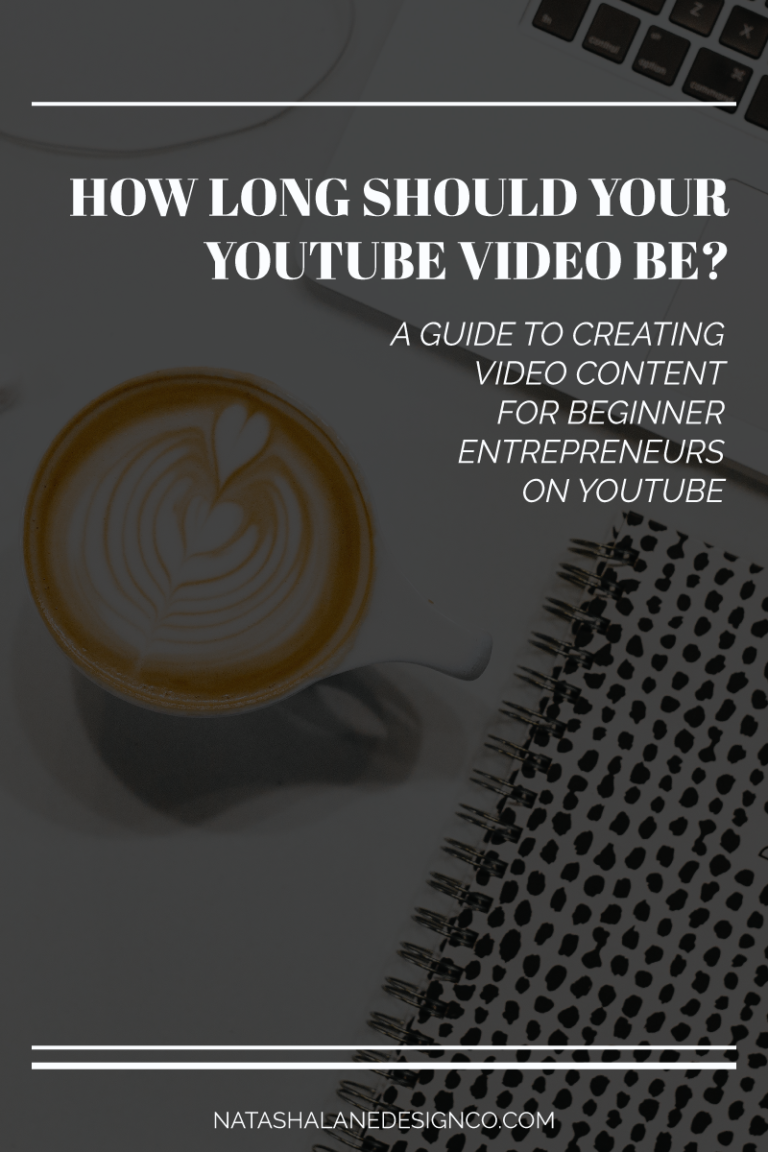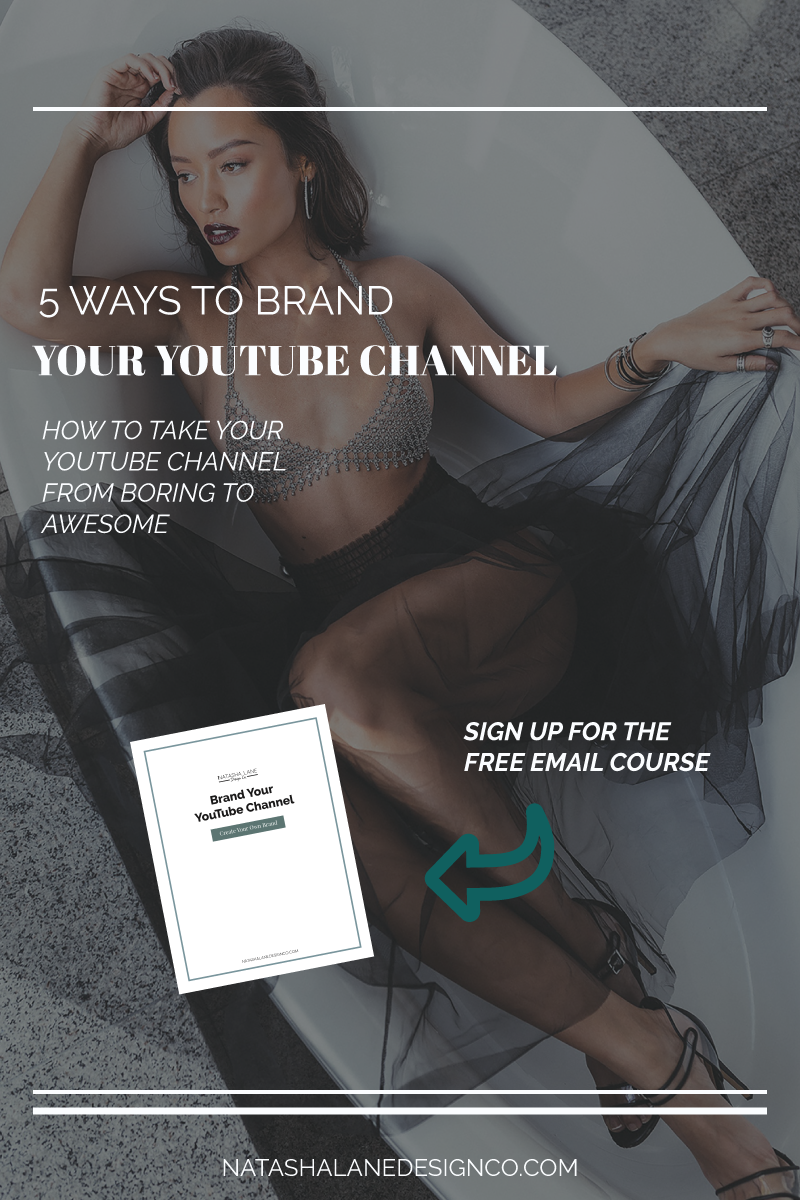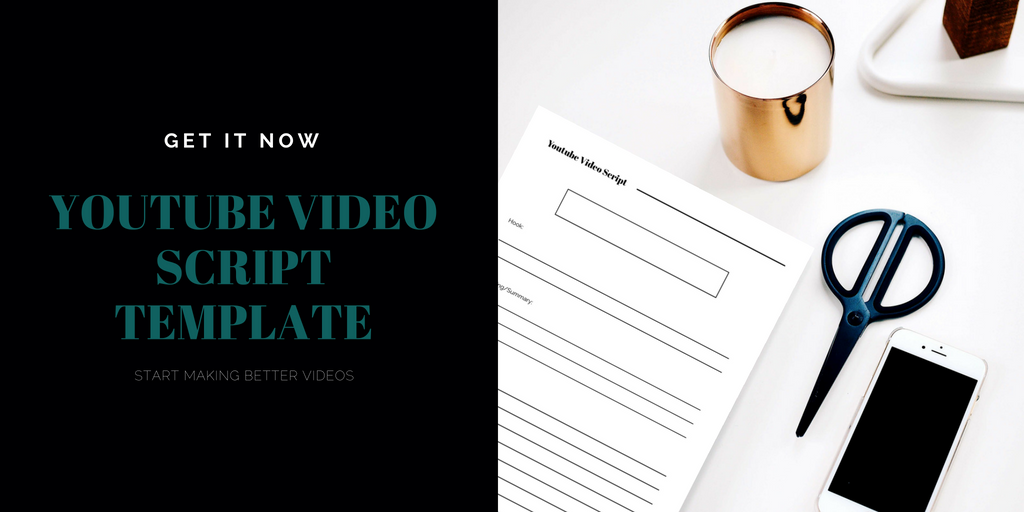As a video editor, it’s my job to make you look good. That makes sense right? I mean, your success equals my success too. Because I get the raw footage of your videos, I see your best and your worst (don’t worry, your secrets are safe with me). I know how nerve-wracking it can be to be in front of a camera, so I think being prepared and knowing what to do on camera will definitely help make your videos look better and the editing process easier. If you want to learn how to record better YouTube videos, here are the 5 mistakes you’re making when recording a video.
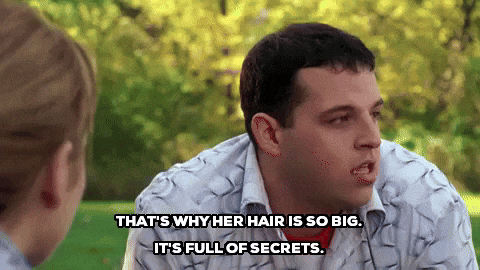
How to record better YouTube videos
01 Slow it down
Talking too fast. This is a nervous habit. I’m guilty of this too! When you talk too fast, you tend to run your words together. It’s also not flattering to your audience. If you edit your own videos, you’ll also see that it’s hard to edit out mistakes because words will get cut off or force you to keep parts that should have been edited out.
If you’re nervous, stop and take a breath. Those pauses will be edited out anyway. If you’re still nervous, just stop recording and do a dry run. Usually, if I’m nervous, it’s because I’m not prepared so I like to practice and be aware of myself. When I say practice, don’t just read through what you want to say. You have to practice like it’s real. If you practice at 50%, then the real performance will be 50%. Always practice at 100% so you’ll do it naturally at 100%.
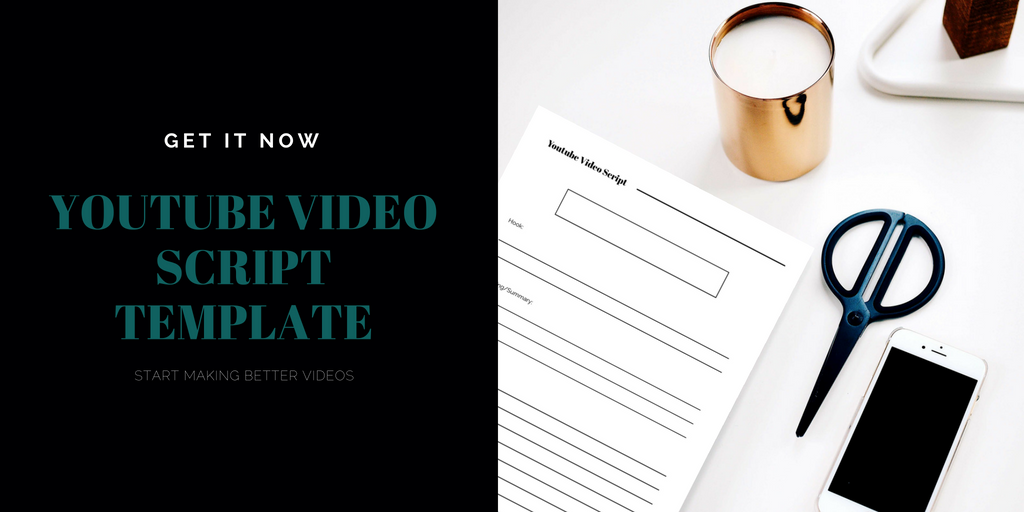
02 And cut
Just like talking too fast, you need to take a break between thoughts. I have a client who goes from one thought to another without pausing. When you keep plowing through your thoughts, you’re bound to make mistakes and get flustered. You might think that you’re doing a good job because you know your subject and you’re finishing your video quickly, but it doesn’t look good on camera.
It’s kind of like singing. Professional singers don’t just randomly take breaths during a song. If they did, they would destroy the rhythm of the song. Same thing for acting. You don’t see them taking random breaths during a scene. It would be distracting. Well, that’s exactly what happens when you plow through your words.
When you keep talking without pausing, you start randomly taking breaths, or worse, swallow because your mouth is dry, and keep going. When it comes to editing, it’s hard to edit out these random breaths and swallows if you keep talking without a break. Instead of being like the energizer bunny (do you remember him, he just keeps going and going), take a breath, regroup, and then finish your thoughts. It’s all about looking natural on camera.

03 Being too perfect
No one likes making mistakes. We all want to put our best face forward. No one wants to show their worst side, but in this case, do it. I’m here to edit them out. Even celebrities make mistakes. Do you think they can act out their character perfectly on screen? No, they get to have do-overs. That’s how we get to watch awesome bloopers.

Your main focus should be knowing your subject and being natural. Even though your audience will likely fall in love with you because they want to emulate you or you’re helping them with your content, they still want you to be human just like them. Read More “How to record better YouTube videos”